When users have lost their devices with client certificates installed
When users inform you that they have lost their device with a client certificate installed, follow the steps below to prevent unauthorized access to cybozu.com.
Changing user passwords
You can change the password for a particular user on the "Change user information" screen.
Changing passwords individually
Revoking the client certificate
As administrators can revoke only the client certificate that belongs to the device owner, other users will not be affected.
-
Access Administration.
Accessing Administration -
Click Create & download.
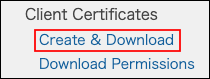
-
In the search box, enter the display name or login name of the user to find the target user.
You can also find the user by expanding the department tree. -
Click Valid.
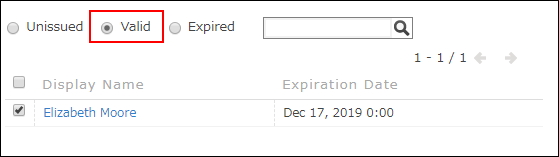
-
Select the checkbox for the user you want.
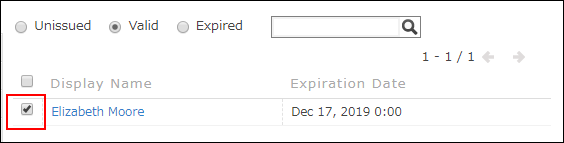
-
If necessary, change the expiration date of the client certificate to be reissued.
By default, the date is set to one year later.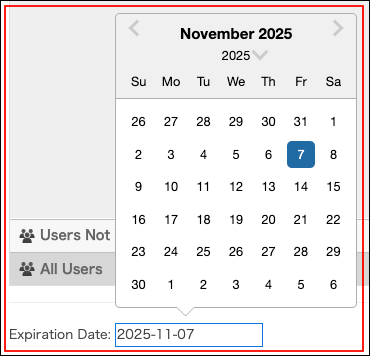
-
Select the "Remove existing certificates before re-issuing them" checkbox.

-
Click Create.
The procedure to revoke the certificate installed on the lost device is complete.
When revoking the client certificate
You cannot re-enable a revoked client certificate.
Reissue a client certificate and install it on the devices again.
Renewing client certificates on devices
Notifications from mobile apps such as kintone mobile or Garoon mobile, which use Client certificate authentication, will not be displayed on the devices.