- Help Contents
- Timesheet
Timesheet
Introduction
Timesheet is an application that manages user timesheets. You cannot view timesheets of other users. Users can automatically record the start and end time of work days using the auto punch function.
The system administrator can enable the auto punch function.
Display Overview
This section describes sample screenshots, buttons, and icons used in Timesheet.
Timesheet Screen
This screen displays the hours that you worked during a particular month.
Time is displayed in the format that you set in Display format of date and time in Personal settings.
Timesheet screen:
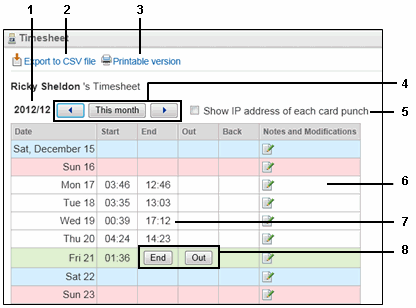
Parts
| No. | Part | Description |
|---|---|---|
| 1 | The year and month of the timesheet | The starting date of the month is set by the system administrator. |
| 2 | Export to CSV file | Exports the timesheet to a CSV file. |
| 3 | Printable version | Displays the printable version of the timesheet. |
| 4 | Show IP address of each card punch | Shows IP addresses to identify where the start and end times are recorded. |
| 5 |  |
Displays the timesheet for the prior month. |
 |
Displays the timesheet of the current month. | |
 |
Displays the timesheet for the next month. | |
| 6 | Notes and Modifications | Displays notes. |
| 7 | Work period | Indicates the times you worked. |
| 8 | In, End, Out | Click these to clock in, clock out, or end work time for the day. |
Timesheet Icons
| Buttons and Icons | Description |
|---|---|
| In | Clocks in. |
| End | Clocks out. |
| Out | Clocks out temporarily for when users leave the office. |
| Back | Clocks in for when users return to the office. |
 |
Click this to add notes or edit the recorded times. |