- Help Contents
- Portal and Portlets
Portal and Portlets
Introduction
Portal is the screen that is displayed when a user logs in to Garoon.
Portal is a page that displays portlets that allow users to access frequently used applications and stay updated with the latest information.
The system adminstrator sets up the Portal. Users can create My Portals or My portlets at their discretion.
Display Overview
This section describes screenshots, icons, and buttons used in Portal and My Portals.
Portal Screen
You can change displays by clicking on a tab when there are multiple portals. My Portals are also displayed on the "Portal" screen.
Portal screen:
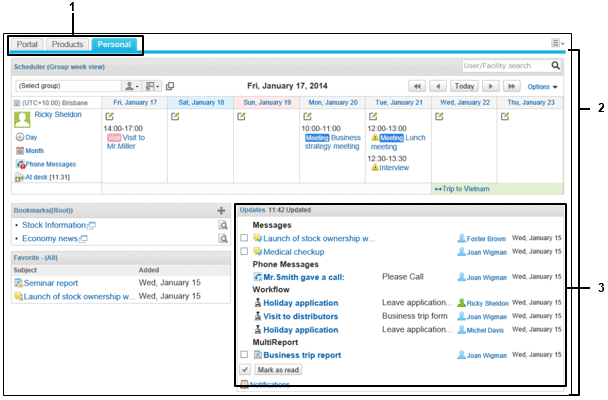
Parts
| No. | Part | Description |
|---|---|---|
| 1 | Portal tabs | These tabs are displayed when there are multiple portals. The name of each portal is displayed on each tab. |
| 2 | Portal | Various portlets are displayed. |
| 3 | Portlet | Each portlet displays information from an application. |
My Portal List Screen
You can add or delete My Portals on this screen. Only My portals that you set up are displayed.
My Portal list screen:
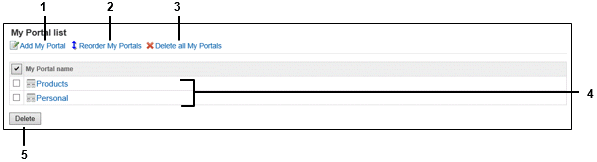
Parts
| No. | Part | Description |
|---|---|---|
| 1 | Add My Portal | Adds a My Portal. |
| 2 | Reorder My Portals | Reorders the display order of My Portals on the "My Portal list" screen. |
| 3 | Delete all My Portals | Deletes all My Portal. |
| 4 | My Portal names | Added My Portals are listed. |
| 5 | Delete | Deletes the selected My Portal. |
My Portals Details Screen
You can add and delete portlets from My Portals.
My Portal details screen:
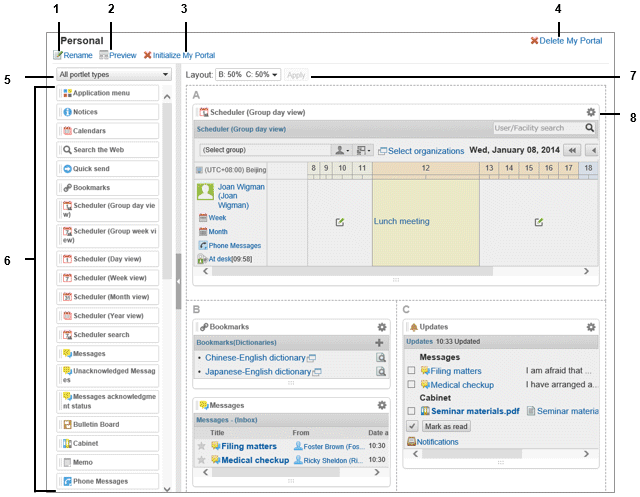
Parts
| No. | Part | Description |
|---|---|---|
| 1 | Rename | Renames the display name of My Portal. |
| 2 | Preview | Displays a preview of My Portal. |
| 3 | Initialize My Portal | Deletes all portlets allocated in My Portal. Depending on the settings chosen by the system administrator, some portlets may remain even after My portal has been initialized. |
| 4 | Delete My Portal | Deletes My Portal. |
| 5 | Filter for portlets | Filters portlets displayed in the portlet list. Portlets can be filtered by application, or by My Portlet group or a portlet group set by the systems administrator. |
| 6 | Portlets | This is a list of portlets that can be allocated to My Portal. Portlets can be allocated by drag and drop. |
| 7 | Layout | Select a layout for the My Portal screen and apply. |
| 8 |  |
Displays the following menu for each portlet:
|