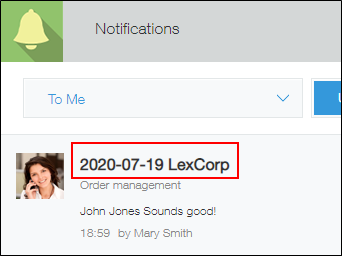Displaying multiple fields in the title field
* You cannot select multiple fields to be used for the Title field, in the Title field settings.
Setting title field
If you want to display multiple fields in the Title field, you can use the "&" operator in the Text field to concatenate strings.
You can also use the DATE_FORMAT function to concatenate values of a "Date" field or "Time" field with a string.
For example, you can concatenate customer name and the value of the Date field, and use that for the Title field.
& operator: Concatenating strings and numbers
DATE_FORMAT function: Specifying the display format of "Date and time"
Steps
-
Set a field code for the field you want to display in the Title field.
- Open the Form settings screen by clicking the App settings icon (the gear-shaped icon) at the upper right of the "View" screen.
- Open the settings of the field whose name you want to display in the Title field.
- Check the string set under Field code. If necessary, edit the string and save the changes.
For details on how to set a field code, refer to Overview of field codes.
-
Set up a "Text" field.
- Click the Text field in the field list on the left and drag and drop it into the frame on the right side of the screen.
- Open the setting screen of the Text field, select "Calculate automatically", and then specify a formula.
Example1: When concatenating a lead title and a person in charge (concatenating strings)
Formula: Lead_title&"-"&Person_in_charge
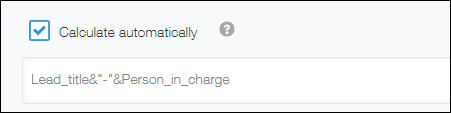 Example2: When concatenating an activity date and a customer name (concatenating a date and a string)
Example2: When concatenating an activity date and a customer name (concatenating a date and a string)
Formula: DATE_FORMAT(Activity_date,"YYYY-MM-dd","Etc/GMT")&" "&Customer_name

- Fill in other information as needed, and then click Save.
- Click Save form on the upper left side of the screen.
-
Set the Title field.
- Select the App settings tab, then click Title field.
- Click Set manually.
- Select the "Text" field that you set in step 2, and click Save. For details on how to set the Title field, refer to Setting title field.
- Click Update app on the upper right side of the screen, and click Update app on the confirmation dialog.
This Title field will be displayed as a header for notifications and search results.