Configuring reminder notifications to send notifications repeatedly
A reminder notification will be sent only once when conditions in the Reminder notifications are met, and it will never be sent again.
The following two examples show how to send notifications repeatedly by specifying the date or the date and time to send notifications in a record periodically.
- Every time you receive a reminder notification, open the edit record screen and set the next schedule to send the notification.
- Place the Date or Date and time field within a Table field, and specify multiple dates to send the notification in advance.
Example 1: Every time you receive a reminder notification, open the edit record screen and set the next schedule to send the notification.
Place the Date or the Date and time field on the Form Settings of the app, and select the field as the "Notification trigger" in the Reminder notifications settings.
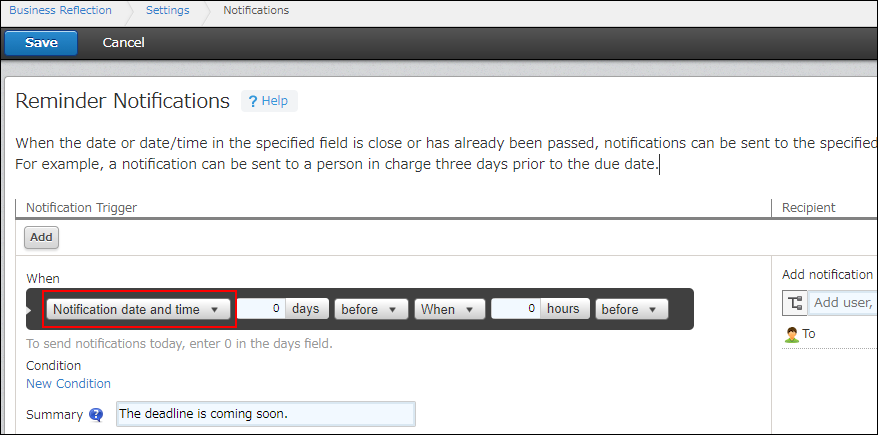
Every time you receive a reminder notification, open the edit record screen to specify the date or datetime you want to send it next time.
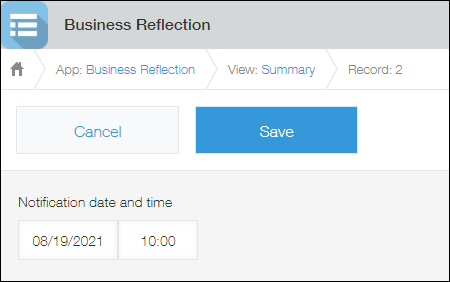
The next reminder notification will be sent on the date or date and time you specified.
Example 2: Place the Date or Date and time field within a Table field, and specify the multiple dates to send the notification in advance.
Add the Date or the Date and time field to the Table field placed in the Form Settings of the app. By doing so, you can set multiple dates and times to send the notification for each record.
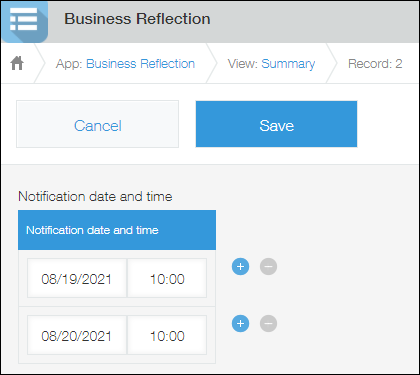
Select the Date or Date and time field placed in the Table as the "Notification trigger" in the Reminder notifications settings.
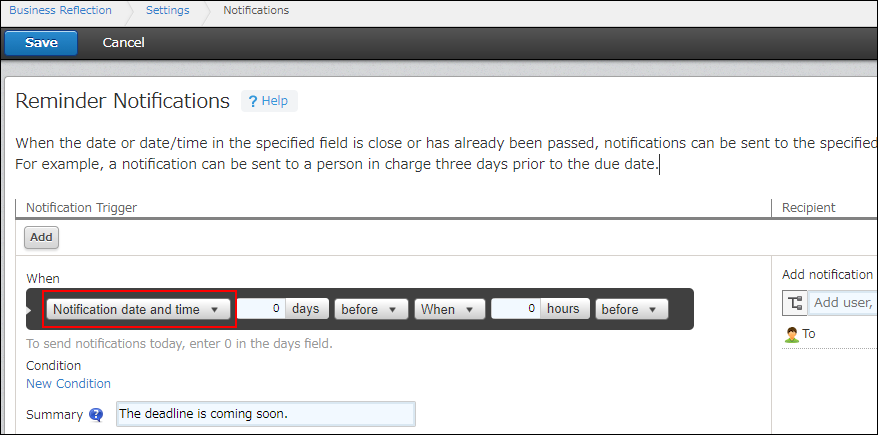
A reminder notification will be sent based on the date or date and time you configured in the table.
