Migrating "Created by" Information When Migrating Data to a Different App Using a CSV File
The data for the "Created by" field for records can be imported from a file only when new records are created in an app.
When you import the CSV file with the exported "Created by" field data into an app, associate the app's "Created by" field with a column in the file.
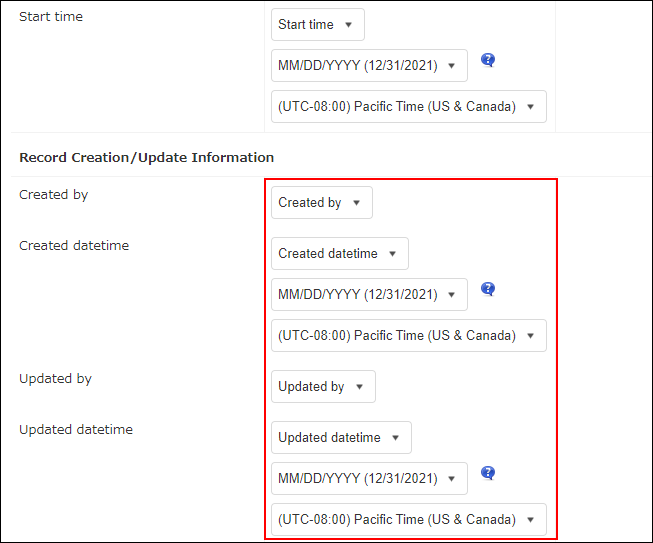 If you select (None) for the field in the Column in file section, the user who carried out the Import from file operation is registered in the "Created by" field of the newly added records.
If you select (None) for the field in the Column in file section, the user who carried out the Import from file operation is registered in the "Created by" field of the newly added records.
The values in the "Created by" fields of existing records cannot be updated with values imported from a file.
To update existing records, you can place a "User selection" field in the app where data will be migrated and use the field to import the "Created by" field values from your CSV file.
The steps are as follows.
-
Export data including the "Created by" field data to a CSV file.
Exporting data to a file -
On the View screen of the destination app, click the App settings icon (the gear-shaped icon) at the upper right of the screen.

-
On the App settings screen, click the Form tab.
-
Place a "User selection" field on the form, set the field name (e.g., "Original Data Created By"), and update the app.
-
Click the Options icon at the upper right of the View screen, click Import from file, and select a CSV file.
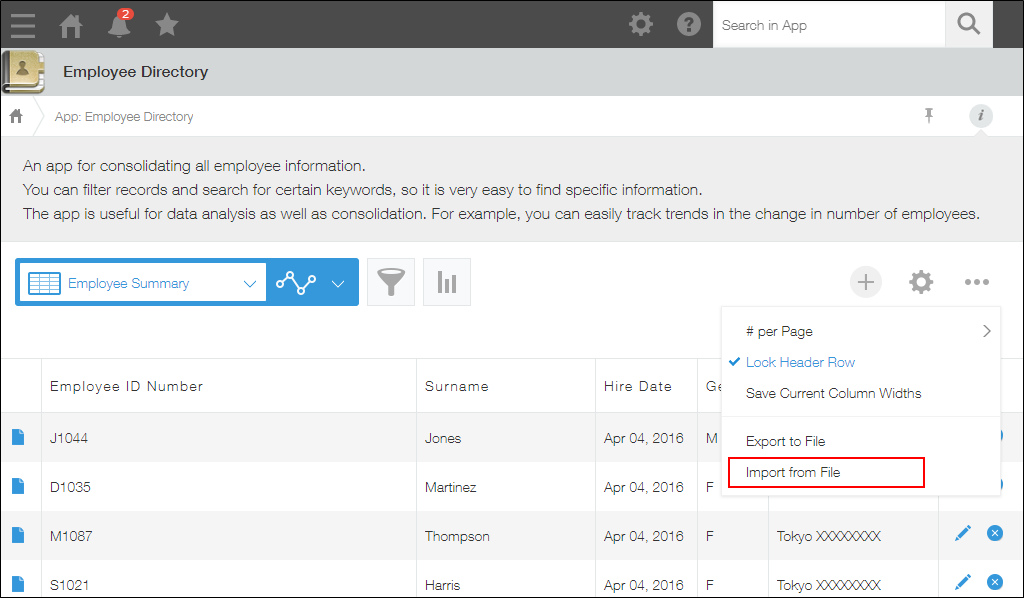
-
Select one of the radio buttons under Select data scope.
If your file has column names in the first row, select First row is header.
-
Associate the columns in the file for import with the fields in the app.
- For "Original Data Created By" (the "User selection" field) in the Field in app column, select "Created by" in the Column in file column.
- When adding new records, uncheck the Key to bulk update checkbox.
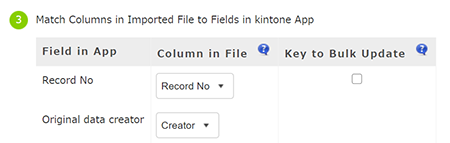
-
Click Import on the upper left side of the screen.
