About the New and Classic File Import Methods
In the "Configure the Import Settings Below" step on the "Import from File" screen, you can select either Use the new file import method or Use the classic file import method. This article explains the differences between the two methods, as well as the optional checkbox under the new file import method.
Main differences
How file import errors are handled
With the classic file import method:
If a single instance of data that cannot be imported is found in a file, the import process stops and none of the file's data will be imported.
With the new file import method:
If a file includes data sets that cannot be imported, those data sets will be skipped over and the import process will continue. Only data that can be imported will be imported to the relevant app.
How file import errors can be checked
With the classic file import method:
The "Imported Files" screen shows the details of the first error that was encountered during the file import process.
With the new file import method:
The "Imported Files" screen shows the number of rows that were not imported.
You can also download a CSV file with the rows that were not imported, along with the reasons they were not imported.
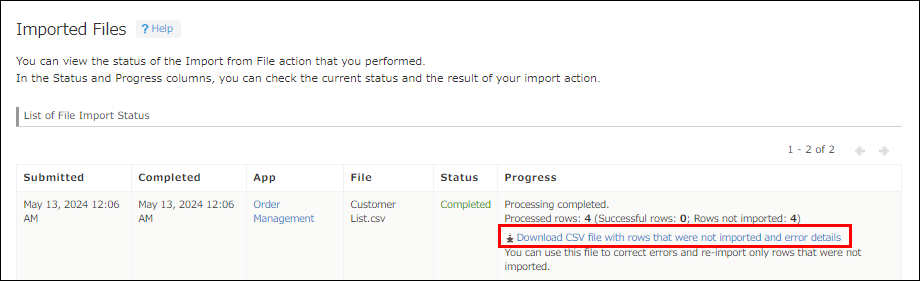 After checking the error details and correcting the data in the CSV file, you can use the file to import the data sets that were not imported during the import session.
After checking the error details and correcting the data in the CSV file, you can use the file to import the data sets that were not imported during the import session.
Conditions for importing data into "Lookup" fields
With the classic file import method:
A "Lookup" field cannot be specified as an import target if Prohibit duplicate values is disabled for the Key Field set in the "Lookup" field's settings.
With the new file import method:
A "Lookup" field can be specified as an import target even if Prohibit duplicate values is disabled for the Key Field set in the "Lookup" field's settings.
Optional import setting: Stop importing file data further if an error is detected
If you select the Use the new file import method option, you can select Stop importing file data further if an error is detected (Optional).
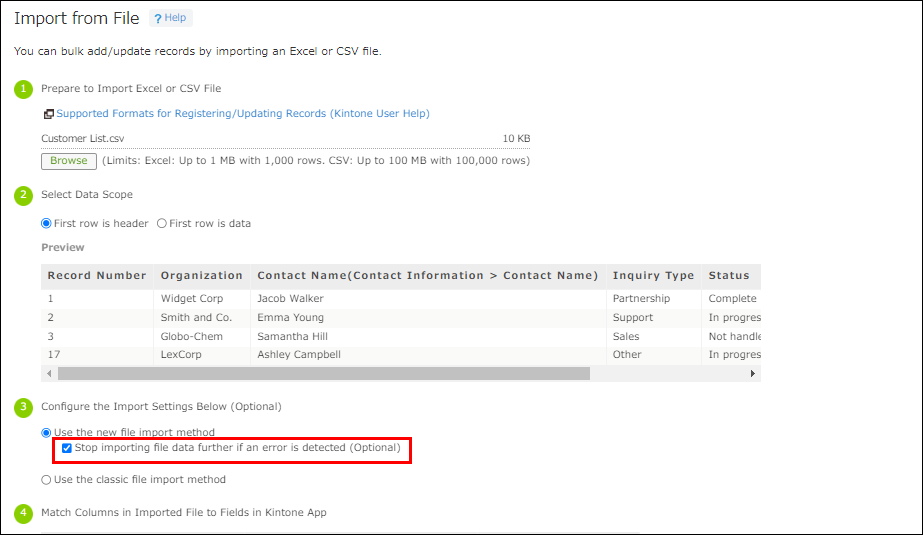
When this checkbox is selected, no further rows of data will be imported if data that cannot be imported is found during the file import process.
This option is useful when you want to import your file with its original row order.