Personal Settings
On the "Personal Settings" screen, each user can configure their settings for Time Format, E-Mail Notifications, and Desktop Notifications.
The settings that you save in your Personal Settings are applied only to you.
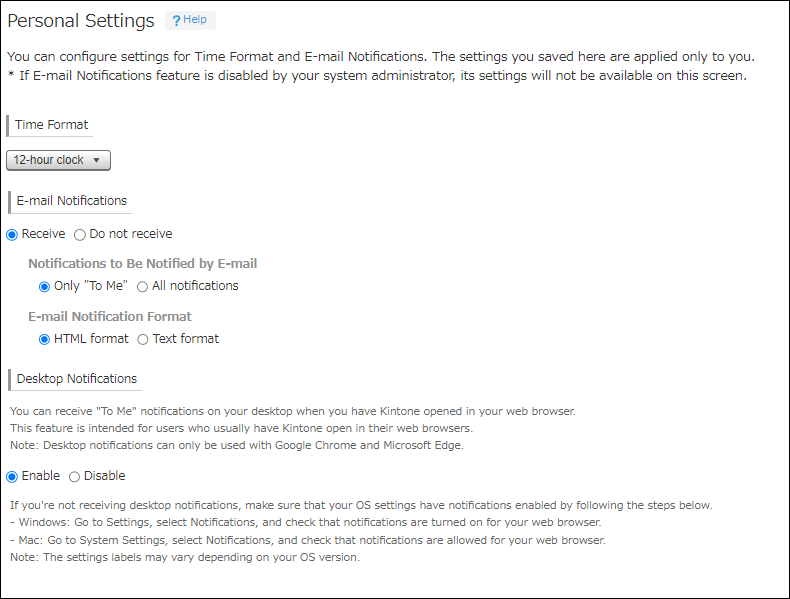
To open Personal Settings, click the Settings icon (the gear-shaped icon) at the top of kintone, then click Personal Settings.
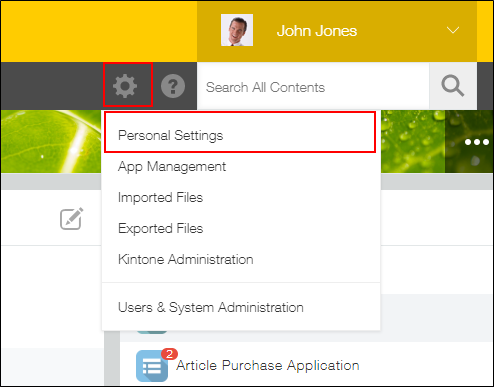
You can go back to the previous screen by clicking Back.
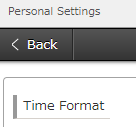
Each of the settings that can be configured are described in the sections below.
Time format
You can specify the date format (24-hour clock or 12-hour clock) to be used in kintone.
By default, the 24-hour clock format is used.
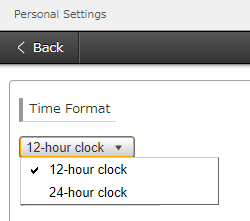
To change the time format, select 12-hour clock or 24-hour clock from the drop-down, and then click Save.
If you change the time format, comment posting time and so on will be displayed in the specified format.
-
24-hour clock
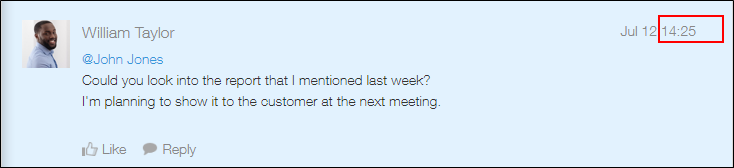
-
12-hour clock
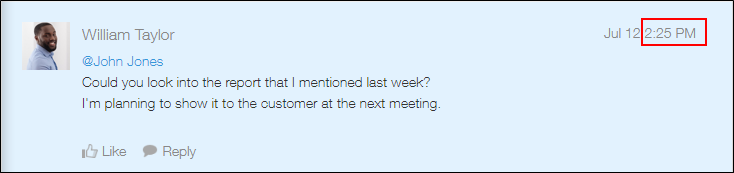
E-mail notifications
You can select whether to receive e-mail notifications, what kind of e-mail notifications to receive, and the format of e-mail notifications.
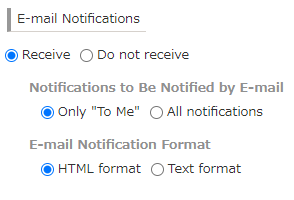
By default, the same options as those selected for Default value for the receiving setting and E-mail Notification Format in the E-mail Notifications settings in kintone Administration are selected.
Reference: Settings to Activate E-mail Notifications
If you want to change the E-mail Notifications settings, change the configurable options and then click Save.
The following shows the details of configurable options for E-mail Notifications.
"Receive" and "Do not receive"
Specify whether to receive notifications you get in kintone via e-mails.
If you select Receive, you need to specify the following as well.
"Notifications to Be Notified by E-mail"
Specify whether to receive "To Me" notifications only or "All" notifications.
- If you select Only "To Me":
You will receive e-mail notifications for the notifications sent when you are specified as a recipient.
- If you select All notifications:
You will receive all notifications including "To Me" notifications via e-mail.
Note that this may result in a large number of e-mails being sent to you.
Differences between "To Me" and "All" notifications are described in the following page:
Differences between "To Me" and "All" Notifications
Some notifications cannot be sent via e-mail. For details, refer to notes specified under each table on the following page:
When and to Whom Notifications Are Sent
"E-mail Notification Format"
You can specify whether to receive e-mail notifications in HTML format or text format.
- Example of an e-mail notification in HTML format:
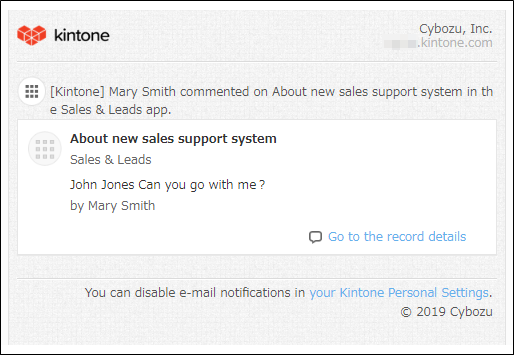
- Example of an e-mail notification in Text format:
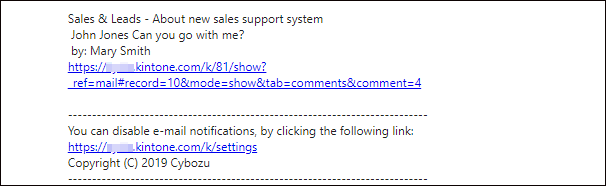
Desktop notifications
This setting lets you configure whether desktop notifications are displayed when "To Me" notifications are received in kintone.
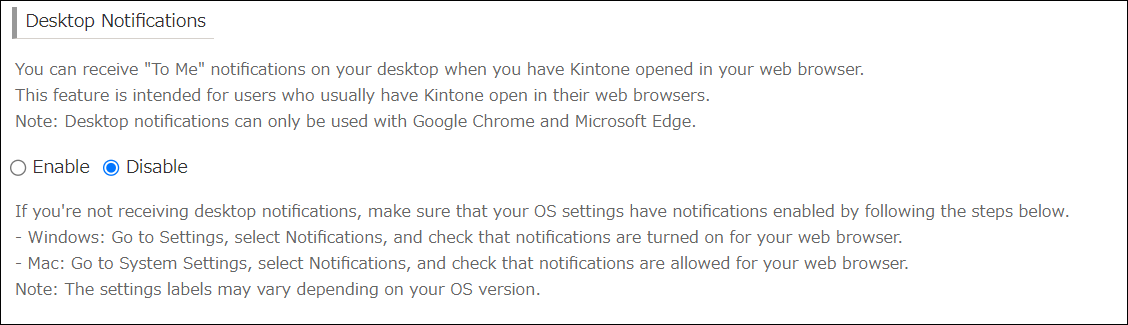
For details, refer to the following page.
Setting Up Desktop Notifications