Changing Space Settings
This article explains how to change the settings of a space.
For information on how to change guest space settings, refer to the following page.
Changing guest space settings
Note that space settings can only be changed by space administrators.
Adding space administrators
Steps
-
Open the space that you want to change.
-
Click the Options icon and select Space settings.
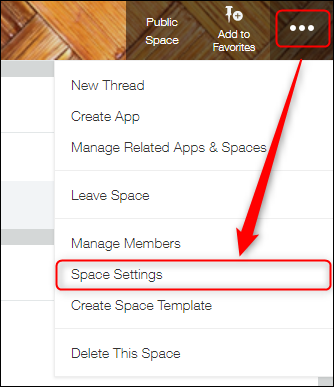
-
On the Appearance tab of the Space settings dialog, change the necessary settings.
For details on the settings, refer to the following page.
Space settings -
On the Members tab, change the space members as needed.
For information on how to change space members, refer to the following page.
Adding or deleting space members -
Click Save.
Adding space administrators
The user who created a space is automatically set as the space administrator.
To add space administrators, grant them the "Administrator" permission on the Members tab of the Space settings dialog.
Adding or deleting space members
If you are a kintone administrator, you can become a space administrator by going to Space management in kintone administration and selecting Join as administrator for the relevant space.
Managing spaces
