Setting Up Desktop Notifications
You can have notifications displayed on your desktop when "To Me" notifications are received in kintone.
When desktop notifications are enabled and you receive a "To Me" notification with kintone open in a tab of your web browser, the title and message of the notification will be displayed on your PC desktop.
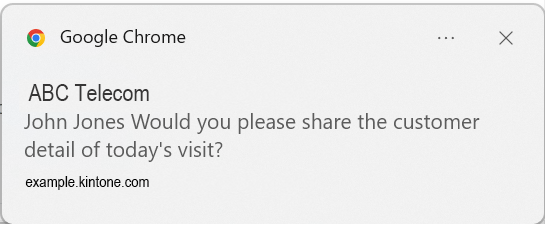
Steps
To set up desktop notifications, configure the following settings.
Settings to be configured in your web browser and OS
-
Allow notifications from kintone in your web browser.
Add the URL of your kintone environment as a site to allow notifications from in your web browser's notification settings. -
Enable receiving web browser notifications in your OS's notification settings.
- For Windows: Configure the settings from Notifications in Settings.
- For macOS: Configure the settings from Notifications in System Settings.
Settings to be configured in kintone
-
Click the Settings icon (the gear-shaped icon at the top of kintone), then click Personal Settings.
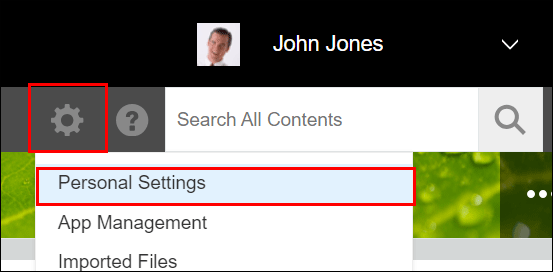
-
On the "Personal Settings" screen, select Enable under Desktop Notifications.
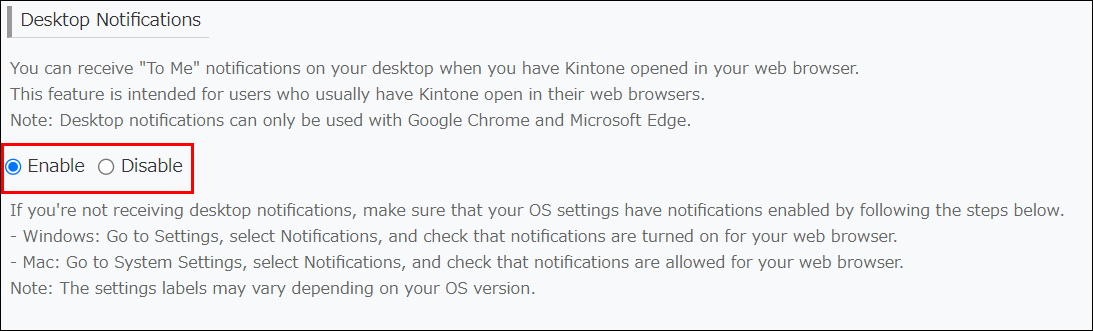
-
Click Save.
When a pop-up message appears in your web browser asking if you want to allow notifications sent from kintone, select to allow notifications.