Actions by Guest User: Linking Your Guest Account and kintone Account
If you are invited to a guest space while you have your own kintone license, you can link the guest account to your account.
After you link the accounts, you can use single sign-on and the inviter no longer needs to pay for the guest account that you are using.
Benefits of linking accounts
Linking accounts has the following benefits:
- You can use single sign-on. That is, you can access an invited guest space from your licensed account for kintone without additional login procedures.
- The inviter no longer needs to pay for the guest account that you are using.
- Your licensed kintone account displays the number of unread To Me notifications that have been sent in a guest space of which you are a member.
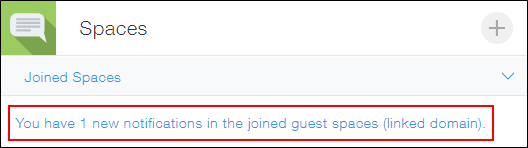
Conditions for linking accounts
You can link a guest account to your kintone account if both of the following conditions are true:
- You are invited to a guest space, or you have already joined a guest space as a guest (that is, you have a guest account).
- You or your company has a kintone license (that is, you have your own kintone account).
Note that trial accounts do not allow you to link guest accounts.
Steps to link accounts
There are two timing when you can link accounts:
- When you are invited to join a guest space
- When you have already joined a guest space
Linking accounts when you are invited to join a guest space
When you join the guest space you were invited to, you can select Use kintone Account to link accounts.
For details, see Guest Action: Joining the Invited Guest Space.
Linking accounts when you have already joined a guest space
You can also link accounts even after you have joined the invited guest space.
-
Use the guest account to log in to the space you joined.
-
Click the Settings icon (the gear-shaped icon) at the top of kintone, then select Link Account.
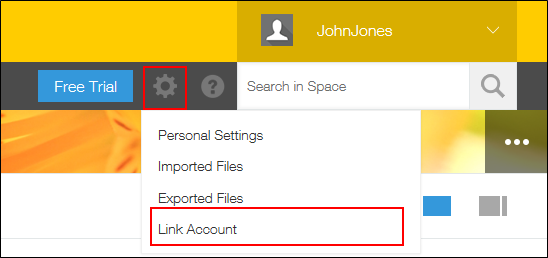
-
In the "Link Account" dialog, enter your domain in the Enter your kintone domain name field, then click Link Account.
If you do not know the URL, refer to Checking the URL of kintone in the following section.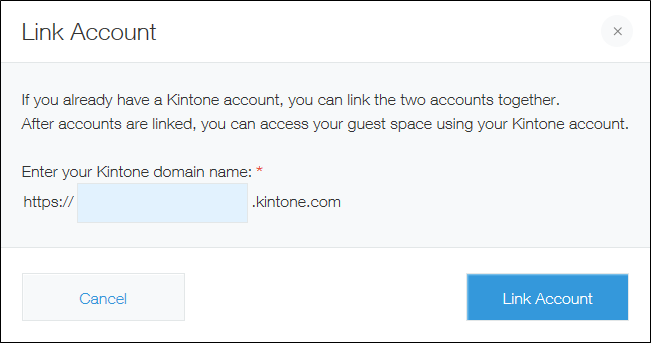
-
From the login screen, log in to your company's kintone account.
If you are already logged in, skip this step.
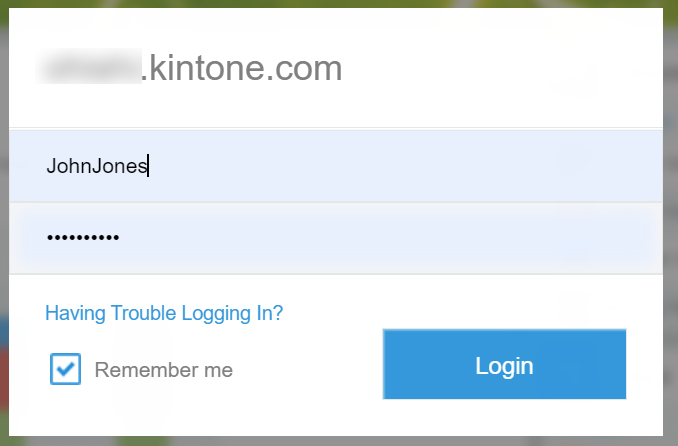
Related information: Checking the URL of kintone
You can find your kintone URL by accessing your company's kintone and seeing the URL in the address bar of your browser.
