Adding a Sample App
kintone offers sample apps that can be used for various businesses.
Sample apps can be used as templates for creating your own apps. You can use them as they are, or change their designs and settings as needed.
This article describes the steps to add a sample app from the kintone marketplace.
-
On the kintone portal, click the Create app icon (the plus sign-shaped icon) in the Apps section.
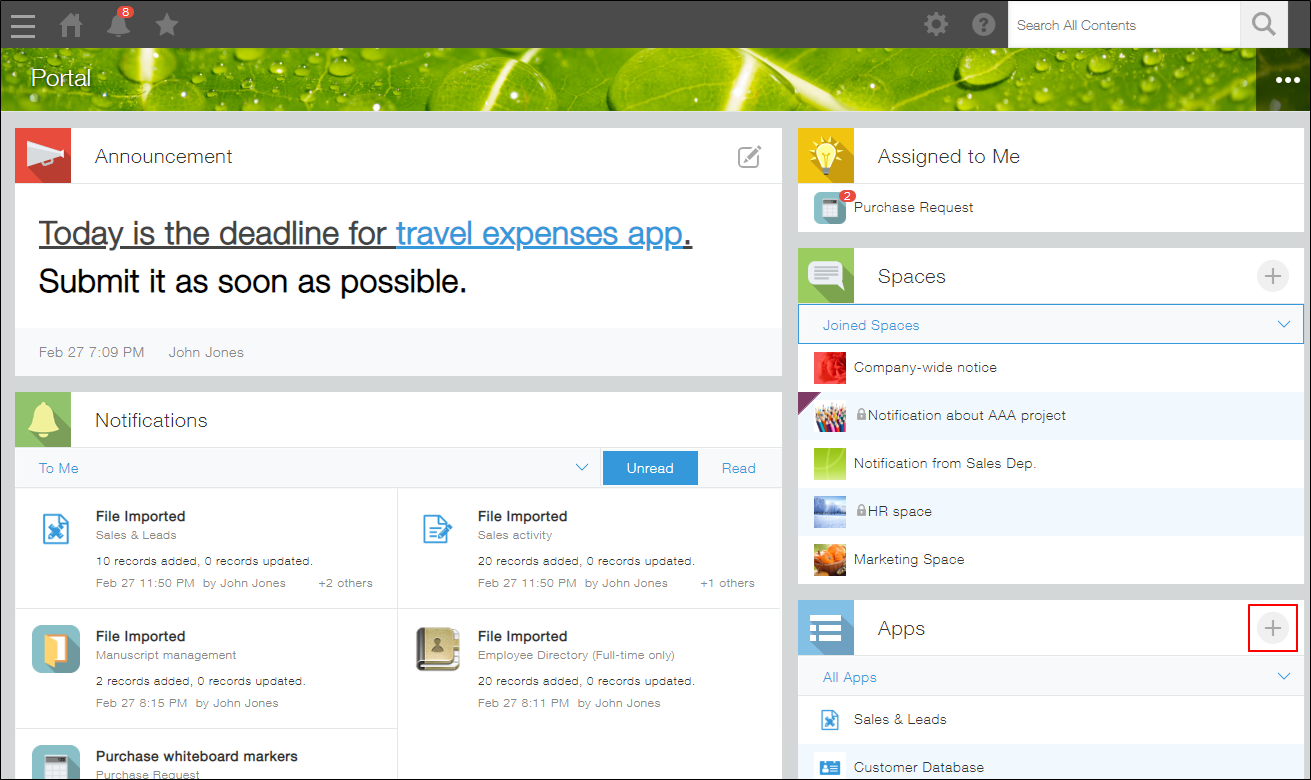
-
On the kintone marketplace screen, select an app under Featured apps or from the panel on the left side of the screen.
You can check the details of an app by clicking its name.
If you want to add an app without viewing the app details, click Add this app or Add this app pack to the right of the relevant app.
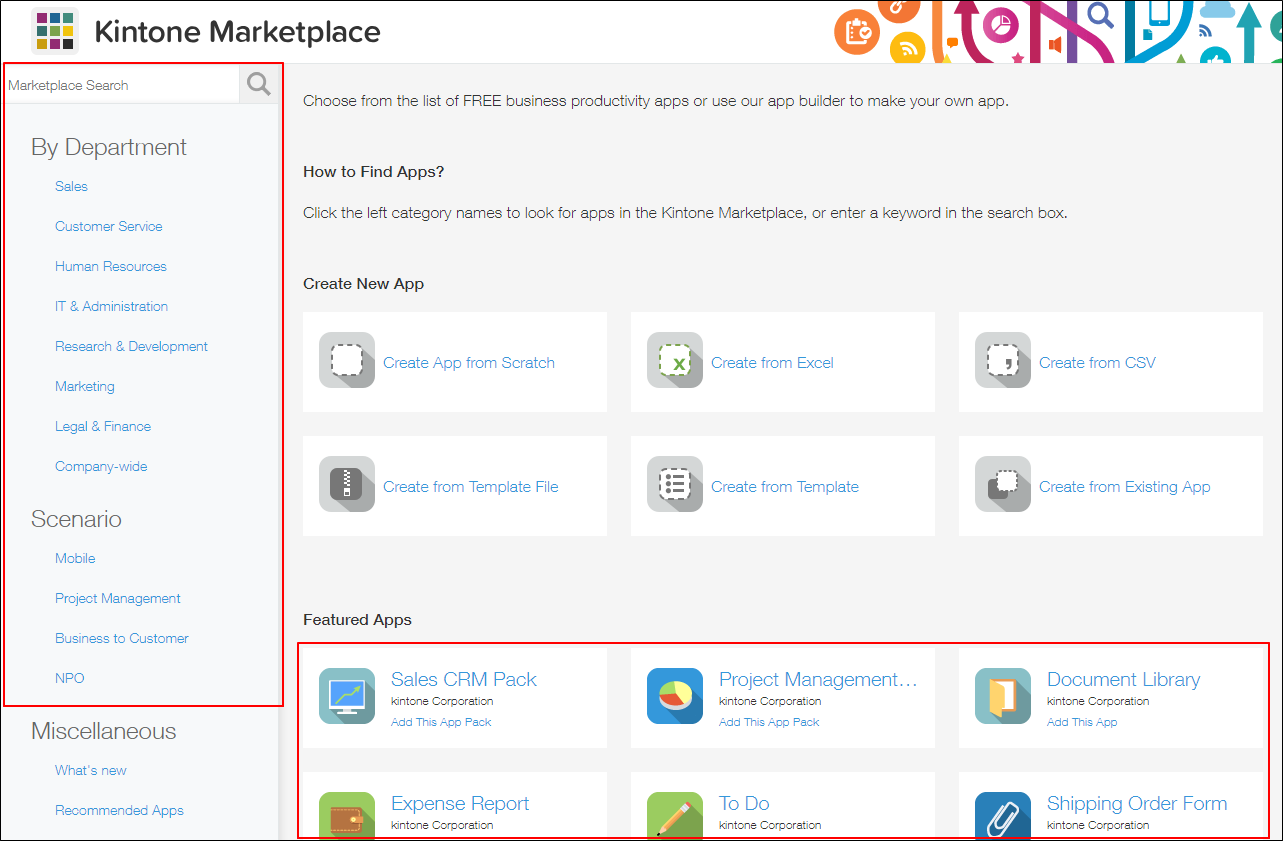
-
On the app details screen, click Add this app or Add this app pack.
The app details screen displays the With sample data checkbox when sample data or pre-built records are available.
Uncheck the With sample data checkbox if you do not need the sample data.
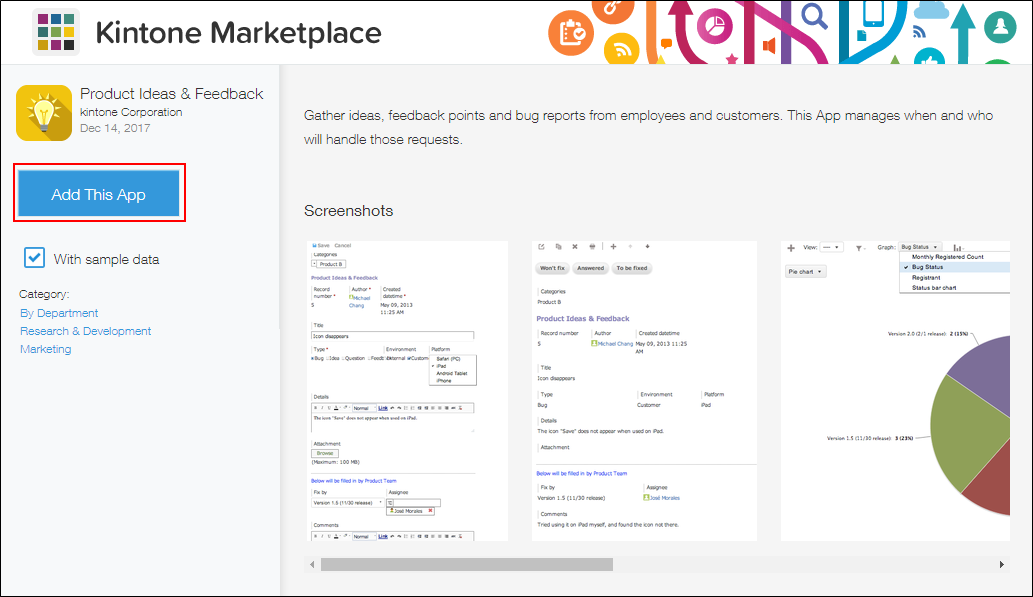
-
On the Add this app dialog, click Add.
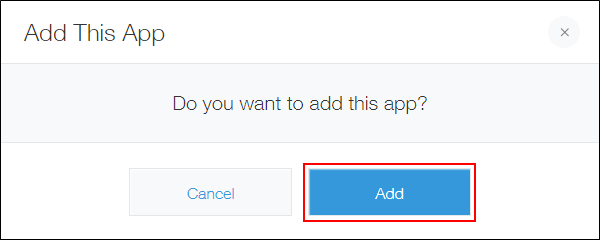
You can also add data (records) and change the app settings. For details, refer to the following pages.
Adding/deleting records
App settings items
The sample app you added can be deleted from App settings.
Deleting an app
