Adding Bookmarks
The Bookmark feature in kintone allows you to save a page's URL, similar to the "Favorite" or "Bookmark" features found in web browsers. Bookmarks are saved on a per-user basis.
You can bookmark various pages including filter-applied view pages, aggregate result pages, and search result pages.
Saved pages are displayed under the Bookmarks icon (the star-shaped icon at the top of kintone) in three categories: "Apps", "Search Results", and "Other".
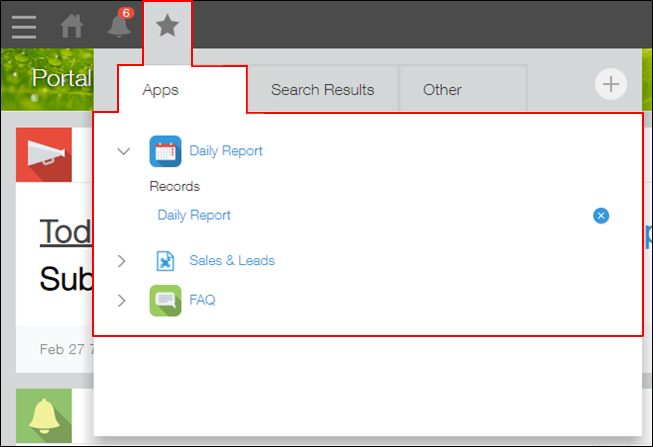
Adding a bookmark
-
Open the page that you want to bookmark.
-
Click the Bookmarks icon (the star-shaped icon) at the top of kintone, then click the Bookmark this page icon (the plus sign-shaped icon).
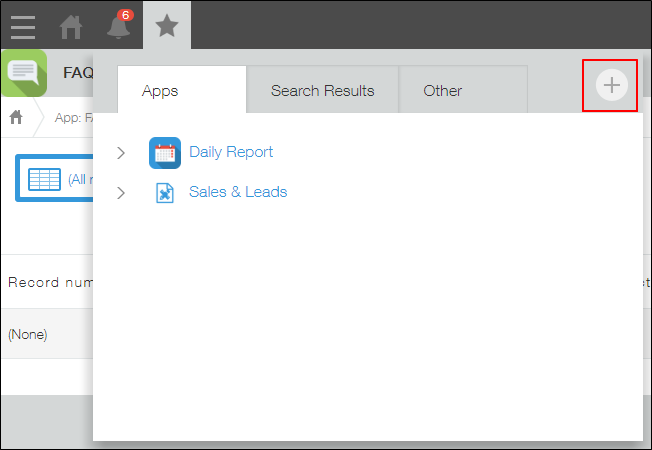
-
On the "Bookmark This Page" dialog, enter the name and URL of the page you want to bookmark, then click OK.
Deleting a bookmark
-
Click the Bookmarks icon (the star-shaped icon at the top of kintone), then click the Delete icon to the right of the bookmark you want to delete.
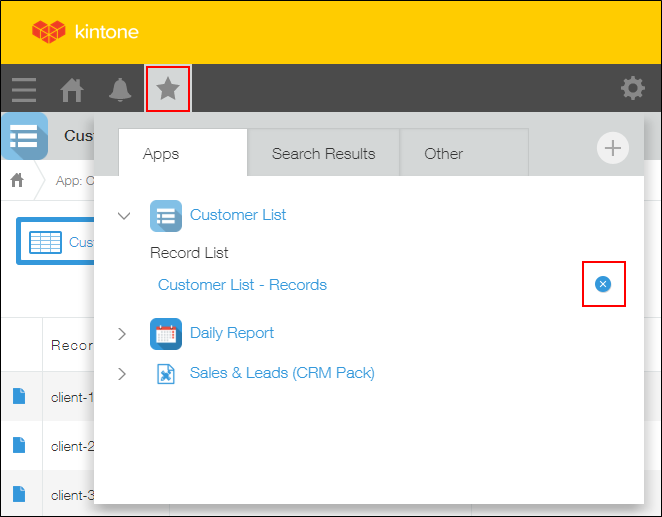
-
Click Delete on the confirmation dialog.