Reordering Views in the Drop-down List
By using the view selection drop-down list on the View screen, you can switch between the views you have created.
The views in the drop-down list can be reordered on the App settings screen. To change the display order of views, you must have permission to manage the app.
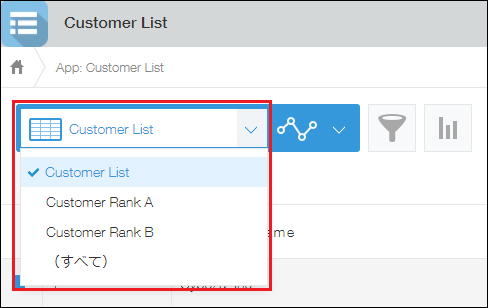
Steps
To reorder items in the view selection drop-down list on the View screen, follow these steps:
-
Click the App settings icon (the gear-shaped icon) at the upper right of the View screen.

-
On the App settings screen, click the Views tab.
-
Under Name, drag and drop the Drag to reorder icons at the left of the listed views to reorder them.
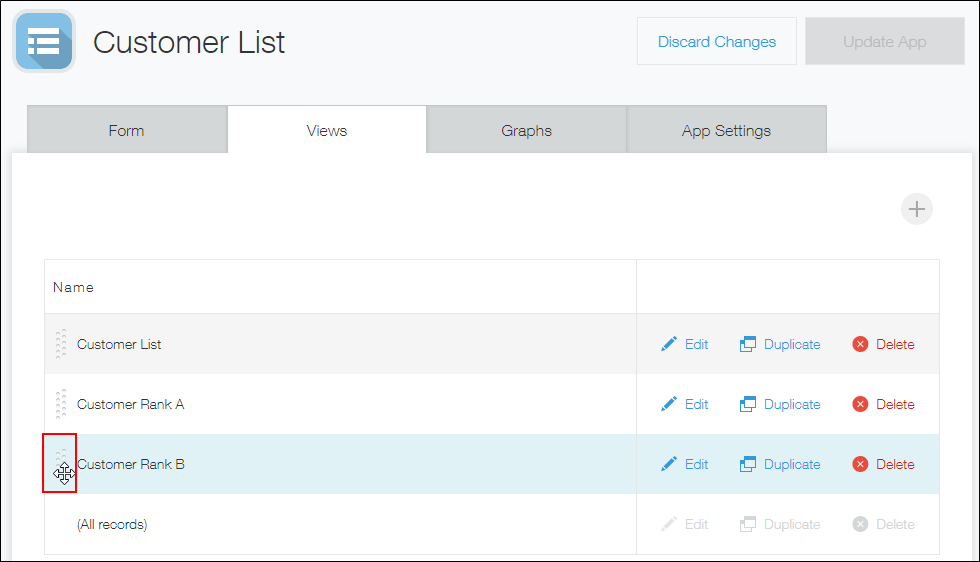
- You cannot change the position of (All records).
- If there is a view you want to display by default when an app is opened, move the view to the top of the list.
-
Click Update app at the upper right of the screen.
-
On the Update app dialog, click Update app.
