Changing the Default View
By default, the view placed at the top of the view list on the Views tab of the App settings screen is displayed on the View screen.
Steps
To change the default view, follow the steps below.
-
Open the View screen.
-
Click the App settings icon (the gear-shaped icon) at the upper right of the View screen.

-
On the App settings screen, click the Views tab.
-
Click and hold the Reorder icon at the left of the view you want to make the default, then drag it to the top of the view list.
Note that you cannot move the (All records) view in the view list.
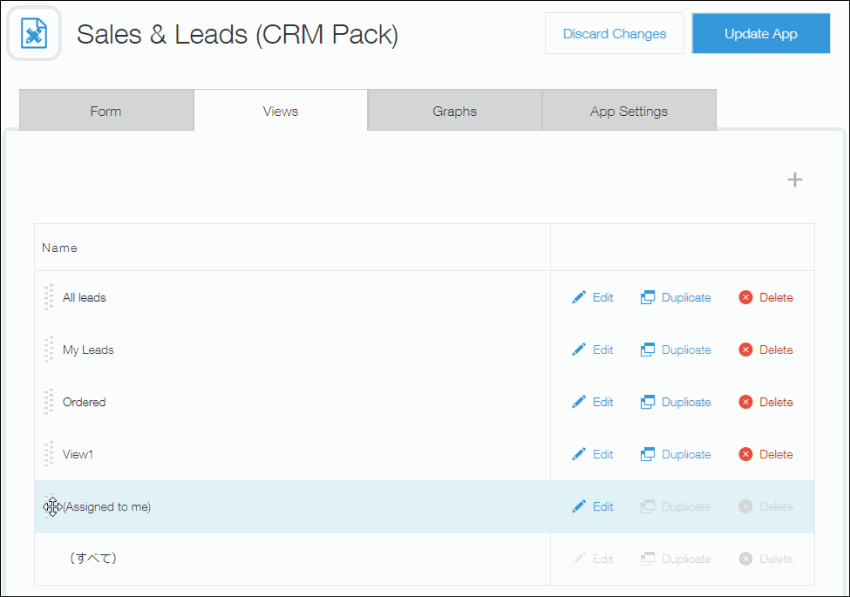
-
On the App settings screen, click Update app.
-
On the Update app dialog, click Update app.
