Setting a Title Field
Setting a title field lets you change the field used for record titles in search results and notifications as you see fit. The title field value is displayed as a record title in the following places.
- Notification titles
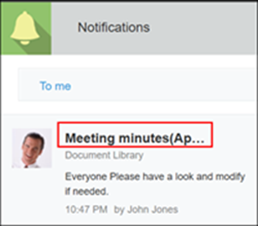
- Records in search results
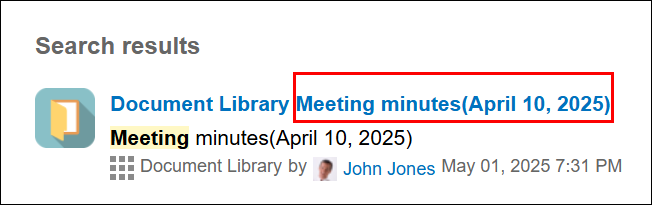
- Page title of Record details screens

The topmost Text field on the app form is set as the default title field.
However, you can set other fields as a title field.
Fields that can be specified as a title field
Steps
To set a field as a title field, follow the steps below.
-
Click the App settings icon (the gear-shaped icon) at the upper right of the View screen.

-
On the App settings screen, select the App settings tab, then click Title field under Advanced settings.
-
On the Title field screen, select Set manually under The field to be used as the record title, then specify a field to use.
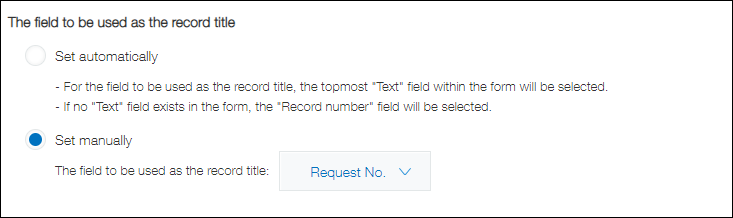
-
Click Save at the bottom right of the screen.
-
Click Update app at the upper right of the screen.
-
On the Update app dialog, click Update app.
Fields that can be specified as a title field
- Record number fields
- Text fields
- Text area fields
- Rich text fields
- Number fields
- Calculated fields
- Lookup fields
