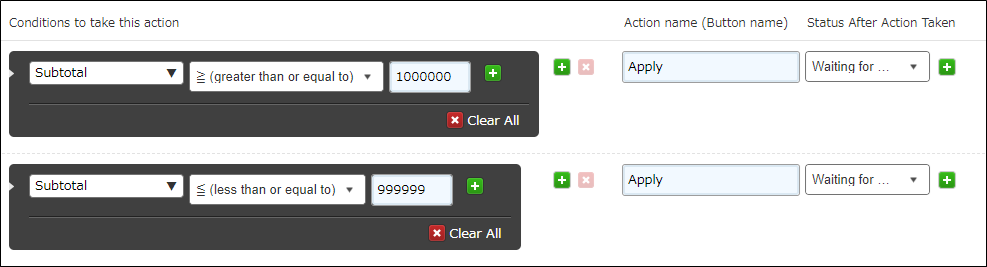Example Settings of Request Workflows
You can create various kinds of workflows by setting up process management in your app.
This article provides examples of commonly used request workflow settings.
Send back or reject requests
The following example is of a workflow that allows requests to be sent back or rejected.
Workflow
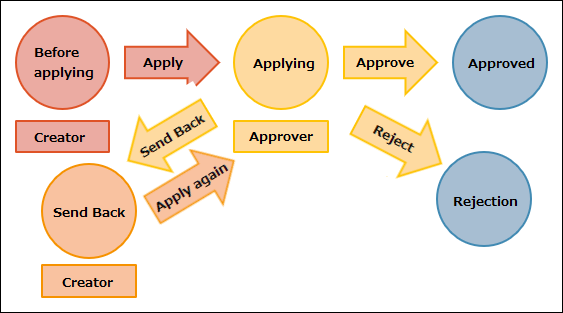
Statuses and processes
Statuses
Before applying, Applying, Send back, Reject, Approved
Processes
| Status | Assignee | Condition | Action | Next status |
|---|---|---|---|---|
| Before applying | Created by | Apply | Applying | |
| Applying | Approver | Approve | Approved | |
| Send back | Sent back | |||
| Reject | Rejected | |||
| Sent back | Created by | Request again | Requesting |
Approver is specified in the User selection field which is placed in the form.
Process management settings
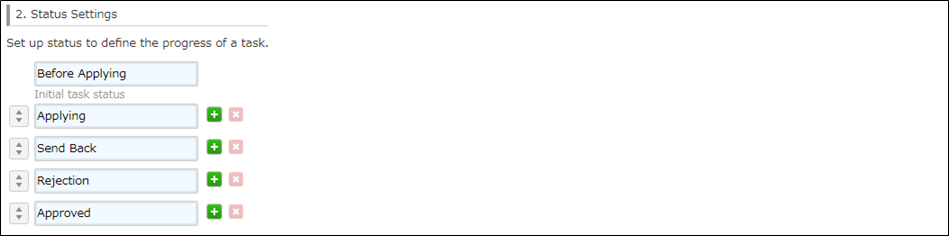
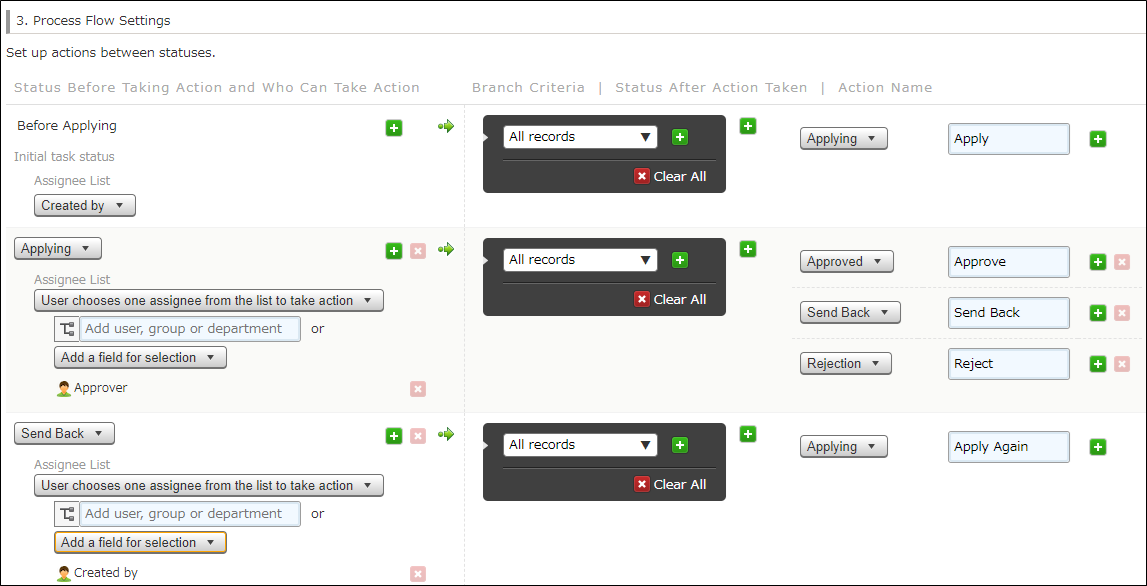
Have multiple approvers for requests
The following example is of a workflow where requests are approved by one or all of a number of managers.
If you create a group (role) of multiple managers in Users & system administration, you can select it as a process management assignee. For details, refer to Managing groups (or roles).
When you have multiple managers for approving requests, use one of the following approval methods.
- One manager needs to be selected as the approver when a request is made.
- Requests need to be approved by all of the managers.
- Requests need to be approved by only one of the managers.
Workflow
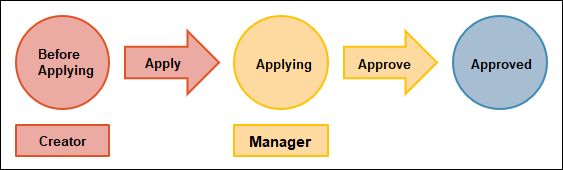
Steps to configure your settings when you have a group (role) with multiple managers
The following steps show how to set a group named "Managers" as a process management assignee.
-
Click the Select users from departments or groups icon to the right of the Assignee list search box.
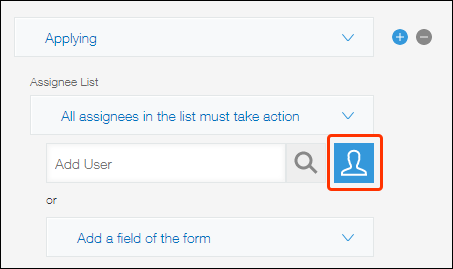
-
On the Select users dialog, open the Groups tab and select the "Managers" group.
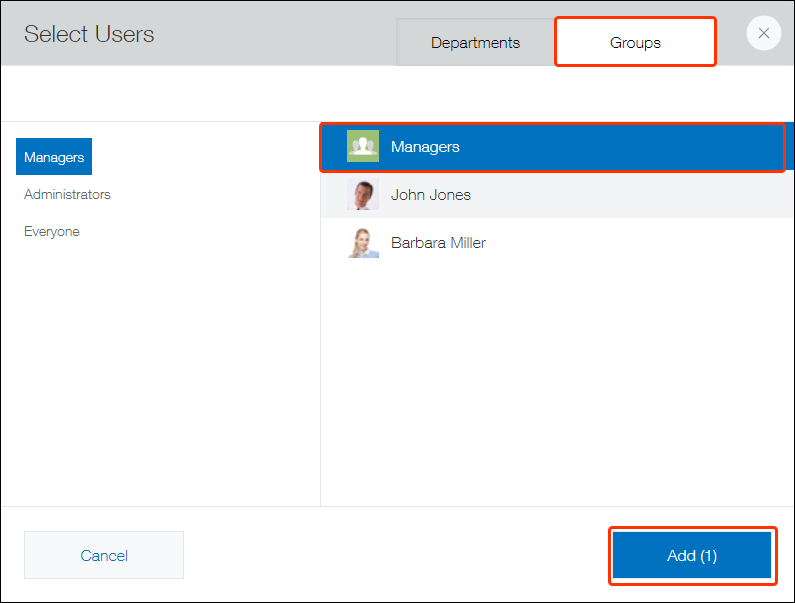
-
Specify the way to approve requests.
When there are multiple assignees, you need to select one of the following options.
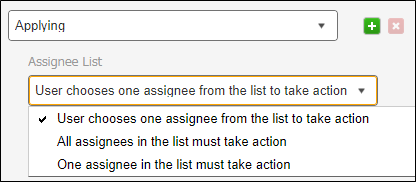
- One manager needs to be selected when a request is made (User chooses one assignee from the list to take action)
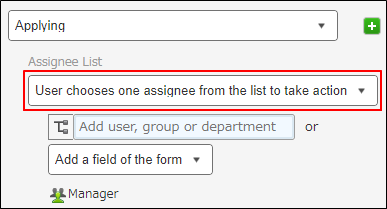 One user is selected as the assignee by the assignee of the previous status when they perform the action.
One user is selected as the assignee by the assignee of the previous status when they perform the action.
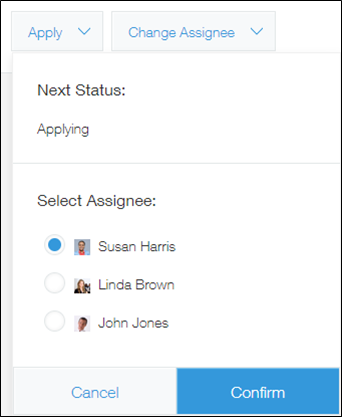
- All of the managers need to approve the request (All assignees in the list must take action)
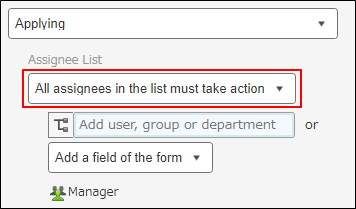 All of the managers are assignees, and the record moves to the next status when all of the managers have performed the action.
All of the managers are assignees, and the record moves to the next status when all of the managers have performed the action.
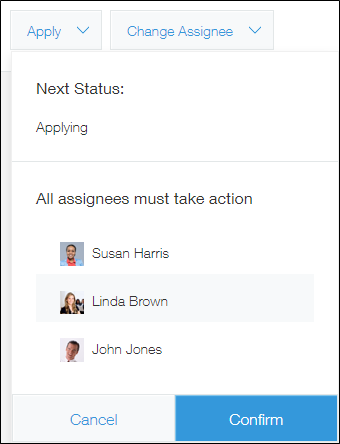
- One of the managers needs to approve the request (One assignee in the list must take action)
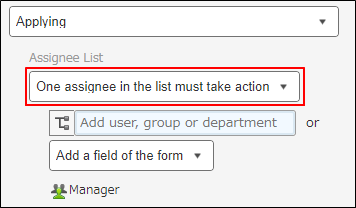 All of the managers are assignees, and the record moves to the next status when one of the managers performs the action.
All of the managers are assignees, and the record moves to the next status when one of the managers performs the action.
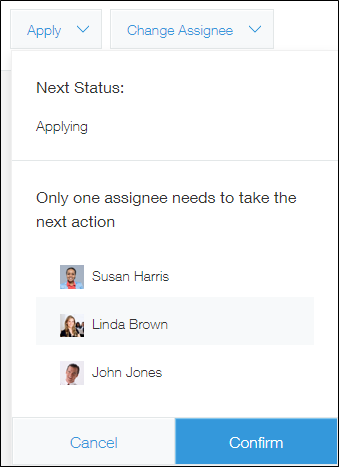
- One manager needs to be selected when a request is made (User chooses one assignee from the list to take action)
Use conditional branching with requests
The following example is of a workflow where requests have conditional branching.
Workflow
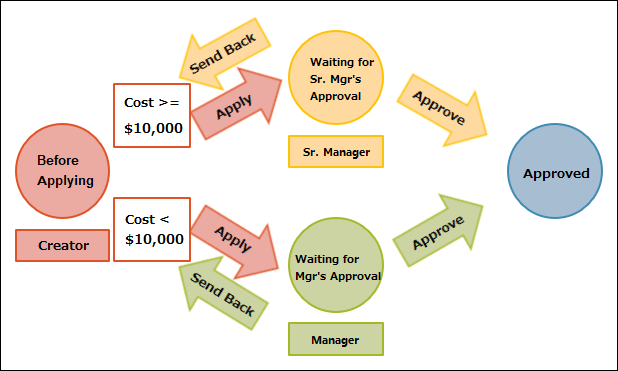
Statuses and processes
Statuses
Before applying, Pending approval from a senior manager, Pending approval from a manager, Approved
Processes
| Status | Assignee | Condition | Action | Next status |
|---|---|---|---|---|
| Before applying | Created by | Cost exceeds or equals to one million yen | Apply | Pending approval from a senior manager |
| Cost falls below one million yen | Apply | Pending approval from a manager | ||
| Pending approval from a senior manager | Senior manager | Approve | Approved | |
| Send back | Before applying | |||
| Pending approval from a manager | Manager | Approve | Approved | |
| Send back | Before applying |
"Conditions to take this action" settings