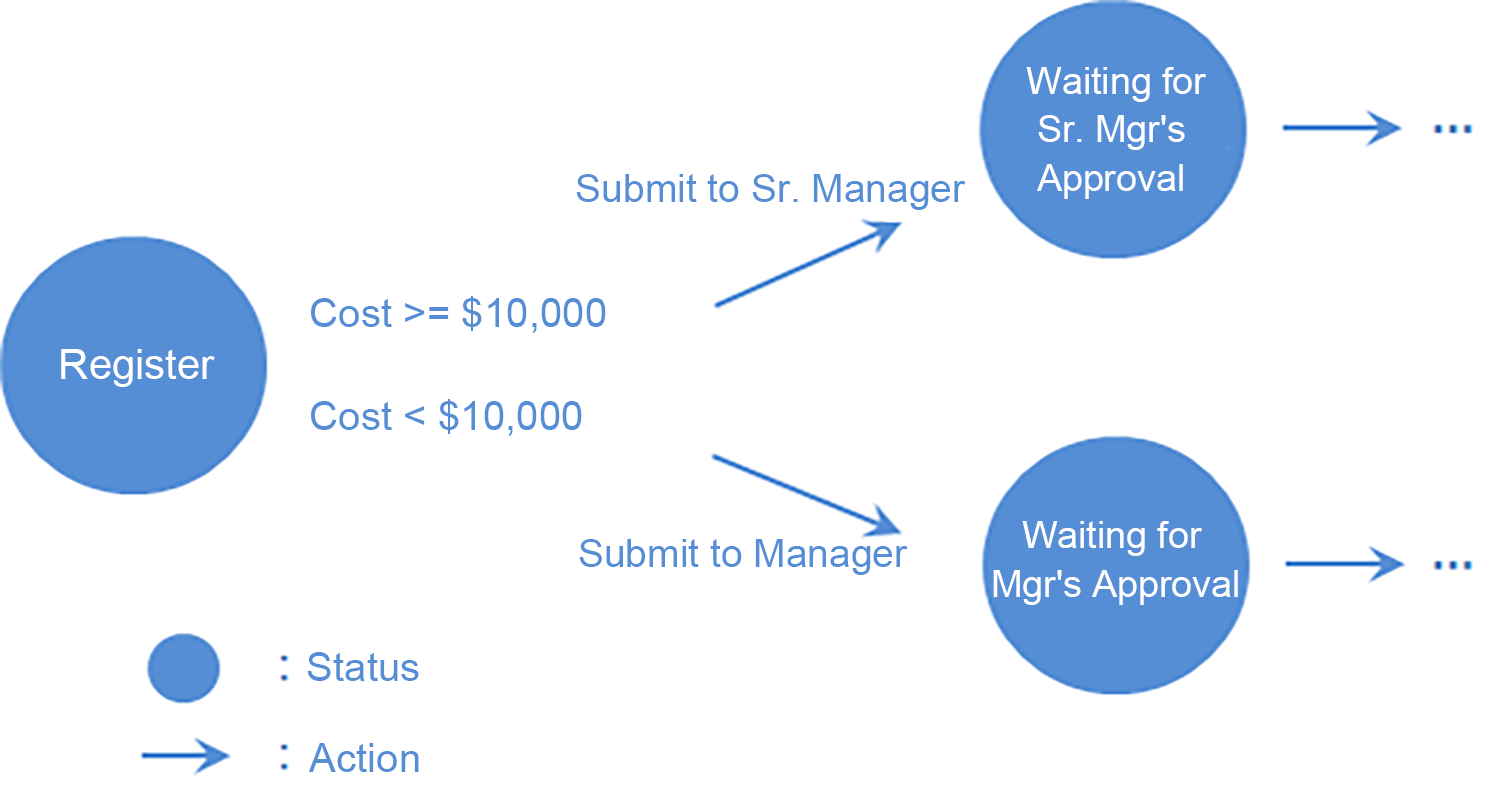About statuses, assignees, and actions
Process management is configured by combining statuses, assignees, and actions.
This page provides information on these three elements and how to use them together.
In a request workflow where users create a record as an application that must be approved by a supervisor, the statuses, actions, and assignees would be as shown below.
- Statuses: Before applying, Pending approval, Approved
- Assignees: User in the "Created by" field, Supervisor
- Actions: Apply, Approve, Reject
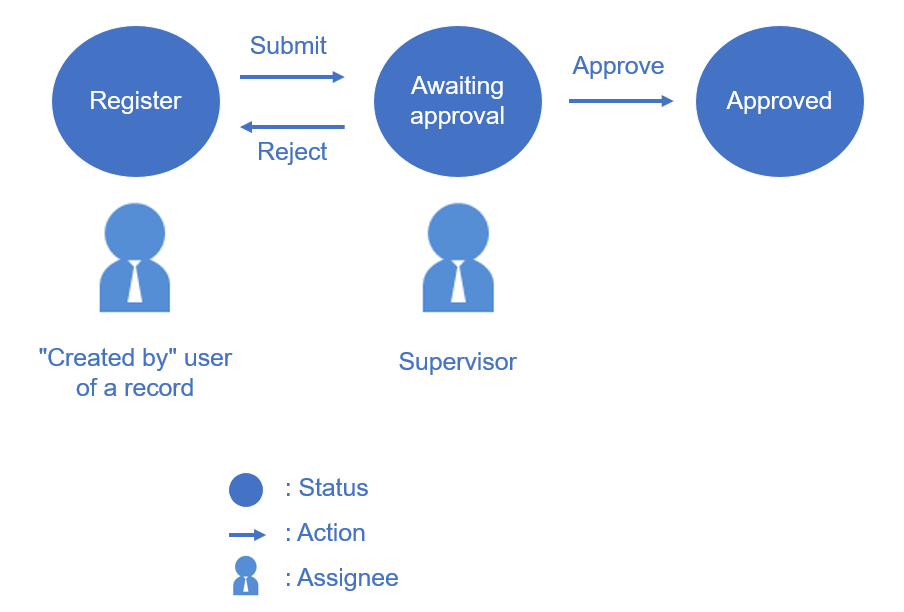
Statuses
A status appears on each record to indicate its current stage in the workflow.
Once you've configured the statuses in your process management settings, each record in your app will show the status that it is currently in.
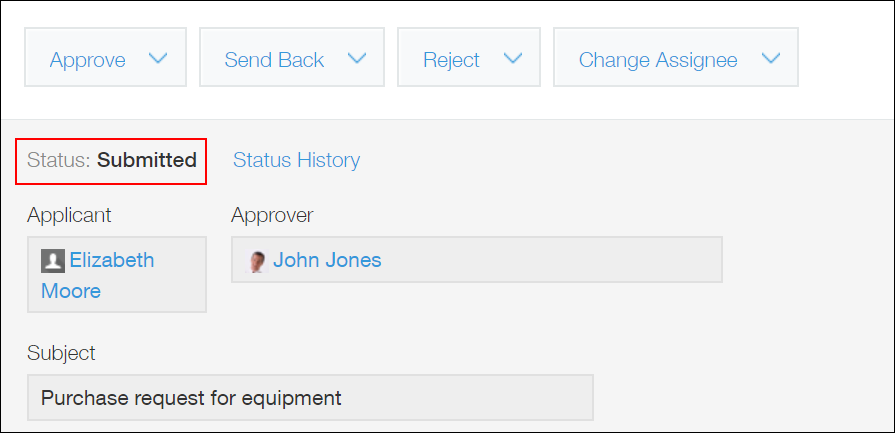
Assignees
An assignee is a user designated to perform the task associated with a given status.
If a user is the current assignee of a record, they will receive a "To me" notification and the record will be displayed in the Assigned to me section of their portal.
The current assignee of each record is displayed in the Assigned to section of the Record details screen.
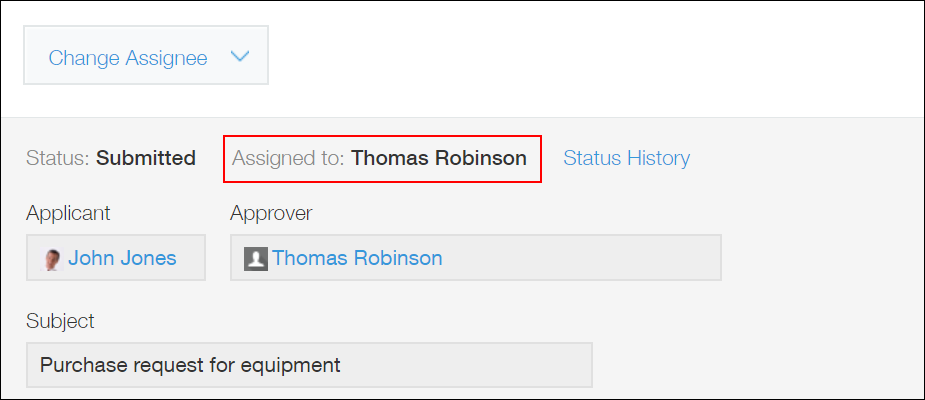
An assignee can be set for each status. It is also possible to specify no assignee or multiple assignees for a single status.
Assignees can be set for the first status up to the last.
The last status (which indicates the completion of the workflow) cannot have any assignees.
If any assignees are set for a status, the status's action button will only be displayed for them.
If no assignees are set for a status, the action button will be displayed for all users.
Actions
An action is what you use to change a record's status.
Once you configure actions in your process management settings, action buttons will appear on each record's Record details screen in your app. Clicking an action button will move a record from its current status to the next.
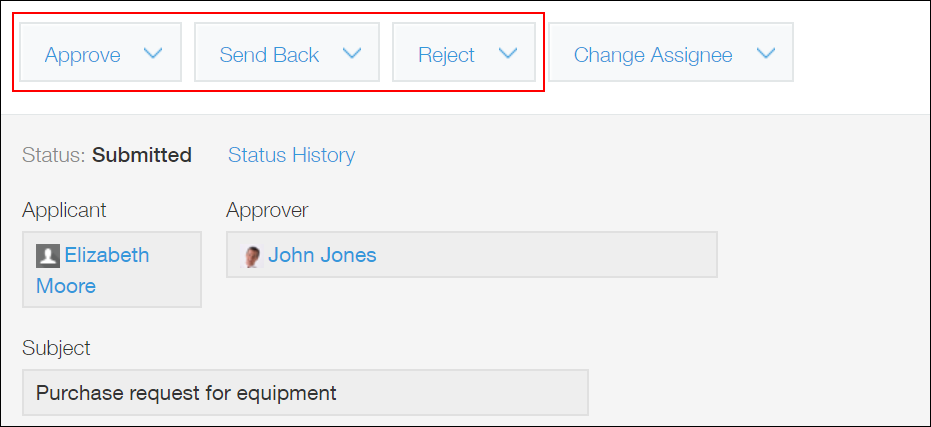
Actions are set for each status. It is also possible to set multiple actions for a single status.
You need to set at least one action for each status in your workflow, except the last. Also, each action must be followed by a status.
For the last status (which indicates the completion of the workflow), you do not need to set any actions.
You can also set actions that can be performed only when certain conditions are met.
For example, you can set one action to appear only when a record's "Cost" field is $10,000 or more, and a different action to appear when the same field's value is less than $10,000.