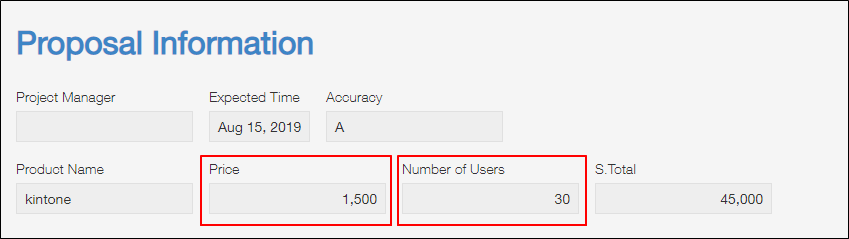Number
Placing a Number field on your app form creates a field for entering number values. Non-number values cannot be entered.
You can also use Number fields to do things like display number values separated by commas and add units of measure (e.g., the "$" symbol).
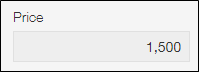
Values entered in Number fields are treated as number values. This means that Number fields can be used in the following cases.
- When you want to add, subtract, multiply, or divide numbers entered in fields.
- When you want to filter the records on a View screen using less than or equal to or greater than or equal to conditions.
Field settings
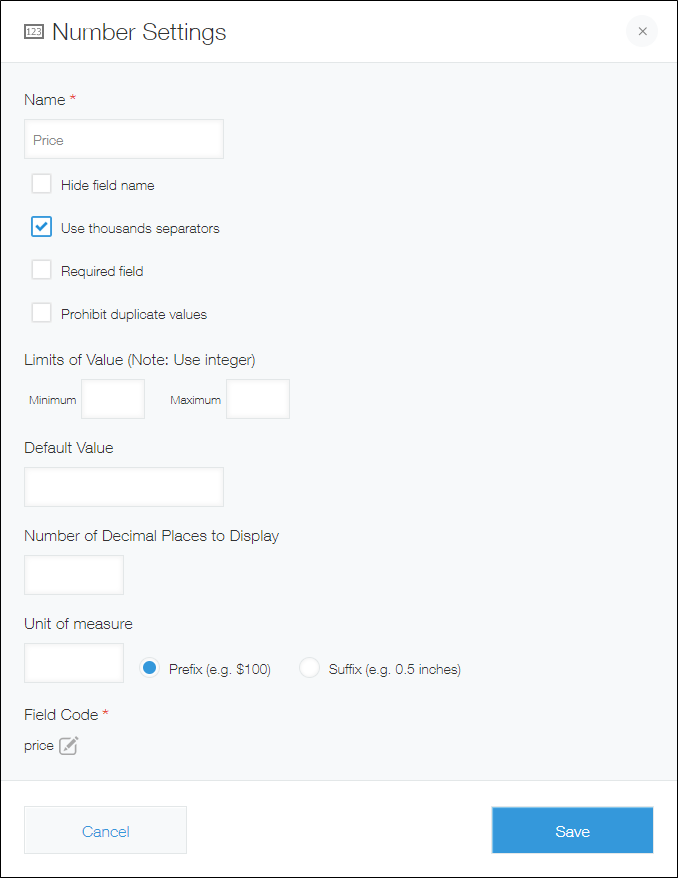
Name
Specify the field name. The field name is displayed as the label of the field in the app.
Hide field name
Selecting the Hide field name checkbox hides the field name on the following screens.
- The New record screen
- The Edit record screen
- The Record details screen
- The screen for printing a record
- The Form settings screen
Use thousands separators
Selecting the Use thousands separators checkbox will make it so values in the field are separated by a comma every three digits.
Commas used as thousand separators (,) are only displayed onscreen, and are not strings values in the field.
Required field
Selecting the Required field checkbox makes entering a field value mandatory.
Prohibit duplicate values
Selecting the Prohibit duplicate values checkbox prohibits the same value from being specified in multiple records.
Limits of value
Specify the minimum and/or maximum values that can be displayed in the field.
The set minimum and/or maximum value will be displayed under the field on the screens for adding and editing a record.
If a number that is not within the specified limits is entered in the field, an error will appear when the record is saved.
Default value
Set the default value for the field.
Number of decimal places to display
Specify a fixed number of digits to display after the decimal point.
If a value has more decimal places than the specified number, those decimal places will be truncated.
For example, if "2" is specified as the number of decimal places, numbers entered in the field will be displayed in the following way.
- If "1" is entered in the field, it will be displayed as "1.00".
- If "1.007" is entered in the field, it will be displayed as "1.00".
Unit of measure
Specify a unit to be displayed before or after the field (e.g., "$" or "yard").
Field code
The character string used for specifying the field in APIs.
Usage examples
You can use Number fields when you want to create input fields for entering quantities, monetary amounts, or other numeric values.
For example, Number fields can be used in the following cases.
- When you have an app for managing orders or cost estimates and need a field for entering unit prices or a number of users.
- When you want to be able to perform calculations on the entered values using the filter feature and analyze the total or average of the values.
- When you want to be able to create charts based on the entered values.