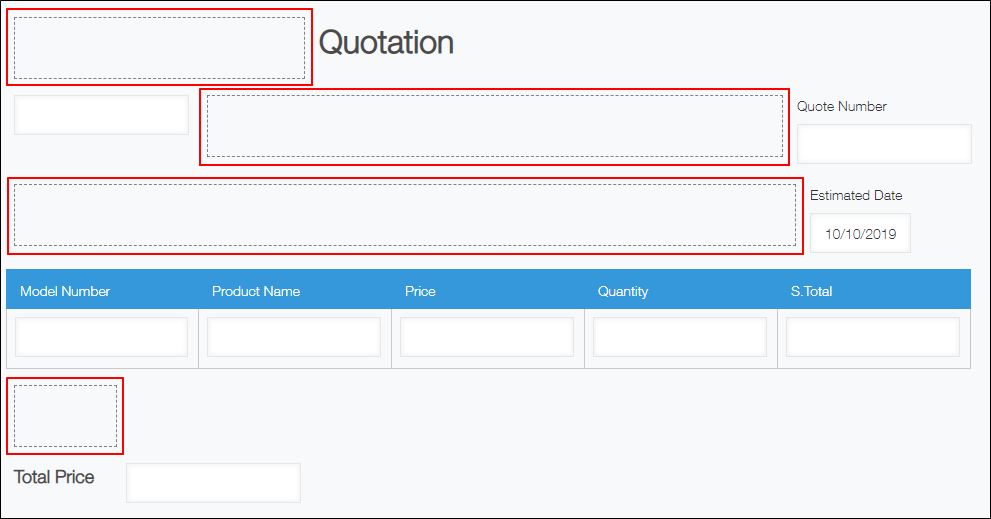Blank space
Placing a Blank space field on your app form adds a blank space. You can change the size of the field by dragging its right or bottom edge.
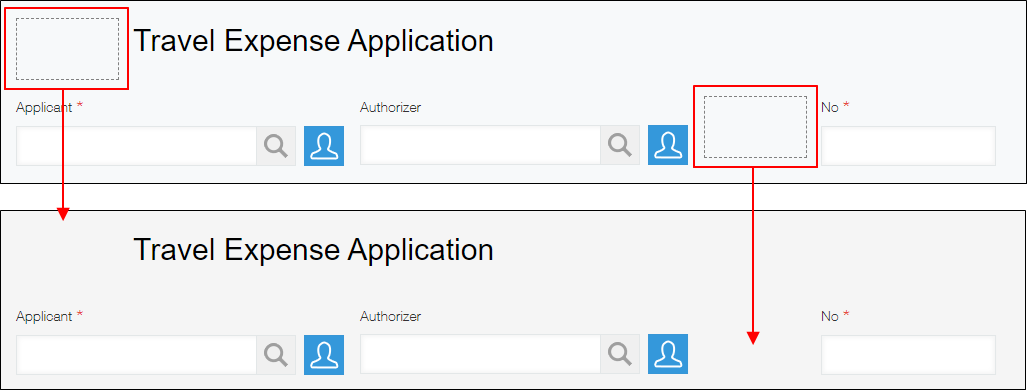
Blank space fields can be used when you want to place elements, such as buttons, on a form using the customization feature.
For details, refer to the following page.
Retrieving elements of a "Blank space" field (Only available in Japanese)
Field settings
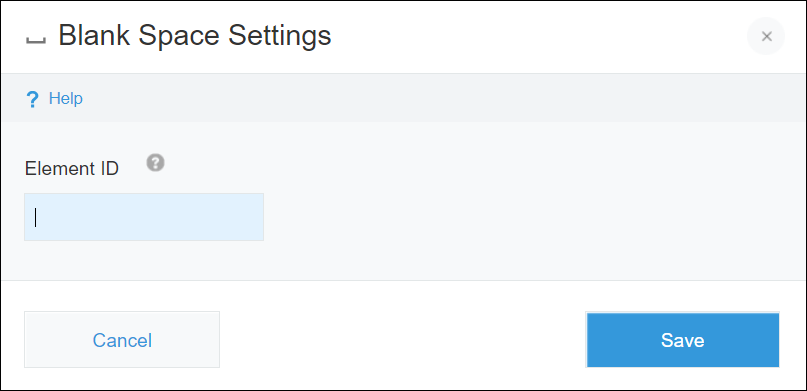
Element ID
When you use the customization feature, you can specify an element ID for a Blank space field.
Up to 64 characters can be used for the element ID, and the ID must begin with an alphabetic character.
The following characters can be used for the element ID. (However, you cannot specify an ID that is already used for another Blank space field.)
- Alphabetic characters (uppercase and lowercase)
- Arabic numerals
- The following special characters:
- Hyphen (-)
- Underscore (_)
- Colon (:)
- Period (.)
Usage Example
When you add fields on a form, they are placed from top to bottom, being left-aligned to the edge of the form.
If you want to add margins to the upper side or left side of your form, to the left or right side of a field, or between lines, you can use Blank space fields to do so.
You can also adjust the location of other fields by inserting a Blank space field where you want to add space and then changing its size.