Downloading Apps as Templates
From an app's settings screen, you can create and download a template of the app's settings in a single operation.
What are app templates?
The downloaded template file can be imported into different kintone domains, so you can easily share your app settings with kintone users outside of your own environment.
Usage examples
- When you want to ask someone outside your company to review the settings of an app
- When you are introducing kintone to someone and want to provide a sample app that you created
Required permissions
To download an app as a template, you must have permission to manage the app and kintone administrative permission.
There are also other precautions that should be taken, so be sure to check the "Notes" section before carrying out your operation.
Notes
-
App templates do not include some settings.
For details, refer to Settings that are not included in app templates. -
To use this feature, you must have the management permission for the app and kintone administrative permission. If you do not have the necessary permissions, contact your system administrator.
For details on configuring permissions, refer to the following pages. -
This feature is not available in apps that have not been activated yet.
On the App settings screen, click Activate app to publish your app, then download the template file.

-
If you have not yet updated the app after you changed the app settings, those changes will not be included in a template.
If you want to create an app template that includes changes that you made, click Update app on the App settings screen, then download the app template.

Steps
This section describes how to download your app as a template from the App settings screen.
-
Click the App settings icon (the gear-shaped icon) at the upper right of the View screen.

-
On the App settings screen, select the App settings tab, then click Download app as template under Management.
-
On the Download app as template dialog, enter the following.
- Template name (required): Enter up to 64 characters.
- Template description: Enter up to 255 characters if necessary.
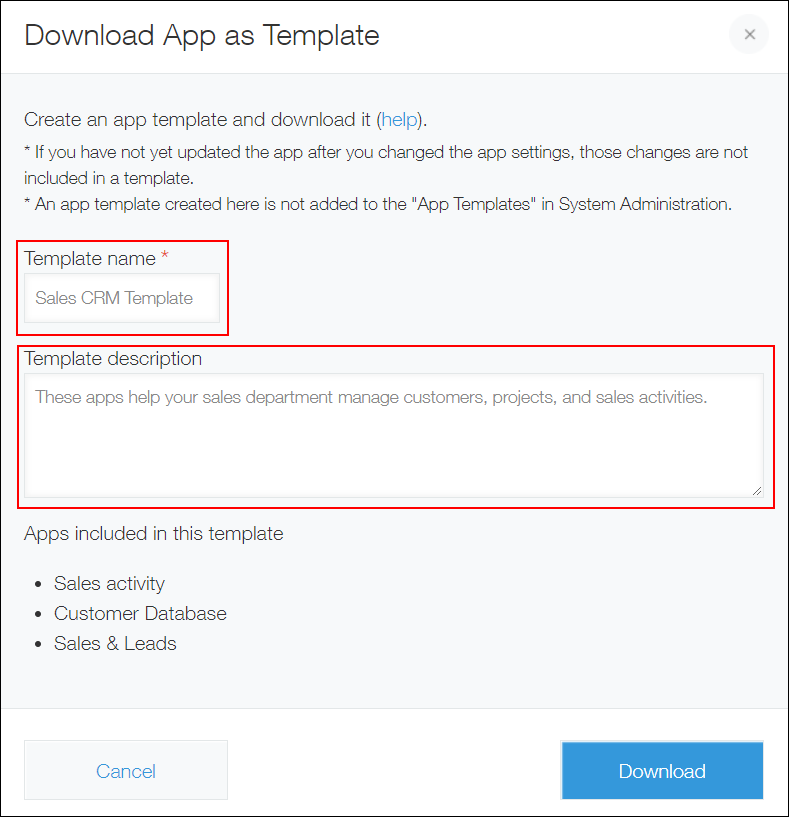
-
Click Download to download the template file.
If an error message appears
If an error message is displayed when you try to download an app template, refer to the following for solutions.
| Error message | Cause and solution |
|---|---|
| Cannot create a template from this app. You have no permission to the datasource app for Lookup or Related records, or to the target app for the Action settings in this app. | You do not have management permissions for some apps (the datasource/target apps of lookups, related records lists, or app actions) that are included in the template. Check the permissions for the datasource/target apps of any lookups, related record lists, or app actions, and grant management permission for the apps to the user who will download the app template. Configuring permissions for apps |
| Your request failed to complete. The total number of apps in the app template exceeds the limit of 100. | The number of apps in the template exceeds the maximum limit (100). Check the lookup, related records list, or app action settings to remove unnecessary references, and reduce the number of apps included in the template to 100 or less. Configuring a "Lookup" field Configuring a "Related records" field Configuring app actions |
| Cannot download the template file because the app settings have been changed. Close the "Download app as template" dialog, and then try to download the file again. | While the Download app as template dialog is open, the app settings (the lookup, related records list, or app action settings) have been updated and the apps included in the template have been changed. Close the Download app as template dialog, and then try downloading the file again. |
