Changing an App Name
On the "App Settings" screen, you can change the name of your app.
An app name can be up to 64 characters long. It is not possible to leave it blank.
The following are the steps to change the name of an app.
-
Click the App Settings icon (the gear-shaped icon) at the upper right of the "View" screen.

-
On the "App Settings" screen, click the app name and edit it.
When you have edited the app name, click somewhere outside the input field. This makes the Update App button clickable.
 If you specify a long app name, the name will be truncated on the "App Settings" screen and in breadcrumb trails.
If you specify a long app name, the name will be truncated on the "App Settings" screen and in breadcrumb trails. -
Click Update App at the upper right of the screen.
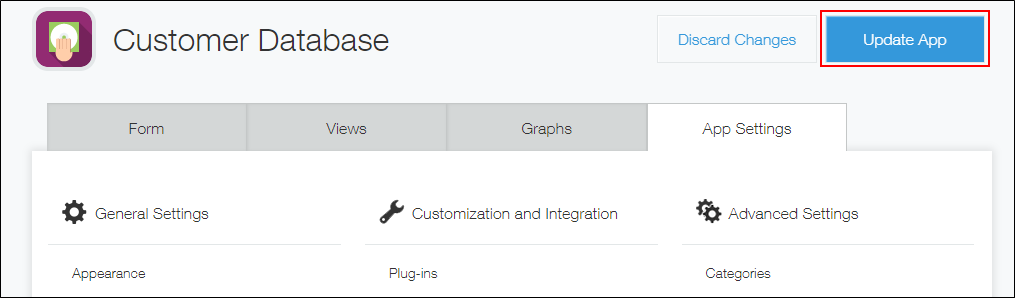
-
On the "Update App" dialog, click Update App.
