Is it possible to sign up for a free trial of other services as well?
You can try out other services in addition to kintone for free.
This article describes the steps to add services for the trial purpose to the same environment (domain) where your kintone is located.
There are two ways to add services to try them out for free: adding them from cybozu.com Store, or adding them from Users & System Administration.
Adding services from cybozu.com Store
The following are the steps to add services from cybozu.com Store. These steps can be performed by cybozu.com Store administrators.
-
Log in to cybozu.com Store.
-
Click Trial at the top of the "Services License" screen.
-
Select the Use current domain with existing data option and select a subdomain of your choice from the drop-down list.
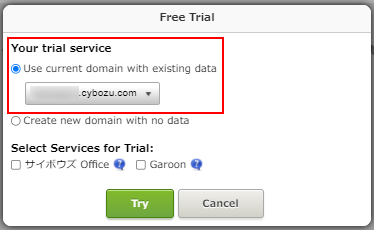
-
In the Select Services for Trial section, select a service you want to try out and then click Try.
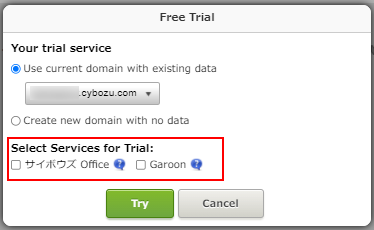 You have successfully added the service to try out.
You have successfully added the service to try out.
In order to make the added service available, it is necessary to set which users can use the service.
A Users & System Administrator needs to access the Users & System Administration URL (https://subdomain name.cybozu.com/admin/) and set users. For detailed instructions, refer to Service Availability.
Note that Users & System Administrators are automatically added as users of the service you have added.
Adding services from Users & System Administration
The following are the steps to add services from Users & System Administration. These steps can be performed by Users & System Administrators.
-
Access the Users & System Administration URL (https://subdomain name.cybozu.com/admin).
-
On the "Service Usage" screen, click Trial for the service you want to try out.
If Trial is not displayed, perform the action from cybozu.com Store. Refer to Adding services from cybozu.com Store.
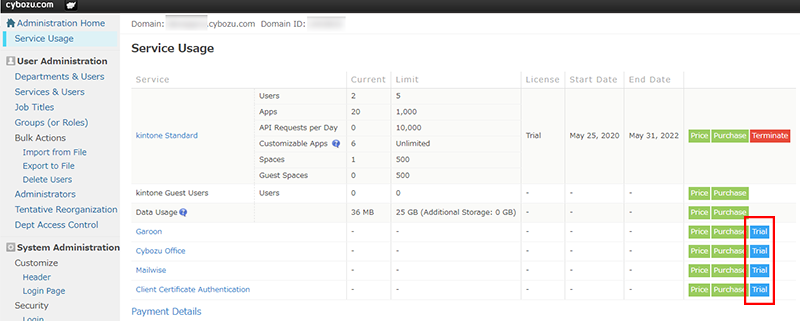
-
Click Start Free Trial.
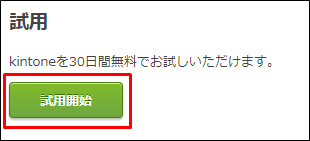 You have successfully added the service to try out.
You have successfully added the service to try out.
In order to make the added service available, it is necessary to set which users can use the service.
For detailed instructions, refer to Service Availability.
Note that Users & System Administrators are automatically added as users of the service you have added.
