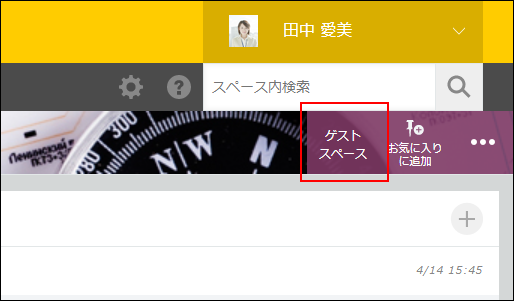The school-cap icon is not displayed
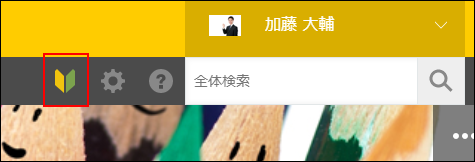
If you don't see the school-cap icon, it may be due to one of the following reasons.
- You do not have permission to create apps
The school-cap icon is not displayed for the users who do not have permission to create apps. For details on how to configure the permission to create apps, refer to the following page.
Setting system-wide permissions for kintone
Note that cybozu.com administrators have all permissions for kintone. - It is not allowed to create an app that does not belong to any space
If Allow users to create apps that do not belong to any space is disabled in the Feature activation settings in kintone administration, the school-cap icon is not displayed. For details on Feature activation, refer to the following page.
Feature activation - You are viewing the page in a mobile-optimized view or on a mobile/tablet device
If you want to use the menus displayed after clicking the school-cap icon, access the page from your PC. - You set a language other than Japanese
The school-cap icon is only displayed when the display language is set to Japanese.
Each user can set their own display language. For details, refer to the following page.
Switching to a different display language - Your 30-day free trial period is expired
The school-cap icon is only displayed during the free trial period.
Related information: Where can I find the end date for my licensed services or free trial? (Only available in Japanese) - You are currently logged in as a guest
You cannot see the school-cap icon when you are logged in as a guest.