How do I deactivate users?
Changing a user's status to Inactive allows you to prohibit the user from accessing the service while retaining the user information.
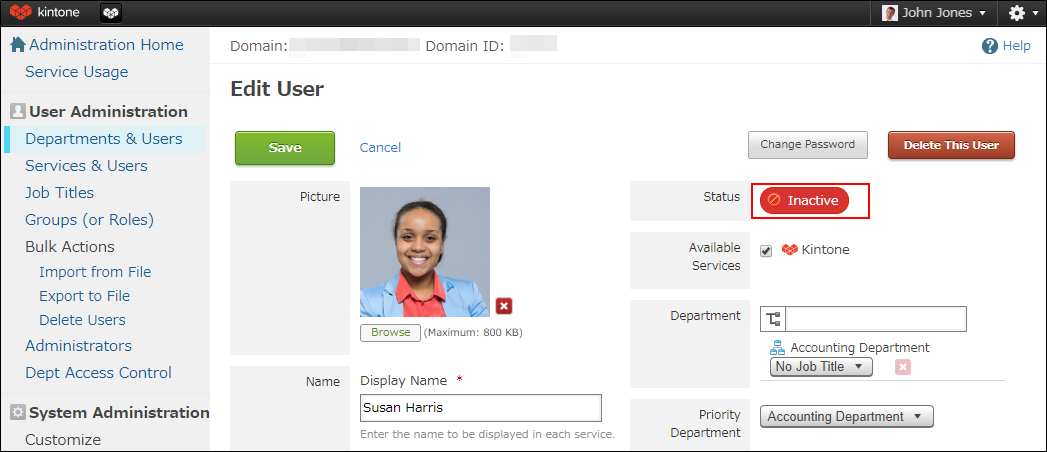
If you want to temporarily restrict a user from accessing the service due to the user's leave of absence or role change, it is recommended that you change the user's status to Inactive instead of deleting the user. By changing the user's status back to Active, you can make the service available again to the user, using the user information registered in kintone.
About data that was registered by users who have the "Inactive" status
App records, thread comments, and other information added by a user will remain intact even after they are deactivated.
Additionally, the People page of the user will be hidden. Changing the status of a user back to Active will redisplay the user's People page and its data as it was before the user was deactivated.
Checking the kintone access of a user before deactivating them
If you want to check a user's kintone access before deciding whether or not to deactivate them, refer to the "User Access Monitoring" screen to see their last access date and the number of days on which they have accessed kintone recently.
For details, refer to Monitoring User Access.
Steps to deactivate a user
For the steps to deactivate a user, refer to Deactivating Users.
This action can be performed only by Users & System Administrators.
Notes on the number of purchased user licenses (billing amount)
As is the case with deleting users, you can reduce the number of active user licenses by deactivating some users. However, only deactivating users will not change the number of purchased user licenses nor the billing amount.
If you want to reduce the number of purchased user licenses when deactivating users, please place an order to reduce the number of purchased user licenses in one of the following ways:
- Click New Purchase on the "Services License" screen of cybozu.com Store
- Click Purchase on the "Service Usage" screen of Users & System Administration
