I'm not receiving email notifications
If you are not receiving email notifications, it may be due to one of the following reasons.
- Settings required for email notifications are not configured
- You are not receiving notifications on kintone Portal either
- The Email Notifications feature does not support the notifications in question
- You are not receiving email notifications due to your mail server or mail client settings
- The same email address is being used for multiple users
For the solutions to these issues, see below.
Settings required for email notifications are not configured
The action you should take depends on whether you are not receiving all or only some email notifications.
If you receive no email notifications at all
Check that email notifications are enabled in cybozu.com administration and kintone administration.
If the administration settings are configured correctly, next open your Personal settings and check that Do not receive is not selected for Email notifications. For details, refer to the following page.
Setting email notifications
If you do not receive some of the email notifications
If you do not receive some email notifications, check the following settings.
Check the settings in kintone administration
-
Open kintone administration.
Opening the kintone administration screen -
From the Other category, click Feature activation.
-
Check the settings in Email notifications.
You may not receive some email notifications if Send REST API notifications by email is disabled. To receive email notifications also for REST API operations carried out on kintone, enable this option.
What is "Send REST API notifications by email"?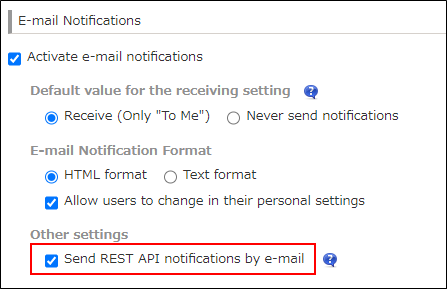
-
Click Save if you have changed any settings.
Check your personal settings to see what kind of notifications are notified via email
-
Click the Settings icon (the gear-shaped icon) at the top of kintone, then select Personal settings.
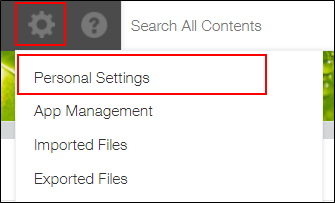
-
On the Personal settings screen, select Enable under Desktop notifications.
If Only "To me" is selected, you will not receive any notifications other than "To me" notifications via email. Select All notifications if you want to receive "All" notifications via email.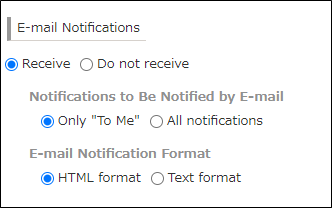
-
Click Save if you have changed any settings.
You are not receiving notifications on kintone Portal either
Email notifications are not sent out for notifications that are not received on kintone Portal.
When you do not receive notifications
The Email Notifications feature does not support the notifications in question
Some notifications, such as notifications for Likes on comments, are not sent via email.
Check whether the notifications in question are supported by the Email Notifications feature.
Notifications that are not supported by the feature are listed in the "Note" sections in When and to whom notifications are sent.
You can also see if a notification is supported or not by triggering the notification and checking if email notifications are sent.
You are not receiving email notifications due to your mail server or mail client settings
Either of the following is possible.
- The mail server is configured to not receive emails with an empty "To" field
Recipients of email notifications are specified as "Bcc".
Depending on the mail server you are using, emails whose "To" field is empty may be filtered out, and as a result, you may not receive the emails.
Check the settings of the mail server. - Emails from the relevant email address are not allowed
Change your settings so that emails from the sender's email address are allowed.
The same email address is being used for multiple users
If the recipient email address, date and time at which the email notification is sent, and the body of the email notification are the same, only one email is sent.
Although kintone notifications are sent to each users separately, email notifications are put together.
Consider setting different email addresses to users who receive email notifications.
