An error occurs and I cannot access kintone from an Android device
This article provides solutions to mobile access errors.
Errors in Chrome for Android
Error example:
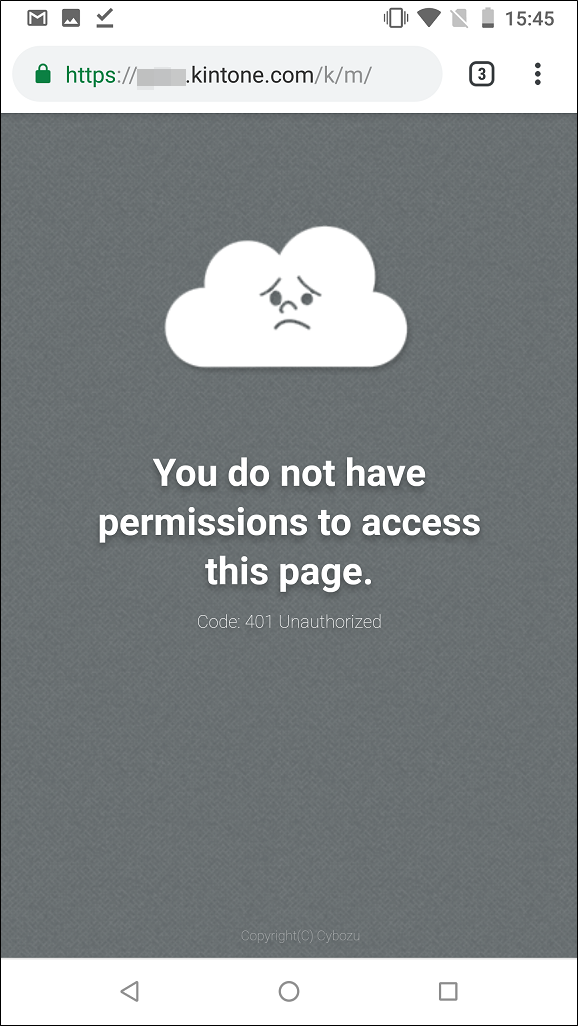
Error: A valid client certificate is required to access this site.
This message appears if you try to access a URL that requires client certificate authentication (https://
Error: You do not have permissions to access this page.
The following error message is displayed.
If you have a client certificate, go to the following URL: https://[subdomain].s.cybozu.com
Select the checkbox to be redirected automatically on your next visit.
This message appears when your kintone access is denied due to IP address restrictions.
Try accessing kintone from an IP address that is allowed in your IP address restriction settings.
You can check which IP addresses are allowed from Users & system administration.
Error: Client certificate is not valid.
This message appears if you try to log in to kintone using another user's client certificate.
Each client certificate is associated with a single user. When a single client PC is used by multiple users, the client certificate for each of these users must be installed on the client PC.
Errors on the mobile app
Error example:
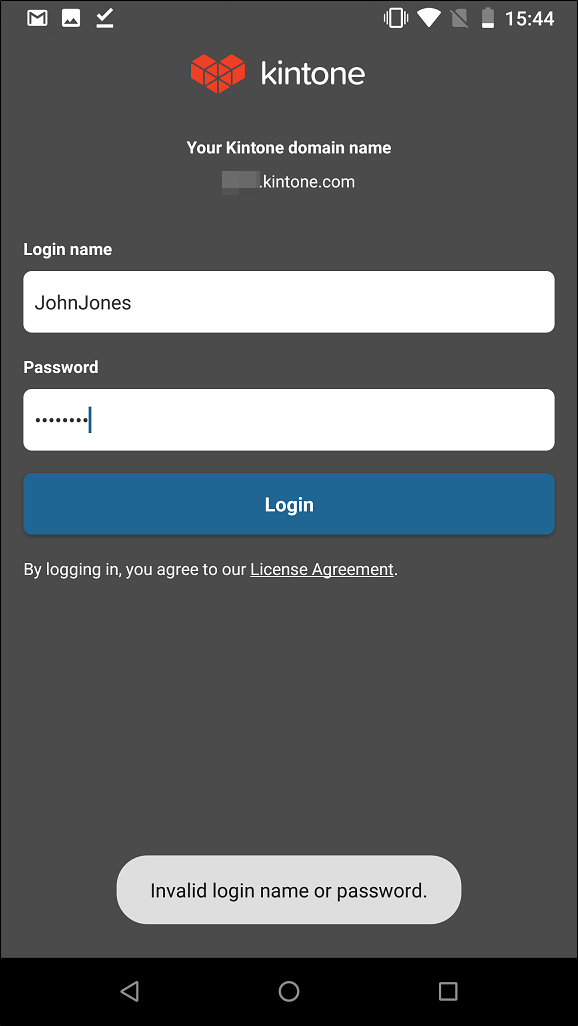
Error: Unable to access due to IP address restrictions
The following error message is displayed.
Access kintone from an allowed IP address or by using Client Certificate Authentication.
Try the following troubleshooting tips to see if the issue can be resolved.
Check your IP address restrictions
This message appears when your kintone access is denied due to IP address restrictions.
Try accessing kintone from an IP address that is allowed in your IP address restriction settings.
You can check which IP addresses are allowed from Users & system administration.
Access kintone using client certificate authentication
You can access kintone by using client certificate authentication if it is enabled for your environment.
Send a client certificate via email to your device, tap the client certificate attached to the email, then set up your access.
Error: Invalid login name or password.
Try the following troubleshooting tips to see if the issue can be resolved.
Check if the login name and password are correctly entered
Login names and passwords are case-sensitive and must be entered correctly.
Your login name or password may be entered incorrectly due to one of the following reasons.
- There are unnecessary spaces before or after characters that you copied and pasted.
- Caps lock is enabled.
Change your temporary password from a web browser
The error message above also appears if you have not yet changed the temporary password that was set when a cybozu.com administrator added your account or changed your password.
Access kintone using a web browser on your PC or mobile device, and then change the temporary password.
Error: You do not have permissions to access this page.
This message appears when a cybozu.com administrator has changed your username or password for basic authentication.
Uninstall the mobile app and then reinstall it. After doing so, enter your correct username and password for basic authentication.
Error: Your client certificate has expired or has been disabled.
This message appears when your client certificate has expired or has been disabled.
Uninstall the mobile app and then reinstall it. After doing so, send a new client certificate via email to your device, tap the client certificate attached to the email, then set up your access.
