Is it possible to open a link in a new tab or window?
When you click a link to move to a different page, there are cases where the linked page is opened in a new tab, while in other cases, the linked page is opened in the same tab.
Example 1: Clicking an URL displayed in a "Text" field or a "Link" field
The page is opened in a new tab.
Example 2: Clicking an app attached to a space or a thread body using the "Attach App" button
The page is opened in the same tab.
Example 3: Clicking an URL displayed in a space body or a "Rich text" field
Whether the page is opened in a new tab or the same tab is determined by the setting configured at the time when the link is edited.
Specifying how a tab is opened on the "Edit Link" screen
When editing a link in the following fields and areas, you can specify how the linked page is opened.
- "Label" field
- "Rich text" field
- App description
- Announcement
- A space body, space thread, etc.
If you want the linked page to be opened in a new tab, select Open the link in a new tab on the "Edit Link" screen, and then save the setting.
Open the link in a new tab may be selected by default.
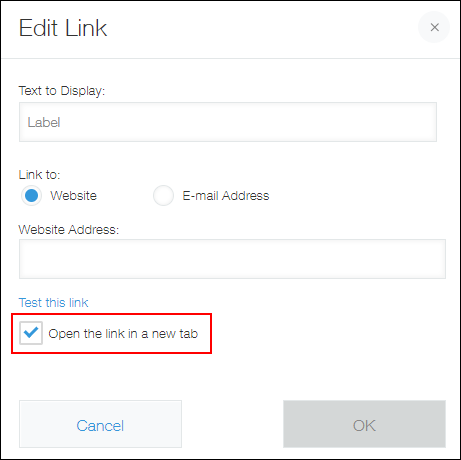
Actions you should take when you cannot specify how a tab is opened
If you want to open a linked page in a new tab or window but the link is on the screen where it is not possible to specify how the linked page is opened, try the following.
If you want to open the page in a new tab
- Hold down the Ctrl key and click the link.
- Use the wheel button of your mouse to click the link.
- Right-click the link and then click Open link in new tab.
If you want to open the page in a new window
- Hold down the Shift key and click the link.
- Right-click the link and then click Open link in new window.
Related information: If the linked page is opened in a new window even though you have selected "Open link in new tab"
Your Web browser might have been set as follows.
Steps differ depending on the Web browser version.
FireFox
- Open Options from the menu.
- Select General > Tabs and uncheck Open links in tabs instead of new windows.
Safari
- Open Preferences from the menu.
- Click Open pages in tabs instead of windows and select Never.