What can I do to reduce disk usage?
To reduce your kintone disk usage, delete any unnecessary attached files in your environment.
Deleting attachments reduces your disk usage, and the freed up space can be used for storing new data.
See below for more information on how to reduce disk usage and related details.
Reducing disk space used by attached files
Deleting attached files in apps and threads
Deleting attached files increases your available disk space.
However, for apps that have the Change History feature enabled, attached files are also saved in the change history of records.
For this reason, just deleting attached files from records will not reduce your disk usage. You need to delete attached files from your change history.
Deleting attached files in the change history of an app
Deleting attached files in the change history of an app
Attached files in an app's change history are also counted toward your disk usage.
To delete attached files from an app's change history, you need to use one of the following methods.
- Delete records
- Delete the Attachment field
- Disable the Change History feature
If there are no attached files in the change history of an app, disabling the Change History feature will not reduce disk usage.
You will need to delete attached files from records.
When the Change History feature is disabled, the history recorded up until that point is deleted.
The history deletion may take some time and thus the disk usage may not be reduced immediately.
Disabling the Change History feature
Reducing disk space used by audit logs
Adding, updating, or deleting a large amount of data frequently and repeatedly with APIs or other means results in an increased number of audit log entries. If your disk usage is still high even after you have deleted attachments or disabled the Change History feature, try shortening the retention period of audit logs. Doing so may reduce your disk usage.
Setting up retention periods of audit logs
Reference: About disk usage
The disk usage amounts displayed on the Service usage screen in Users & system administration are totals of the data being used in the attachment, audit log, and database storage areas.
The Service usage screen in Users & system administration shows the overall disk usage for your entire domain and the disk usage for each service.
For details, refer to the following page.
Service usage
Data stored in the data area for attachments
The data area for attachments stores files attached to Attachment fields in apps and files attached to thread comments. Deleting data contained in the area for attachments reduces disk usage and frees up space.
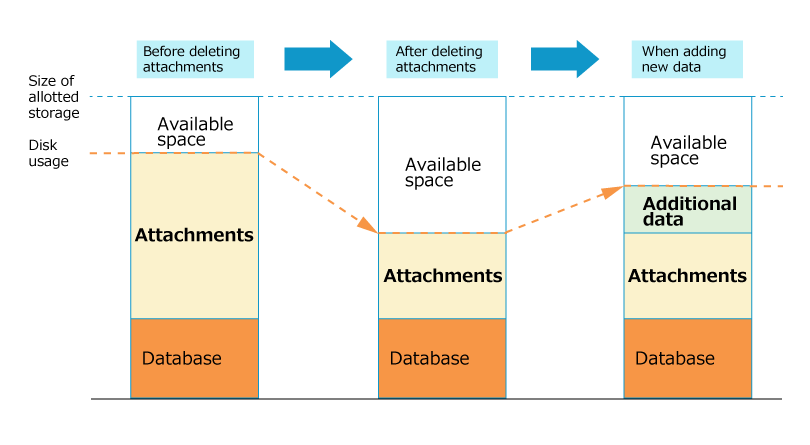
Data stored in the database area
The database area stores the following data:
- Input data except for attachments
- Setting information
The database area expands automatically in accordance with the size of the data stored in the area. Once the area expands, it does not shrink, even after the size of the stored data decreases. Therefore, deleting data in the database area does not reduce your disk usage. The space freed up by deleting data in the database area is reserved for reuse.
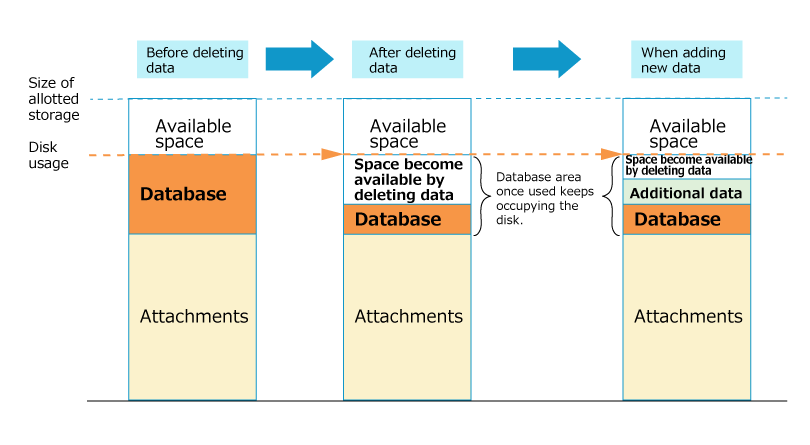
Data stored in the audit log area
This is the data storage area for audit logs. Decreasing the audit log retention period may reduce disk usage and free up space.
