When I open an app, the message "(***) plug-in is not installed properly. Contact the kintone administrator." appears
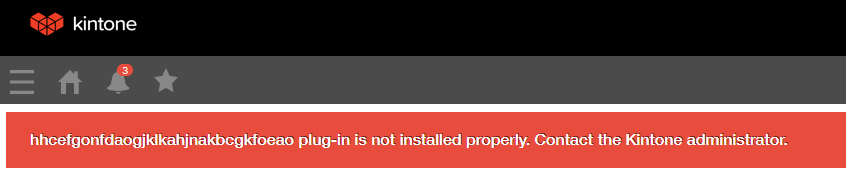 If you create an app template from an app with a plug-in added and then use the template in a different kintone environment to create a new app, this error appears on the created app.
If you create an app template from an app with a plug-in added and then use the template in a different kintone environment to create a new app, this error appears on the created app.
The alphabet string in the error message is the ID of the plug-in that needs to be added. Use this plug-in ID to identify the plug-in that needs to be added, and add it in kintone administration in the environment where you want to use the app.
Identifying the plug-in that needs to be added
To identify the plug-in that needs to be added based on the plug-in ID, you can use either of the following methods. No matter which method you use, you must be using the kintone environment where the app template was created.
-
Download and check the list of plug-ins
If you are a cybozu.com administrator, you can download the list of plug-ins in CSV format (UTF-8 with BOM). Downloading the list of plug-ins enables you to check the details of the plug-ins, such as plug-in IDs and the name of the apps that contain a plug-in, in table format.
To download the list of plug-ins, navigate to the Plug-ins screen in kintone administration and click Download in CSV format. For details on how to do so, refer to the following page. Downloading the list of plug-ins in CSV format
-
Check the App settings screen of the app from which the app template was created
If you know which app the app template was created from, you can check the ID of the plug-ins added to the app by directly accessing the App settings screen of the app.
Navigate to the App settings screen, select the App settings tab, and then click Plug-ins under Customization and integration. When you open the Plug-in settings screen for the plug-in you want to check, the plug-in ID is displayed as part of the URL of the screen.
For information on how to open the Plug-in settings screen, refer to the following page.
Adding/deleting plug-ins (App settings)
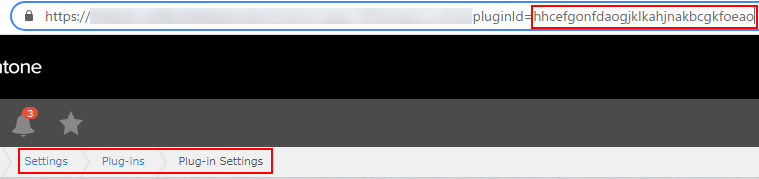
Once you have identified the plug-in that needs to be added, prepare the plug-in file and import it on the Plug-ins screen in kintone administration.
For information on how to import a plug-in in kintone administration, refer to the following page.
Adding/deleting plug-ins (kintone administration)
