An error appears stating that the app settings cannot be updated because of duplicate values. How do I check which records contain duplicate values?
If you see the following error message when trying to update the app settings, it means there are records with duplicate values in the app.
To identify records with duplicate values, use the chart feature to aggregate the values.
Check which records contain duplicate values
Error solution
Stop making changes on the App settings screen and check for records with duplicate values.
By modifying the values of duplicate records or deleting the records, you can select the disallow duplicate values option for the field.
Check which records contain duplicate values
-
Open your app.
-
Click the App settings icon (the gear-shaped icon) at the upper right of the View screen.
-
Click the Graphs tab.
-
Click the Create graph icon (the plus sign-shaped icon) at the right of the screen.
-
Create a chart with the following settings.
- Name: Optional (Example: Duplication Check)
- Chart type: Table
- Group by (Level 1): Select a field to prohibit duplicate records
- Function: Count (Number of records)
- Filter: All records
- Sort by: Total, Descending
-
Click Save at the bottom right of the screen.
-
On the App settings screen, click Update app.
-
On the Update app dialog, click Update app.
-
Display the chart you created.
Records showing a count of 2 or more indicate that duplicate values exist in these records.
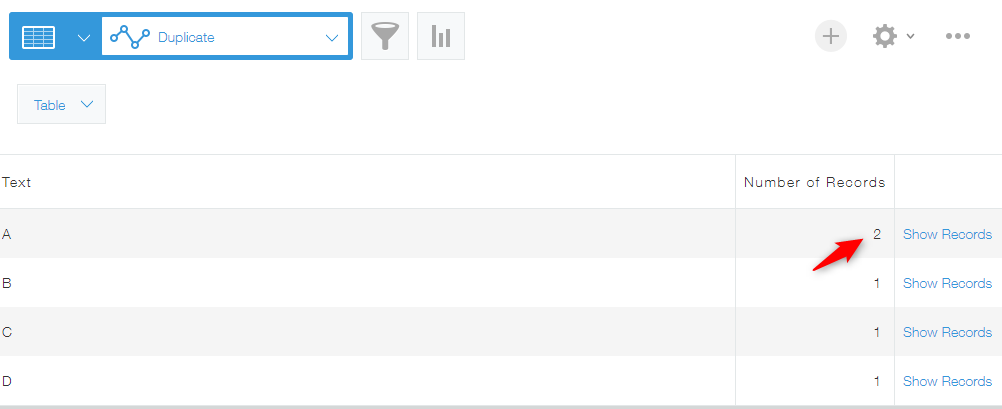
Modify records
-
Click Show records to the right of the record with a count of 2 or more.
-
Modify the record so that it does not have duplicate values or delete the record.
-
Continue making corrections until there are no records with a count of 2 or more.
If you still cannot resolve the error
If the error persists even though all records show a count of 1, consider the following possible causes:
Due to the Permissions for records settings, you cannot view records that contain duplicate values
Change the settings so that you have permission to view all records, and then check for duplicate records.
For more details on the Permissions for records settings, refer to the following page.
Configuring permissions for records
There are records with duplicate values on the app's preview screen
On the Preview screen, check for duplicate records.
For details on how to open the Preview screen, refer to the following page.
Opening an app's "Preview" screen
