Is it possible to change the maximum size of an attachment?
When attaching a file to the attachment field in an app or to the comment field in a thread, you need to be aware of the maximum size limit for each attachment file.
The maximum file size is 1 GB per file. You cannot change this maximum size limit.
You can attach multiple files as long as each file size does not exceed 1 GB.
For your reference, the following sections shows how to utilize the Description field and the Label field of an app to let users know about the maximum file size of the attachment.
Use the Description Field to Let Users Know about Maximum File Size
To use the "Description" field in the app to notify users of the maximum file size for the attachment field, follow the steps below.
Changing an Icon and Setting the Description of an App
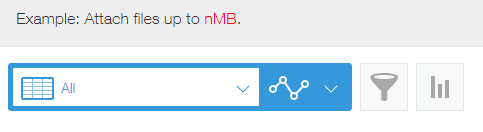
-
Open the App Settings page of the target app.
Opening the "App Settings" Screen -
Click the "App Settings" tab.
-
Click "Appearance" under "General Settings".
-
In the "Description" field, write the description on the maximum file size, and click Save.
-
Click Update App on the upper right side of the screen.
-
On the confirmation dialog, click Update App.
Use the Label Field to Notify Users of Maximum File Size
To place a "Label" field near an "Attachment" field to notify users of the maximum file size, follow the steps below.
Label
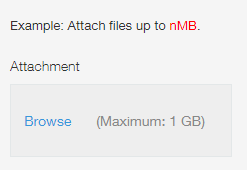 The steps are as follows.
The steps are as follows.
-
Open the App Settings page of the target app.
Opening the "App Settings" Screen -
Make sure the "Form" tab is selected, and then drag and drop a Label field to the place you want it to be.
-
Hover the cursor over the label field you have placed, and click Settings.
-
Write the description on the maximum file size in the text box, and click Save.
-
Click Save Form.
-
Click Update App on the upper right side of the screen.
-
On the confirmation dialog, click Update App.