Logging in from an invitation email
You can join kintone from an invitation e-mail sent by someone else.
-
Open the invitation e-mail that you received. The sender of the e-mail is "kintone <no-reply@cybozu.com>".
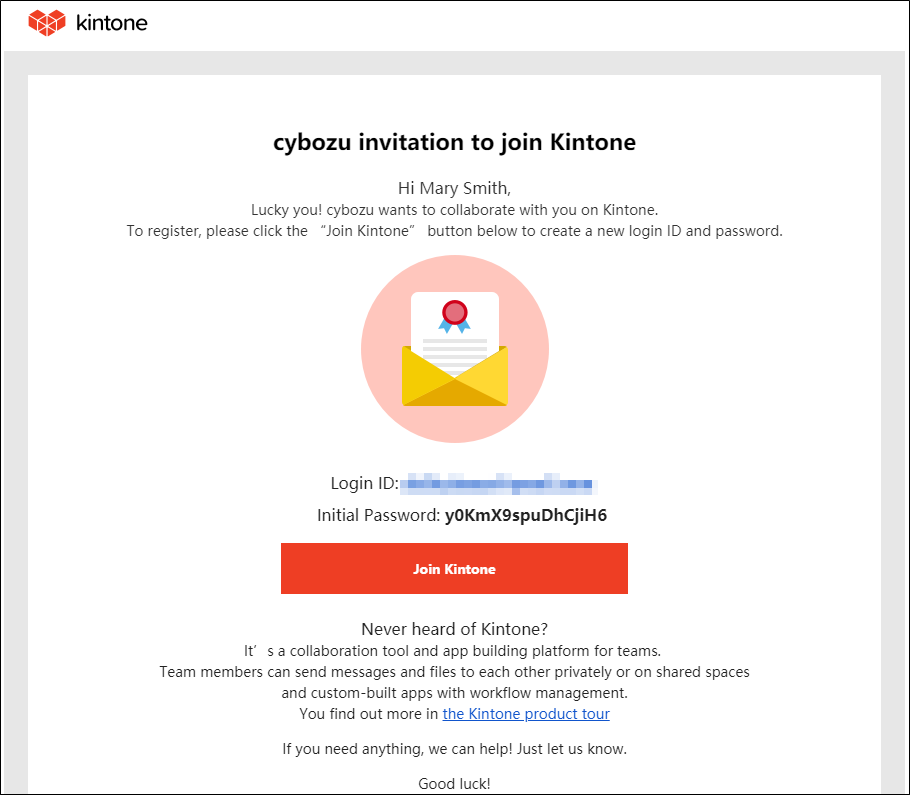
-
Check the inviter, and then click "Join kintone." For example, the following screenshot shows that Mary Smith is inviting a team member.
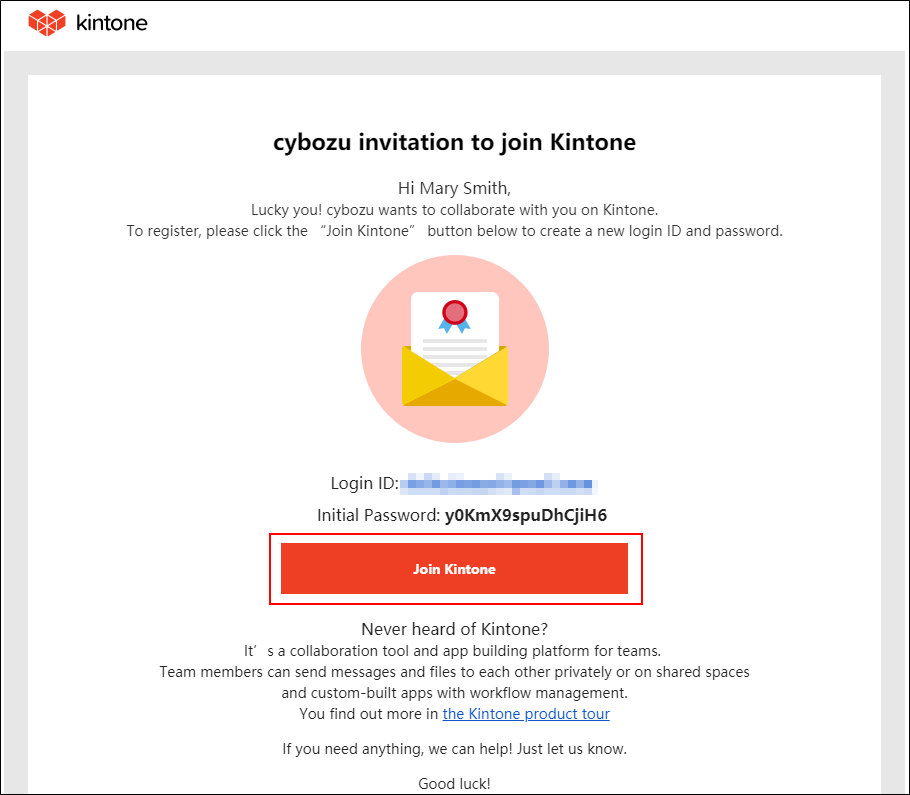
-
Enter the login name and initial password shown in the e-mail by typing or copying and pasting them, then click Login.
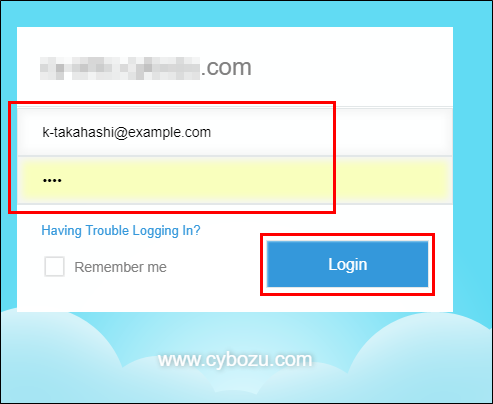
-
When you are prompted to change the password, enter a new password and click Save.
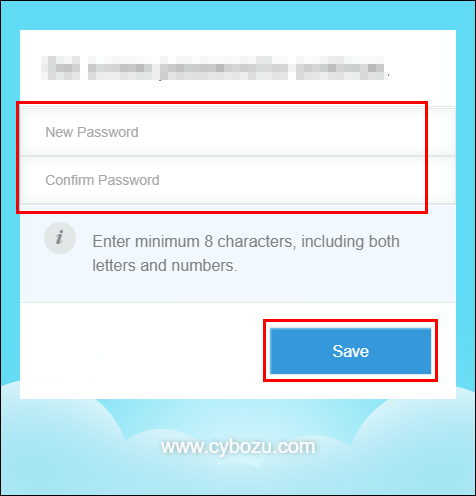
You are now logged in to kintone.
When the "Welcome to kintone!" dialog appears, click Next and you can try out creating your own apps.

