Filtering records to display in a view
You can specify conditions to filter records on the View screen of an app.
It is possible to create various views with different record filtering conditions. For example, you can create separate views that list the customers you are assigned to, this month's projects, and unfinished tasks.
You can also save your views with different record filtering conditions. The saved views can be easily switched between with just a couple of clicks.
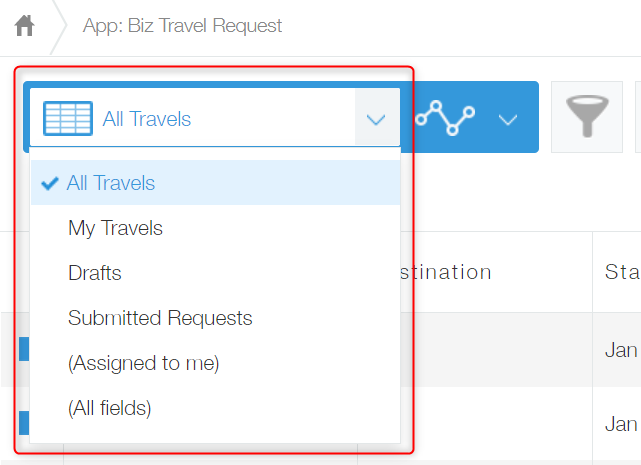
Steps
To filter the records shown on a view, follow the steps below.
-
On the View screen, click the Filter icon.
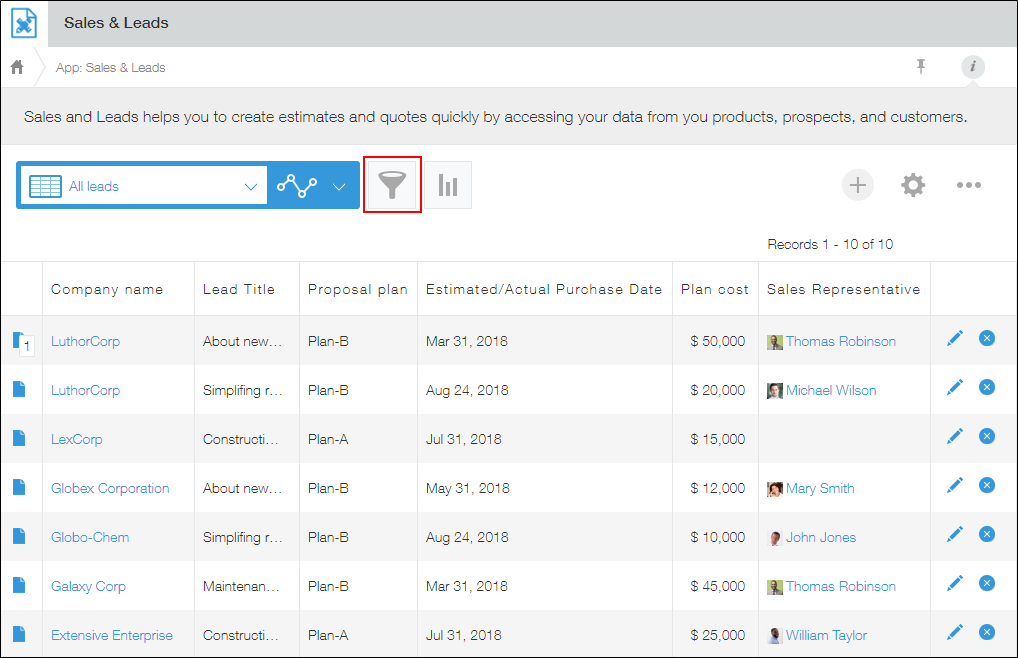
-
On the Filter dialog, specify your conditions (fields) for filtering records.
Click the down arrow on the field selection area under Filter, then select a field for which you want to specify a condition, or directly enter the name of a field.
You can click Clear all to clear all of the conditions that have already been added.
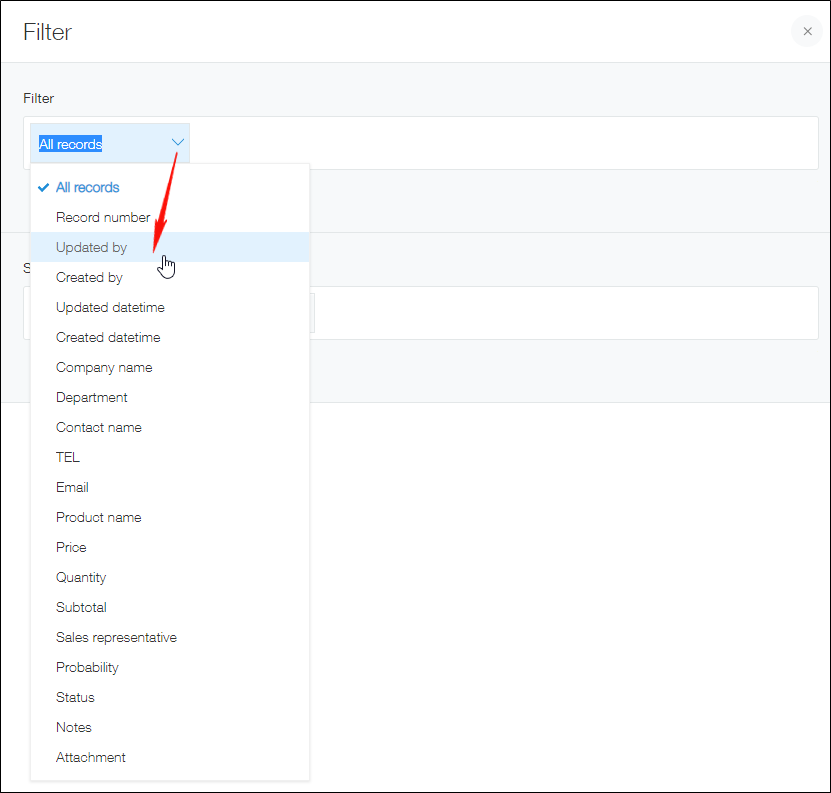
-
In the Sort by section, specify the display order of records.
For details on the fields displayed as the options in the Sort by section, refer to the following page:
Which fields and items can be used for "Sort by"?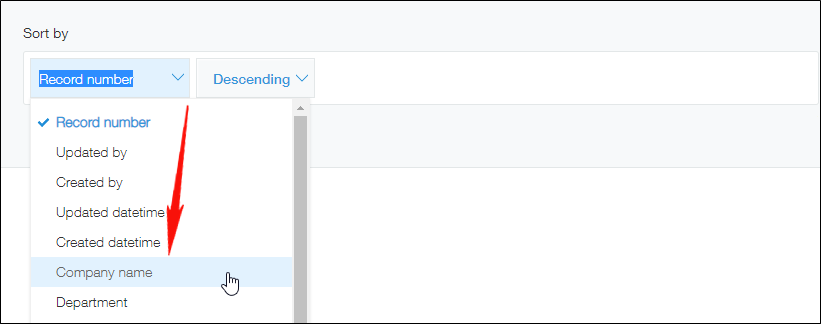
-
Click Save or Apply.
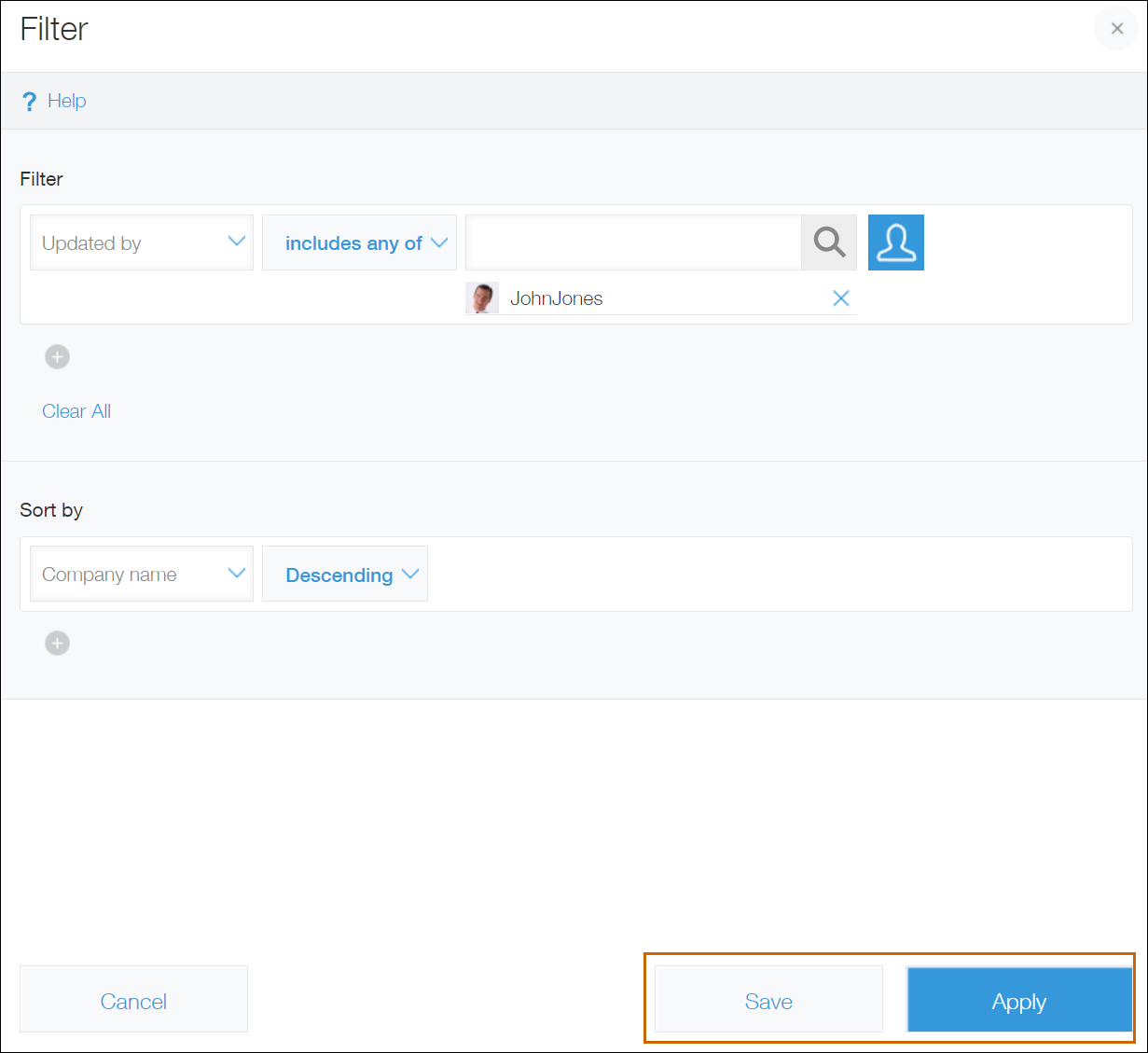
-
If you have clicked Save in Step 4, name your view and then save. After that, your view is displayed.
If you have clicked Apply in Step 4, your view is displayed.
Notes on using "contains" or "does not contain"
- Up to 100 characters can be entered for filter keywords.
Also, note that filter results will vary depending on whether you are using Japanese or Chinese characters, alphanumeric characters, or special characters as filter keywords.
For details, refer to the following section.
How filter results differ depending on whether you are using Japanese or Chinese characters, alphanumeric characters, or special characters - For the formats of the files subject to filtering when you filter records by specifying keywords for files in an Attachment field, refer to the following page.
Searchable file formats - Specify a keyword that is included in 100,000 records or less. If the total number of records that match a keyword exceeds 100,000, a warning message appears and records are not filtered correctly.
- If you specify multiple keywords, and as a result, the total number of records that include any of the keywords exceeds 100,000, records are not filtered correctly.
How filter results differ depending on whether you are using Japanese or Chinese characters, alphanumeric characters, or special characters
Filter results will be produced differently depending on whether you are using Japanese or Chinese characters, alphanumeric characters, or special characters in your filter keyword.
When filtering using Japanese or Chinese characters
- Full-width and half-width katakana characters are not distinguished.
- To filter a word that consists of two or more characters, you must specify a keyword that consists of two or more characters. A word that consists of a single character can be filtered with a keyword that consists of a single character.
Example: When you want to filter fields that contain the string "日本語"- Keywords that can be used for filtering: "日本", "本語 or "日本語"
- Keywords that cannot be used for filtering: "日," "本," or "語"
When filtering alphanumeric characters
- Keywords are not case-sensitive, and full-width and half-width alphabetical characters are not distinguished.
- Individual words are filtered.
Example: When you want to filter fields that contain the string "cybozu kintone2"- Enter "cybozu" or "kintone2" as a keyword. Partial matches (e.g., "cy" or "kintone") will not be filtered.
- Underscores (_) and number signs (#) (both full-width and half-width) are considered as part of a word.
Example: When you want to filter fields that contain the string "cybozu_kintone"- Specify "cybozu_kintone" as a keyword. If only "cybozu" or "kintone" is entered as the keyword, the keyword "cybozu_kintone" will not be filtered.
When filtering special characters
-
Full-width and half-width special characters are not distinguished.
-
The following special characters are excluded from filter keywords.
- Punctuation marks in Japanese and Chinese
- The following full and half-width symbols:
} - & | / ! ( ) { } { } [ ] ^ " ~ * ? : ; \ $ % @ ' ` = < > , .
Special characters other than those described above may also be excluded from filter keywords.
Notes on using "= (equal to)"
When = (equal to) is specified as a filter condition for a Text or Link field, up to 64 (full-width or half-width) characters can be used for a keyword.
If you specify a keyword that exceeds 64 characters, only the first 64 characters will be used for filtering records.
Filtering records with blank (unentered) field values
You can determine whether a field value is blank (unentered) using a filter condition.
How you can do so depends on the type of field you're using.
Filtering "Text area" fields
With a Text area field, you can specify is empty or is not empty as a filter condition.
As of July 2025, the main screens and settings that can use the is empty and is not empty filter conditions are as follows.
- The Initial filter setting on the Lookup settings dialog
- The Filter setting on the Related records settings dialog
- The Filter setting on the View settings screen
- The Filter setting on the Graph settings screen
- The Condition setting on the Reminder notifications settings screen
- The Filter setting on the Filter dialog
- The Filter setting on the Create graph dialog
- The Filter setting on the Filter dialog that appears when selecting a record in a Lookup field
Filtering records with blank values lets you:
- Check for records with incomplete data entries
For example, if you have an app for managing inquiries, you can filter records that don't have anything entered in a Text area field for entering details. This would let you find which records still need to have details entered. - Retrieve records that have a field with data entered
For example, if you have a survey app, you can retrieve only records that have text entered in a Text area field for entering a free response. This would let you check or share only surveys with free responses filled in.
Filtering fields other than "Text area" fields
It's possible to filter records with blank values even using fields that can't use the is empty and is not empty filter conditions.
You can filter records with blank values if you specify a field that can use the = (equal to) or ≠ (not equal to) and leave the filter condition input field empty.
For example, if you want to filter records that have email addresses entered, you can do so by setting the following filter conditions.
- Field: Email address (a Link field)
- Condition: ≠ (not equal to)
- Value: (No value entered)
For User selection fields, you can specify the "Everyone" group as a filtering condition.
For example, if you want to filter records that do not have a person in charge entered, you can do so by setting the following filter conditions.
- Field: Person in charge (a User selection field)
- Condition: does not include any of
- Value: The "Everyone" group
How filter results differ when a department is specified as a filter condition for field values
If you specify a department as the filter condition for the following fields, you will get a different filtered result depending on which field you have specified.
- A field whose values are users (Created by, Updated by, Assignee, or User selection field):
The filtered result presents records whose value for the field is a user that belongs to the specified department or its affiliated departments. - A field whose values are departments (Department selection field):
The filtered result presents records whose value for the field is the specified department or its affiliated departments.
If the message "The requested operation has failed. Please reduce the number of records to be updated or to be referred." appears
If any of the following conditions is met, kintone fails to retrieve record information. In such a case, reduce the number of records, field data entries, or table rows/columns to be retrieved.
- There are a large number of field data entries to be retrieved.
- There are a large number of rows or columns in a table in records.
- The total size of records is as large as several tens of megabytes.
Attachments are not included in the total size of records.
