Features available with update options
On the Update options screen, you can enable or disable new and updated features.
This article describes the features that can be enabled or disabled as of the release of the October 2025 update.
Features selectable under "Disable New Features"
Display dates in day-month-year order (For certain languages only)
This feature displays kintone date and time values in "DD MM YYYY" format. Date and time values can also be entered in "DD MM YYYY" format.
The day-month-year format, often called the British date format, is also widely used in many countries in Southeast Asia and Latin America. Users in these regions can now view and enter data in kintone using their familiar format.
This new feature is applied when any of the following language settings are configured.
- The Language in your account settings is set to one of the following:
- Português (Brasil)
- ไทย
- The Language in your account settings is set to Use Web browser settings and the language of your web browser is set to one of the following:
- Spanish
Note that Spanish (United States) and Spanish (Mexico) are excluded. - Thai
- Portuguese (Brazil)
- English (United Kingdom, OXENDICT)
- English (United Kingdom)
- English (Australia)
- Spanish
Selecting the checkbox for this feature under Disable New Features will disable it. This feature can be disabled until the June 2026 update is released. From that time onward, this feature will always be enabled.
Display dates in Spanish, Thai, and Brazilian Portuguese (For certain languages only)
With this feature, the month part of dates is now displayed in your set language.
Previously, month names were displayed in English when the language was set to Spanish, Thai, or Brazilian Portuguese.
Selecting the checkbox for this feature under Disable New Features will disable it. This feature can be disabled until the June 2026 update is released. From that time onward, this feature will always be enabled.
Display numbers with periods as thousand separators and commas as decimal separators (For certain languages only)
With this feature, numbers and calculation results displayed in apps can now use periods (.) as thousands separators and commas (,) as decimal separators.
This number format is commonly used in regions where languages such as Spanish or Portuguese are used. Users in these regions can now view numbers in their familiar format.
This new feature is applied when any of the following language settings are configured.
- The Language in your account settings is Português (Brasil).
- The Language in your account settings is set to Use Web browser settings and the language of your web browser is set to one of the following:
- Spanish
Note that Spanish (United States) and Spanish (Mexico) are excluded. - Portuguese (Brazil)
- Spanish
Selecting the checkbox for this feature under Disable New Features will disable it. This feature can be disabled until the June 2026 update is released. From that time onward, this feature will always be enabled.
Ability to Filter Records with Empty "Text Area" Fields
This feature lets you filter Text area fields using the conditions is empty and is not empty.
Selecting the checkbox for this feature under Disable New Features will disable it. This feature can be disabled until the November 2025 update is released. From that time onward, this feature will always be enabled.
Actions for Non-Assignees Configurable in Process Management Settings
Now you can set actions that are usable by non-assignees, even for statuses that have assignees set.
This allows you to set up processes where users other than the specified assignees can change record statuses.
For more details on this feature, refer to the following page.
Setting actions usable by non-assignees
Selecting the checkbox for this feature under Disable New Features will disable it. This feature can be disabled until the November 2025 update is released. From that time onward, this feature will always be enabled.
Ability to Create Additional Portals
This feature makes it possible for kintone administrators to create new portals.
These additional portals allow more freedom in configuring their content and layout. For details, refer to the following page.
Creating additional portals
Selecting the checkbox for this feature under Disable New Features will disable it. This feature can be disabled until the November 2025 update is released. From that time onward, this feature will always be enabled.
AI-assisted process management configuration (Available in kintone AI's AI Lab)
The AI Process Creator is now offered with kintone AI Lab.
You can open the AI Process Creator on the Process management screen. Tell it what kind of workflow you need, and it will suggest basic process management settings based on information such as your app name and User selection, Department selection, or Group selection fields on your app form.
For more information on the AI Process Creator, refer to the following page.
AI Process Creator
Selecting the checkbox for this feature under Disable New Features will disable it. This feature can be disabled until the November 2025 update is released. From that time onward, this feature will always be enabled.
Use AI to analyze and summarize records on "View" screen (Available in kintone AI)
The AI View Analysis feature is now offered with kintone AI Lab.
This feature uses AI to help you with time-consuming or specialized tasks, such as creating summary reports, analyzing topics, or identifying key records based on record data.
For details on the AI View Analysis feature, refer to the following page.
AI View Analysis
Selecting the checkbox for this feature under Disable New Features will disable it. This feature can be disabled until the June 2026 update is released. From that time onward, this feature will always be enabled.
Use AI to summarize thread comments (Available in kintone AI's AI Lab)
The AI Thread Summary feature is now offered with kintone AI Lab.
This feature uses AI to read thread comments and generate summaries of key points and conclusions.
For more information on the AI Thread Summary feature, refer to the following page.
AI Thread Summary
Selecting the checkbox for this feature under Disable New Features will disable it. This feature can be disabled until the June 2026 update is released. From that time onward, this feature will always be enabled.
Display number of app administrators on the "App management" screen
This feature lets you retrieve data for the App administrators column in the Apps section of the App management screen whenever you need to check how many users have permission to change the settings of each app.
Note that only cybozu.com administrators can use this feature.
Selecting the checkbox for this feature under Disable New Features will disable it. This feature can be disabled until the June 2026 update is released. From that time onward, this feature will always be enabled.
Enhanced JavaScript API support (July–August 2025 versions) and updated JavaScript API/system-wide kintone customization scope
JavaScript APIs in kintone have been significantly enhanced.
The scope of kintone JavaScript API customization and system-wide kintone customization has also been revamped.
For details, refer to the following page.
- kintone API update information for July 13, 2025 (Only available in Japanese)
- kintone API update information for August 10, 2025 (Only available in Japanese)
Selecting the checkbox for this feature under Disable New Features will disable it. This feature can be disabled until the November 2025 update is released. From that time onward, this feature will always be enabled.
Enhanced JavaScript API support (September–October 2025 versions)
JavaScript APIs in kintone have been enhanced.
For details, refer to the following pages.
- kintone API update information for September 14, 2025 (Only available in Japanese)
- kintone API update information for October 12, 2025 (Only available in Japanese)
Selecting the checkbox for this feature under Disable New Features will disable it. This feature can be disabled until the June 2026 update is released. From that time onward, this feature will always be enabled.
Ability to Set Conditions for When App Actions Can Be Used
This feature lets you specify field values, process management statuses, and assignees as conditions for when app actions can be used.
Action buttons will be displayed only on records that meet your specified conditions.
Selecting the checkbox for this feature under Disable New Features will disable it. This feature can be disabled until the November 2025 update is released. From that time onward, this feature will always be enabled.
Multi-keyword app name search
This feature lets you search for app names that contain multiple keywords separated by spaces.
Previously, multiple keywords separated by spaces were treated as a single keyword in searches.
Selecting the checkbox for this feature under Disable New Features will disable it. This feature can be disabled until the November 2025 update is released. From that time onward, this feature will always be enabled.
Multi-keyword space name search
This feature makes it so that, when you search for a space name, space names that contain multiple keywords separated by spaces are displayed under Search results in space names and in search suggestions listed under the search box.
Previously, multiple keywords separated by spaces were treated as a single keyword in searches.
Selecting the checkbox for this feature under Disable New Features will disable it. This feature can be disabled until the November 2025 update is released. From that time onward, this feature will always be enabled.
Multi-keyword app name search on "App settings" screen and kintone marketplace
This feature lets you search for app names that contain multiple keywords separated by spaces on the App settings screen and kintone marketplace.
Previously, multiple keywords separated by spaces were treated as a single keyword in searches.
Selecting the checkbox for this feature under Disable New Features will disable it. This feature can be disabled until the November 2025 update is released. From that time onward, this feature will always be enabled.
Ability to specify inclusion of attached files as record filter condition
This feature lets you filter records based on whether they have attached files.
Selecting the checkbox for this feature under Disable New Features will disable it. This feature can be disabled until the June 2026 update is released. From that time onward, this feature will always be enabled.
Ability to check current assignees on "Record details" screen in mobile view
This feature makes it so Assigned to is displayed on the Record details screen in mobile view when a record is assigned to someone.
Previously, you had to check for an action button or look at the change history to see if you were an assignee.
Selecting the checkbox for this feature under Disable New Features will disable it. This feature can be disabled until the June 2026 update is released. From that time onward, this feature will always be enabled.
Features selectable under "Disable New Features (Features available only in Current Channel)"
Features selectable under Disable New Features (Features available only in Current Channel) are displayed only when Current Channel is selected in the Select Update Channel section.
Note that the features you can enable or disable may change at any time. For the latest information on which features can be enabled or disabled, please check the Update options screen.
Features selectable under "Preview Upcoming New Features"
As of the release date of the October 2025 update, there are no new features or enhancements that can be previewed.
Features selectable under "New Features Under Consideration"
System Monitoring
This feature adds the System monitoring section to the kintone administration screen.
On the System monitoring screen, you can check the status of search indexing jobs.
Selecting the checkbox for this feature under New Features Under Consideration will enable it.
Improved kintone Administration Design ("Header Color" Screen Design and Layout Change)
This feature updates the UI and layout design of kintone administration.
Selecting the checkbox for this feature under New Features Under Consideration will enable it.
This feature is only applied to the Header color screen. There are plans to apply it to additional screens in future updates.
Ability to ask AI to review app settings (Available in kintone AI)
The AI App Settings Review feature is now offered with kintone AI Lab.
This feature allows you to have your app settings reviewed by AI based on guidelines set by kintone administrators.
For more information on the AI App Settings Review feature, refer to the following page.
AI App Settings Review
Selecting the checkbox for this feature under New Features Under Consideration will enable it.
Ability to find apps with AI (Experimental) (Available in kintone AI)
This feature, which lets you use AI to search for apps, is now offered in kintone AI Lab.
When you click kintone AI at the top of kintone and select AI App Finder (Experimental), the AI App Finder (Experimental) screen will open.
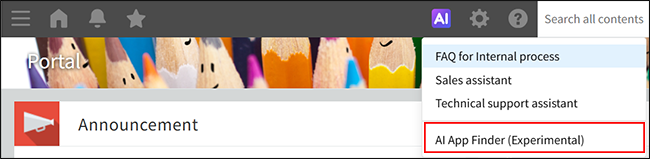 When you enter a word or phrase and click Search apps, the AI will start searching your apps. The AI will also offer search suggestions based on what you've entered.
When you enter a word or phrase and click Search apps, the AI will start searching your apps. The AI will also offer search suggestions based on what you've entered.
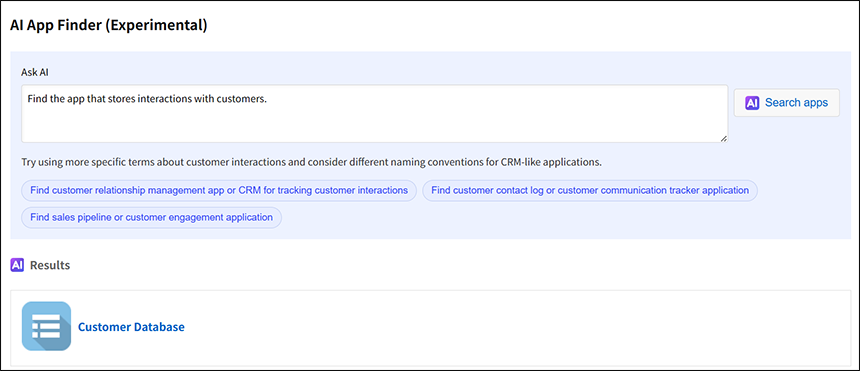
Selecting the checkbox for this feature under New Features Under Consideration will enable it.
New "Import from File" Screen
With the new file import screen, you can select either Only add new records or Update and add records as methods for importing data to an app. This lets you clearly specify whether you want to modify existing data or add new data.
In addition, improvements have been made to the screen layout and design, making it easier to configure the settings for importing files.
Selecting the checkbox for this feature under New Features Under Consideration will enable it.
Front-end updates to "Create from Excel" app creation screens and changed import error handling
This feature updates the front-end framework of the Create from Excel screens accessible from kintone marketplace, with some changes to the layout and screen structure.
Also, with this update, if any errors occur during file import, only the rows with errors will be skipped, and the import will continue. This way of handling errors is the same as when you are importing record data from a file into an app and have selected Continue importing (Only rows with errors will be skipped) on the Import from file screen.
For details on error handling, refer to the following page.
Continue importing (Only rows with errors will be skipped)
Selecting the checkbox for this feature under New Features Under Consideration will enable it.
Ability to use AI Search with the mobile app for iOS/Android (Available in kintone AI)
This feature lets you use AI Search chatbots from kintone AI Lab with the mobile app.
For more information, refer to the following pages.
Selecting the checkbox for this feature under New Features Under Consideration will enable it.
API Lab
API Lab lets you try out APIs that are currently in development.
These APIs may be discontinued mid-development or changed dramatically. For this reason, we recommend using them only for testing purposes, and not with your actual environment.
REST API for Creating a Space without Specifying a Space Template
This allows you to use a REST API for creating a space without specifying a space template.
Selecting the checkbox for this feature under New Features Under Consideration will enable it.
REST API for Getting/Updating Categories Settings
This allows you to use a REST API for getting or updating the Categories settings of an app.
Selecting the checkbox for this feature under New Features Under Consideration will enable it.
REST API for Getting/Updating App's Plug-In Settings
This allows you to use a REST API for getting or updating the settings of an app's plug-ins.
Selecting the checkbox for this feature under New Features Under Consideration will enable it.
