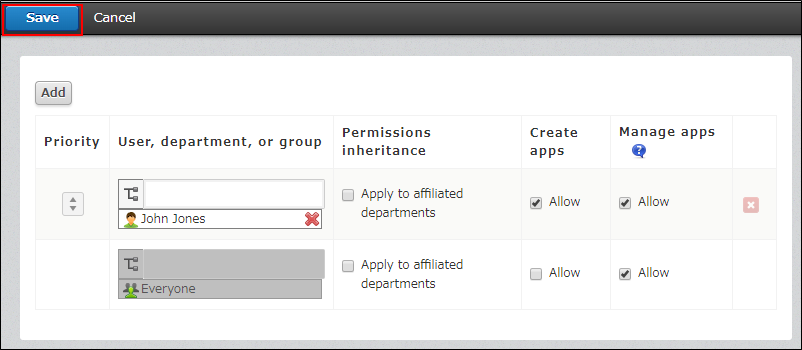Configuring permissions for app groups
If you set permissions to an app group, you can apply the permissions to multiple apps in bulk that belong to the same app group.
For example, you can set permission to the Sales Department app group and allow only Sales Department members to view and use the apps in the Sales Department app group, instead of setting permissions for each app by using Permissions for app.
Details on permissions
On the App groups screen of kintone administration, you can set the following permissions to each app group.
- Create apps that belong to the group
- Manage, use, and delete apps that belong to the group
This section explains the following permissions: "Create apps" and "Manage/use/delete apps".
Create apps
This allows a user to create an app in the app group.
To create an app in the app group, the following permissions must be allowed as well as this permission.
- The "Create apps" permission that is granted in kintone administration
- The "Manage/use/delete apps" permission that is granted in the app group settings
Manage/use/delete apps
This allows a user to perform the following actions:
- View records
- Add records
- Editing a record
- Delete records
- Working with the app settings screen
- Import
- Export
Steps
To configure permissions for an app group, perform the following steps.
-
Navigate to the "kintone administration" screen.
Opening the kintone administration screen -
Click App groups.
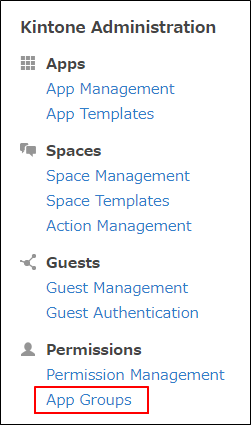
-
Click Permissions for the app group whose permissions you want to configure. This example explains how to configure permissions of an app group named "Sales Department".
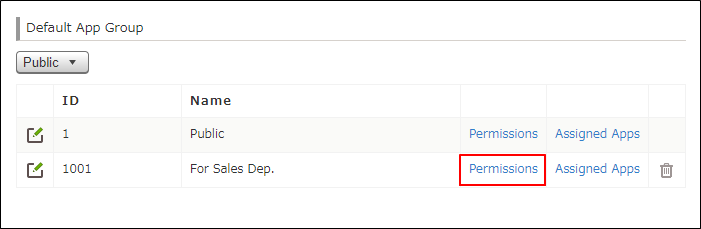
-
Configure the permissions of the app group.
When multiple permission sets are configured for a single user, any permission set that is located higher on the list takes precedence.- Example 1:
User: John Jones, Create apps: Allowed, Manage/use/delete apps: Allowed
User: Everyone, Create apps: Not allowed, Manage/use/delete apps: Allowed
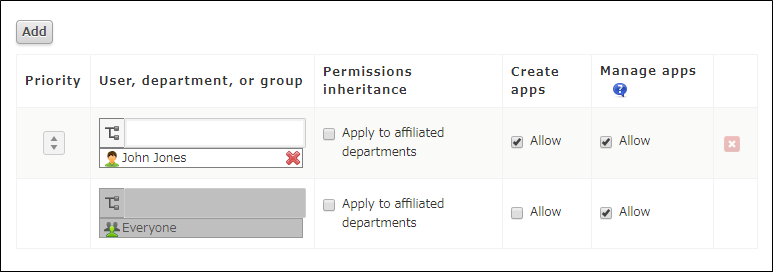 Only John Jones is allowed to select the app group "Sales Department" to create an app.
Only John Jones is allowed to select the app group "Sales Department" to create an app.
Any users other than John Jones are not allowed to select the app group "Sales Department" to create an app.
Everyone is allowed to view existing apps, add records, and access the app settings screen. - Example 2:
User: John Jones, Create apps: Not allowed, Manage/use/delete apps: Not allowed
User: Everyone, Create apps: Allowed, Manage/use/delete apps: Allowed
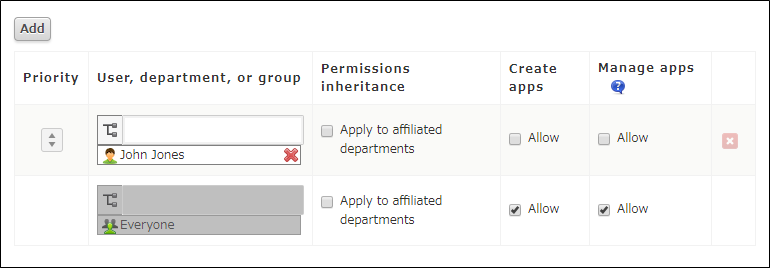 All users other than John Jones are allowed to create, use, manage, and delete an app.
All users other than John Jones are allowed to create, use, manage, and delete an app.
John Jones is not allowed to view apps that exist in the app group "Sales Department".
- Example 1:
-
When you have configured permissions, click Save.