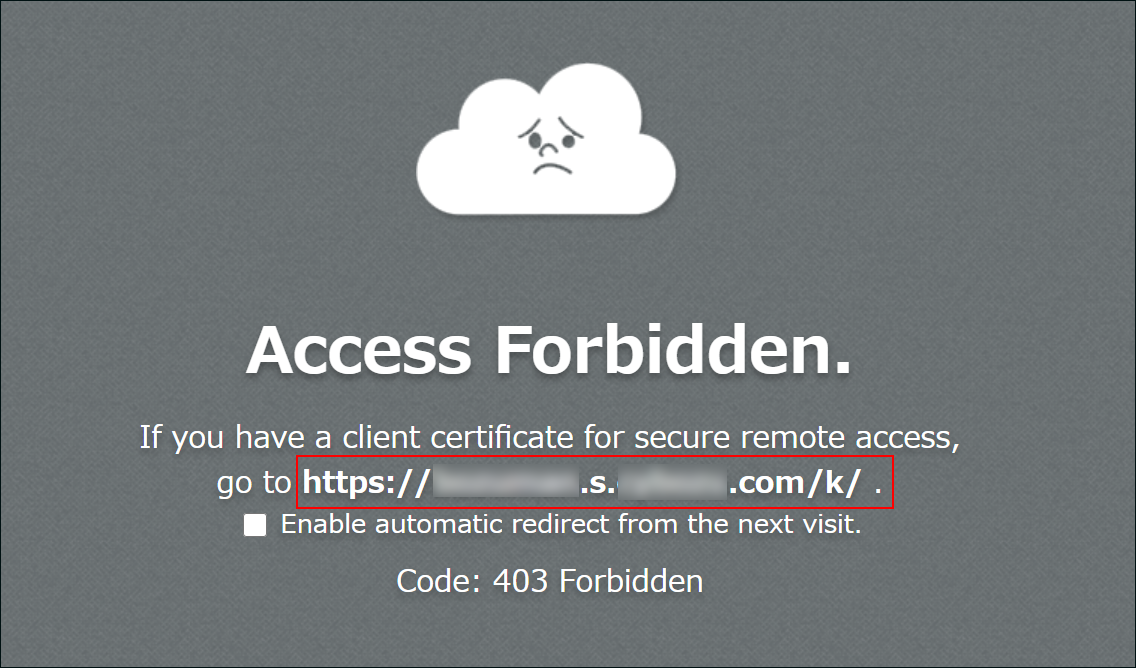Logging in with client certificate authentication
Describes the steps to log in to cybozu.com using Client certificate authentication.
To use Client certificate authentication, the administrators must configure the necessary settings.
Contact your administrator to ask whether you can use Client certificate authentication.
Prerequisites before accessing
Install a client certificate in your Web browser or mobile device.
The installation procedure varies depending on the OS version or the Web browser version.
How to install a client certificate
Steps
-
Access the login screen for Client certificate authentication.
" ""**.s.ss**" is inserted into the URL for Client certificate authentication.
https://(subdomain_name)me)**.s**.s*.s**.cybozu.com -
Enter your cybozu.com login name and password, and then click Login.
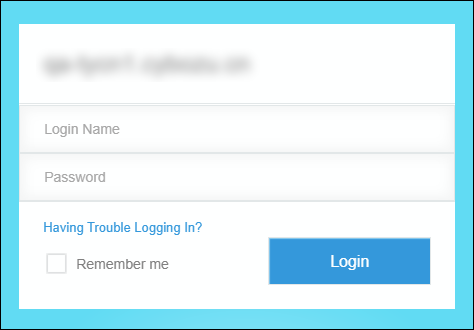
When the "Code: 403 Forbidden" message is displayed
When you have installed a client certificate but you access the URL that is not for Client Certificate Authentication, the "Code 403 Forbidden" message is displayed.
You can move to the URL for Client certificate authentication by following the steps below.
- Select "Enable automatic redirect from the next visit.".
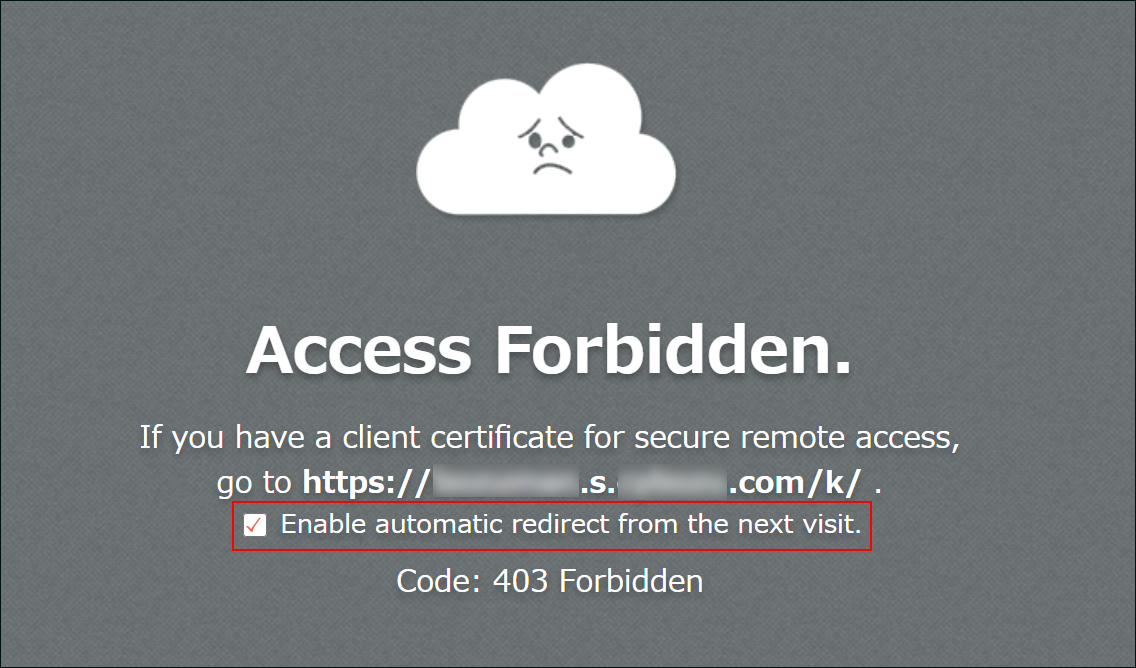 By selecting this checkbox, "Code: 403 Forbidden" error will not be displayed from next time.
By selecting this checkbox, "Code: 403 Forbidden" error will not be displayed from next time. - Click the URL described in the page.