Applying Data at a Scheduled Date and Time
This page describes the steps to apply the pre-registered data in "Tentative Reorganization" to cybozu.com on the specified date and time. For the date and time, you can specify the following day to a month ahead, in a unit of every 30 minutes.
-
Click the gear-shaped menu button in the header.
-
Click Users & System Administration.
-
Click Tentative Reorganization.
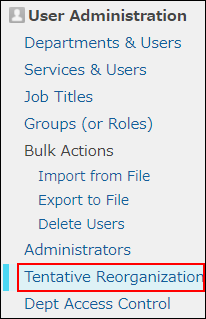
-
In "When to Be Applied", select "Specify the date and time".

-
Select date and time.
The specified date and time is expressed in the system time zone.
System Time Zone
-
Click Set.
-
On the confirmation screen, check the date and time and then click OK.
Checking the Specified Date and Time
You can check the date and time you specified in "Date and time" on the "Tentative Reorganization" screen.

You can perform the following actions until the data is applied.
- Change the date and time to apply
- Click Save.
- Cancel the specified date and time
- Click Reset.
After the Data Is Applied
When the data is applied on the specified date and time, the following message is displayed on the "Departments & Users" screen.
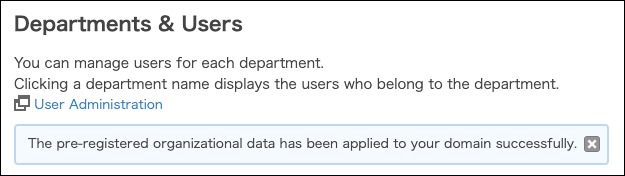
Click "x" to close the displayed message.
If one of Administrators deletes this message, it will no longer be visible to other administrators.