Preparing Users
This page describes how to register the changes of user information in "Tentative Reorganization".
Screen to Prepare Users
-
Click the gear-shaped menu button in the header.
-
Click Users & System Administration.
-
Click Tentative Reorganization.
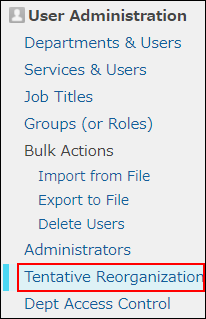
-
Click Departments & Users.
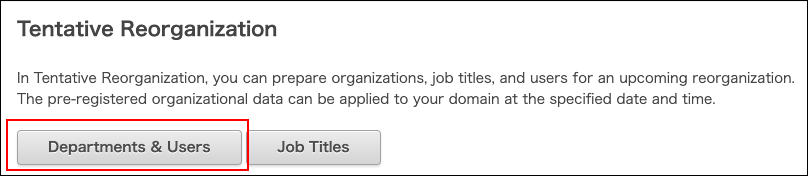
-
Enter a display name or a login name of the user in the search box to search the target user.
You can also expand the department tree and select the target user. -
Click the Change button.
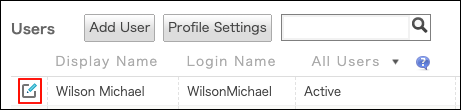
Deactivating Users
Register the users to be deactivated in pre-registered data.
-
Click the "Status" button to change the status from Active to Inactive.
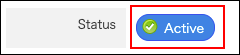
-
Click Save.
Activating Users
Register the users to be reactivated in pre-registered data.
-
In "Status", toggle the button from Inactive to Active.
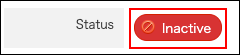
-
Click Save.
Changing Departments to Which Users Belong
Register the changes of users' departments in pre-registered data.
-
To remove the user from a department:
In the "Department(s)" section, click "x" to right of the department you want to remove.
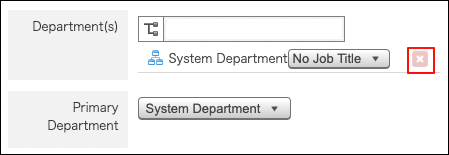
-
To add the user to a department:
In the "Departments" section, click the tree icon to select the desired department.

-
Click Save.
Changing "Priority Department"
Register the changes of "Priority Department" in pre-registered data.
-
In "Priority Department", open the dropdown list and select the target department.
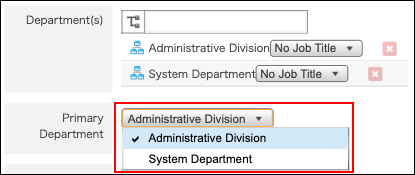
-
Click Save.
Changing the Job Title of the User
Register the changes of users' job titles in pre-registered data.
-
Click the job title dropdown list in "Department(s)", and select the desired job title.
You can select one job title per department.
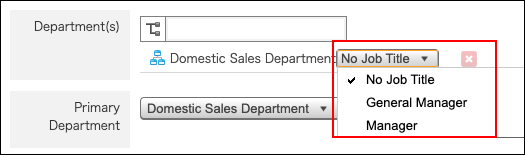
-
Click Save.
Changing the Display Order of Users
Register the changes of the display order of users in pre-registered data.
-
Specify "Display Order".
-
Click Save.