Configuring IP address restrictions
Describes the procedure to set up IP addresses from which users can access cybozu.com.
Users who can configure IP address restrictions
- cybozu.com Store Administrators
- cybozu.com Administrators who have permission to configure access control
Configuration steps
When cybozu.com Store administrators configure this feature
-
Log in to cybozu.com Store.
Logging in to cybozu.com Store -
Click Domains.
-
Click the "Security & Authentication" tab.
Select the domain you want from the dropdown list, if multiple domains are owned.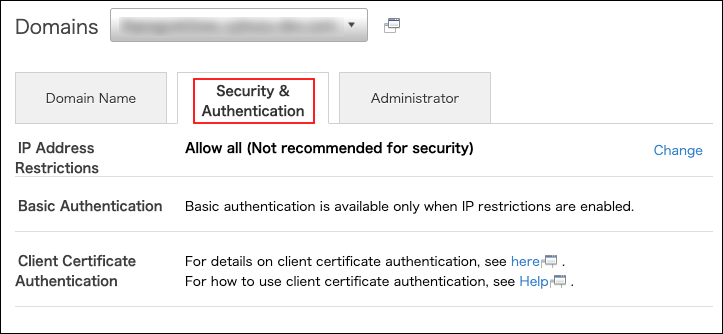
-
In the "IP address restrictions" section, click Change.
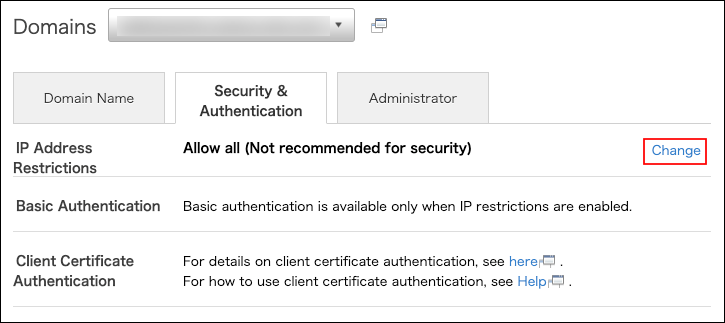
-
Select "Allow specific IP addresses" and enter the IP addresses to allow access.
Items for configuring IP addresses
You can also use a CSV file to import the settings in bulk.
Configuring multiple items using a CSV file
-
Check the information you entered and then click Save.
Once the configuration completes, an email is sent to the email address of cybozu.com Store Administrator.
When cybozu.com Administrators configure this feature
-
Access Administration.
Accessing Administration -
Click Access control.
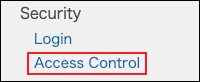
-
Click Configure now or Go to the cybozu.com Store.
The appearance of this link varies depending on the settings of cybozu.com Store.
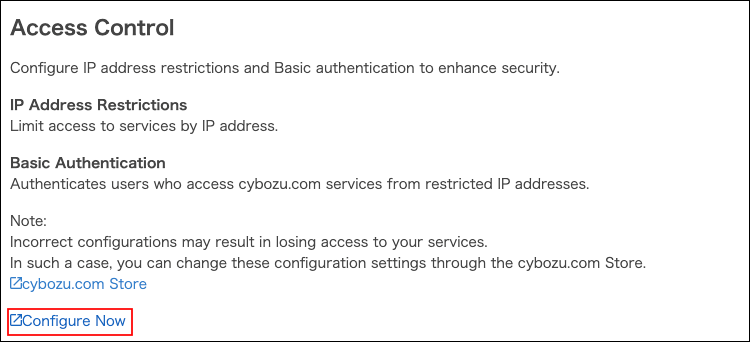
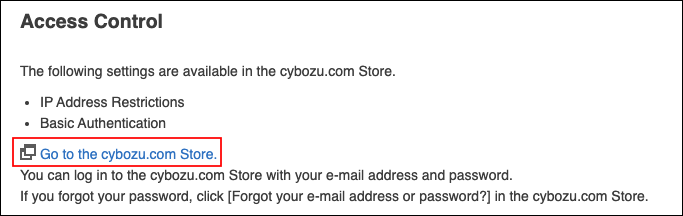
-
For the subsequent procedures, refer to "When cybozu.com Store Administrators Configure This Feature".
Configuring multiple items using a CSV file
You can specify IP addresses to allow access using a CSV file.
The following is an example of allowing access from the addresses 192.0.2.8 and 198.51.100.0/24.
The first row should be a header row, followed by the IP address rows in the second row and underneath.
"IP address","CIDR","Memo"
"192.0.2.8","","Tokyo office"
"198.51.100.0","24","Osaka office"The specifications of CSV files you can import are follows:
- Character encoding
- Shift-JIS
- Newline character
- CRLF
- Maximum file size
- 10MB
- Maximum row number
- 2,900 rows (not including the header row)
- Maximum number of characters in memo
- 100 characters
Items for configuring IP addresses
IP address
Enter the global IP addresses in the IPv4 format to allow access. The IPv6 format is not supported.
You can specify up to 2,900 entries.
CIDR
Enter the prefix to specify IP addresses using the CIDR notation.
Memo
Enter a memo about the IP address.
You can enter up to 100 characters.
When you failed to configure IP address restrictions
If you become unable to access cybozu.com, restore the IP address restrictions settings.
The settings were incomplete or invalid when allowing IP addresses