- Help Contents
- Memo
Memo
Introduction
Memo is an application that saves and manages memos or files. Memos and files are organized into folders.
You can access only the memos or files that you added.
Display Overview
This section describes sample screenshots, buttons, and icons used in Memo.
Memo Screen:
This screen displays a list of your memos and files. You can add or delete memos on this screen.
Memo screen:

Parts
| No. | Part | Description |
|---|---|---|
| 1 | Add Memo | Creates and adds a memo. |
| 2 | Add file | Uploads a file. |
| 3 | Add folder | Adds a folder. |
| Reorder folders | Reorders subfolders. | |
| Folder details | Displays the "Folder details" screen for the folder. | |
| 4 | Options | Delete all Memos in folder: Deletes all memos and files in the current folder. |
| 5 | Memo search | Searches memos using keywords. |
| Advanced search | Searches memos with additional search options. | |
| 6 | Memo title link | Displays the details screen for the memo or the file. |
| 7 | Delete | Deletes the selected memos or folders. |
| Move | Moves the selected memos or folders to the specified folder. | |
| 8 |  |
Downloads the file. |
 |
Updates the files. |
Memo Icons
| Icon | Description |
|---|---|
 |
Memo |
 |
Memo with an attachment |
 |
File |
Memo Details Screen
You can edit or delete a memo on this screen.
Memo details screen:
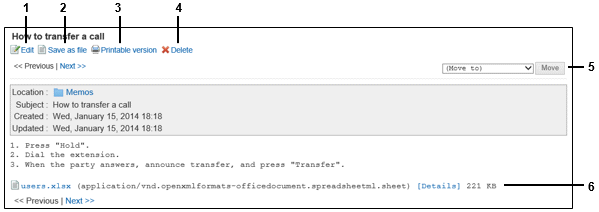
Parts
| No. | Part | Description |
|---|---|---|
| 1 | Edit | Edits the memo. |
| 2 | Save as file | Saves the memo to a text file. Attachments cannot be saved as a text file. |
| 3 | Printable version | Displays the memo in a printable format. |
| 4 | Delete | Deletes the memo. |
| 5 | Move | Moves the current memo to the selected folder. |
| 6 | Attachments | Displays the detail screen of the attachment. |
Attachment Details Screen:
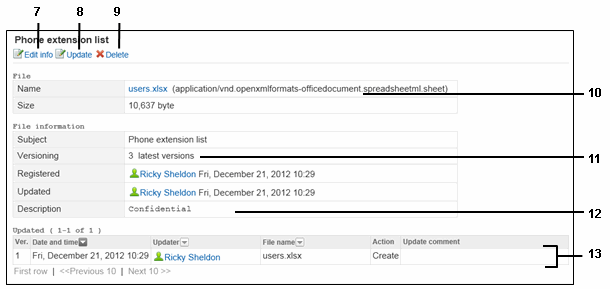
Parts
| No. | Part | Description |
|---|---|---|
| 7 | Edit info | Changes file information such as version options and file description. |
| 8 | Update | Updates the file. |
| 9 | Delete | Deletes the file. |
| 10 | File name link | This is a link to the file stored on the server. You can download the file or display its contents by clicking the link. |
| 11 | Versioning | Displays the number of previous versions to store. |
| 12 | Description | Indicates the file description. |
| 13 | Updated | Indicates the date, time, and who updated the file. |