- Help Contents
- Bookmarks
Bookmarks
Introduction
Bookmarks is an application that lets you easily access frequently visited websites by saving links to those websites.
There are two different types of links.
Shared links:
Shared links are managed by the system administrator. Shared links are accessible by all users.Personal links:
Personal links are managed by individual users. You can access only the personal links that you created.
Display Overview
This section describes sample screenshots, buttons, and icons used in Bookmarks.
Bookmarks Screen
This screen displays a list of your links. You can add or delete links on this screen.
Bookmarks Screen:
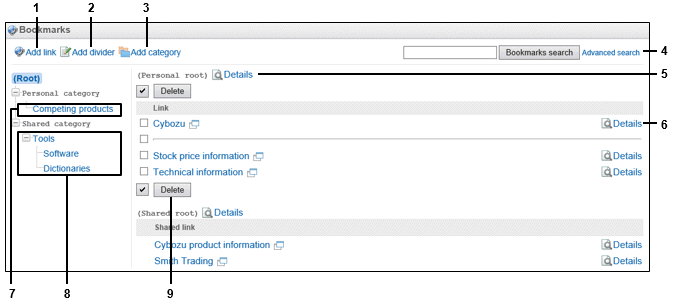
Parts
| No. | Part | Description |
|---|---|---|
| 1 | Add link | Adds a link to the list. |
| 2 | Add divider | Adds a divider to the list. |
| 3 | Add category | Adds a category to your personal category list. |
| 4 | Bookmarks search | Searches links using keywords. |
| Advanced search | Searches links with additional search options. | |
| 5 | Details | Displays the "Category details" screen. |
| 6 | Details | Displays the "Link details" screen for the link. |
| 7 | Personal category | Organizes your personal links. |
| 8 | Shared category | Organizes site-wide shared links. |
| 9 | Delete | Deletes the selected links. |
Link Details Screen
You can edit the link title and target URL on this screen.
Link Details Screen:
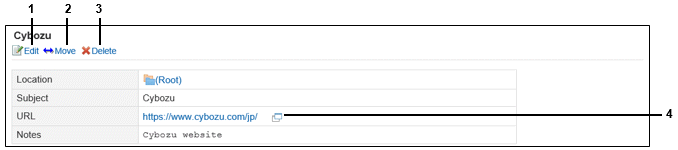
Parts
| No. | Part | Description |
|---|---|---|
| 1 | Edit | Displays a screen to edit the link title or target URL. |
| 2 | Move | Moves the link to a selected personal category. |
| 3 | Delete | Deletes the link. |
| 4 | Icon | Opens the target website using the default open method.For more information on configuring open methods, "Configuring How Links Are Opened" |