- Help Contents
- Cabinet
Cabinet
Introduction
Cabinet is an application that is used to manage files that are shared by the entire organization.
Only the system administrator and users with administrative privileges can create folders and set up access rights.
- Tip
- Depending on settings chosen by the system administrator and the users' locale setting, displayed folder names or the language displaying a folder name may differ from those used in this guide.
Display Overview
This section describes sample screenshots, buttons, and icons used in Cabinet.
Cabinet Screen
This screen displays a list of files.
Cabinet Screen:
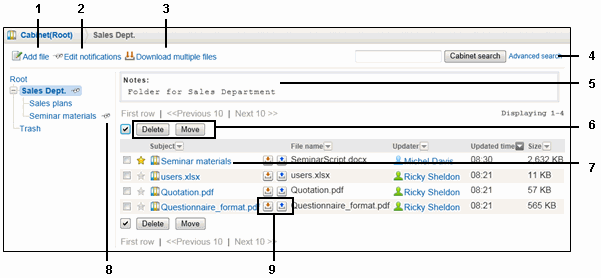
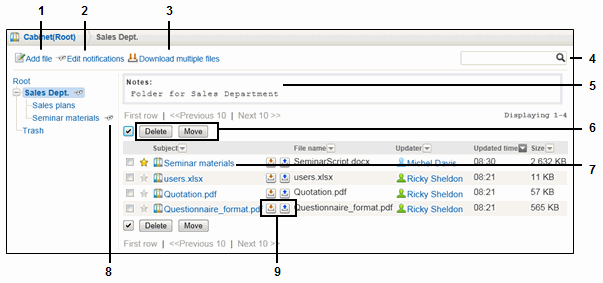
Parts
| No. | Part | Description |
|---|---|---|
| 1 | Add file | Uploads a file. |
| 2 | Edit notifications | Set up notifications for when the file is updated or deleted. |
| 3 | Download multiple files | Downloads files of the selected folder into a ZIP file. |
| 4 | Cabinet search | Searches files using keywords. |
| Advanced search | Searches files with additional search options. | |
| 4 | Search | Searches files using keywords. |
| 5 | Notes | Indicates notes for the file. |
| 6 | Delete | Deletes the selected files. |
| Move | Moves the selected files to the specified folder. | |
| 7 | Subject | Displays the "File details" screen. |
| 8 |  |
Indicates that edit notification is set for this folder. |
| 9 |  |
Downloads the file. |
 |
Updates the files. |
File Icons
| Icon | Description |
|---|---|
 |
Added files |
 |
Updated files |
Select Files Screen:
This is the screen displayed when you click "Download multiple files" on the "Cabinet" screen.
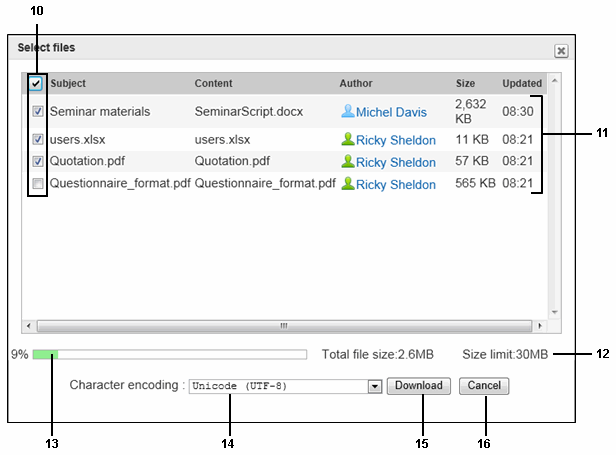
Parts
| No. | Part | Description |
|---|---|---|
| 10 | Check boxes | Selects files to be downloaded. |
| 11 | File list | Contains all files that are saved in the selected folder. |
| 12 | Download size limit | Maximum download size prior to ZIP file compression. |
| 13 | ZIP file size | Indicates the compression ratio of the selected files to the download size limit. |
| 14 | Character encoding dropdown list | You can select the character encoding of multiple downloaded files from the following character codes:
|
| 15 | Download | Downloads a ZIP file containing the selected files. |
| 16 | Cancel | Cancels multiple file download. |
File Details Screen
You can edit file information and update the file itself.
File Details Screen:
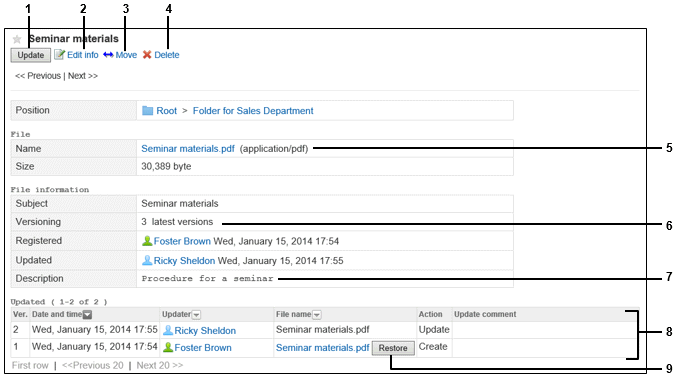
Parts
| No. | Part | Description |
|---|---|---|
| 1 | Update | Uploads a file. |
| 2 | Edit info | Changes file information such as versioning options and file description. |
| 3 | Move | Moves files to another folder. |
| 4 | Delete | Deletes files. |
| 5 | File name link | This is a link to the file stored on the server. You can download the file by clicking the link. |
| 6 | Versioning | Indicates the number of previous versions to store. |
| 7 | File description | Indicates the file description. |
| 8 | Update history | Indicates the time of the last update, and the users who updated the file. |
| 9 | Restore | Updates the version of selected file as the latest file. This is displayed only when versioning options are set. |