Troubleshooting
This section provides information on how to solve problems that occur while using Cybozu Desktop.
When I attempt to add an account, "Login Failed!" is displayed.
The Cybozu Desktop icon is not displayed in the task tray.
Notifications I have already checked are displayed.
Can I configure whether or not to receive notifications for each product or service application?
The right side of notifications do not fit into the desktop display and are hidden.
When I attempt to add an account, "Login Failed!" is displayed.
The possible causes are as follows:
- You are attempting to add information for a product or service that is not supported by Cybozu Desktop.
- The URL you are attempting to add is incorrect.
- Check whether or not uppercase and lowercase or full-width and half-width characters are entered correctly.
- When you access the service via client certificate authentication, the URL differs from that used within office network.
- Check with your system administrator whether or not you need to set the user name and password for Basic authentication.
- The "Login Name" or "Password" for logging into the product or service is incorrect.
Check using a Web browser whether you can log into the product or service using the same "Login Name" and "Password". - The password has expired.
Access the product or service from a Web browser and set the password again on the login screen. - The product or service has been removed from the user.
Check with the system administrator of the product or service. - The service is under maintenance.
A cloud version service may be undergoing maintenance. Wait until the maintenance is finished. You can check the maintenance schedule at the following page:List of notices: Maintenance information
The Cybozu Desktop icon is not displayed in the task tray.
Check whether the icon is hidden.
Click on the left side of the task tray to display the hidden icons.
on the left side of the task tray to display the hidden icons.
The hidden icons can be moved to a different location within the task tray by drag and drop.
Click
The hidden icons can be moved to a different location within the task tray by drag and drop.
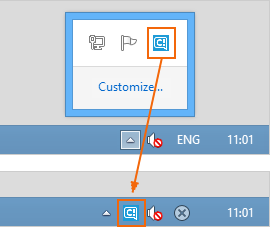
Notifications I have already checked are displayed.
The displayed notifications determine the unread or read state at the configured update interval.
Already checked notifications may be displayed in the period up until the update time is reached.
If you right-click the Cybozu Desktop icon in the task tray and select "Refresh", the content of the notification is updated to the latest state at that time.
Refer to the following page for details on how to configure the update interval:
Already checked notifications may be displayed in the period up until the update time is reached.
If you right-click the Cybozu Desktop icon in the task tray and select "Refresh", the content of the notification is updated to the latest state at that time.
Refer to the following page for details on how to configure the update interval:
Can I configure whether or not to receive notifications for each product or service application?
You can select which applications you want to be notified via Cybozu Desktop.
The notification settings are applied to all applications and services, if they have been registered to your account on Cybozu Desktop.
The notification settings are applied to all applications and services, if they have been registered to your account on Cybozu Desktop.
The right side of notifications do not fit into the desktop display and are hidden.
If you change the display size of items and text in the Windows desktop settings, new notifications and appointment reminders might not fit into the display area and the right end may be hidden.
You can resolve this using the following method:
You can resolve this using the following method:
- Click "Control Panel" > "Display" in Windows. Click "Control Panel" > "Appearance and Personalization" > "Display" depending on your control panel display settings.
- Change the "Change the size of all items" or "Make the text on your screen easier to read" item settings to "Smaller - 100% (default)".
Cybozu Desktop does not start after the update.
Please uninstall Cybozu Desktop, and install it again.
If you do not solve the problem, please contact us or your vendor.
If you do not solve the problem, please contact us or your vendor.