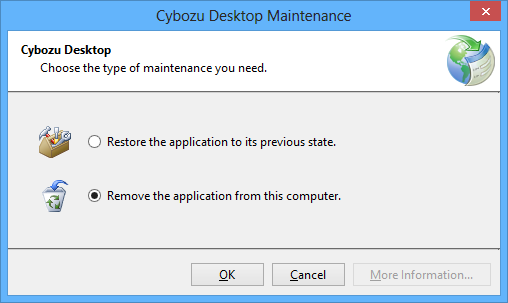Installation Guide
This section describes the procedures for installing, updating, and uninstalling Cybozu Desktop on Windows client computers.
Tip
- Two different versions of Cybozu Desktop cannot be installed on the same computer. If you installed the version 2.2 of Cybozu Desktop on the computer where the version 2.1 of Cybozu Desktop has been installed, the version 2.2 of Cybozu Desktop cannot be started. Only the version 2.1 of Cybozu Desktop can be started.
After the uninstallation of the version 2.1 of Cybozu Desktop completes, the version 2.2 of Cybozu Desktop will be able to start.
For details on how to uninstall the version 2.1 of Cybozu Desktop, see the following page:
Preparing for Installation
Before installing Cybozu Desktop, check the following items:
Check the system requirements
Refer to the following page for details on the system requirements:
This page is currently available only in Japanese.
Check the products and services that are used
The products and services that support Cybozu Desktop are as follows:
The above products and services are supported even when configured for client certificate authentication, Basic authentication, or SAML authentication.
However, you cannot use Cybozu Desktop in the following cases:
- Cybozu cloud services
- Cybozu Office
- Garoon
- On-premise versions of Cybozu products
- Cybozu Office (Version 10.2 and later)
- Cybozu Garoon (Version 4.0 and later)
The above products and services are supported even when configured for client certificate authentication, Basic authentication, or SAML authentication.
However, you cannot use Cybozu Desktop in the following cases:
- In the SAML authentication settings, restrict users to using only SAML authentication when they log in
For details of the SAML authentication, see the following page:cybozu.com administration help: Enabling to Use Only SAML Authentication When Logging In
- Configure to use the two-factor authentication when users log in
Tip
- Cybozu Desktop version 2.1 has the following limitations:
- When Garoon is running on the environment where Integrated Windows authentication is used, Cybozu Desktop cannot access Garoon.
For Version 2.2 of Cybozu Desktop
This section describes how to install, update, and uninstall the version 2.2 of Cybozu Desktop.
Installing
You can install the version 2.2 of Cybozu Desktop using the following procedures:
Users with Administrator privileges should install, update, and uninstall Cybozu Desktop 2.
Users with Administrator privileges should install, update, and uninstall Cybozu Desktop 2.
Tip
- Two different versions of Cybozu Desktop cannot be installed on the same computer. Uninstall the version 2.1 of Cybozu Desktop, and then install the version 2.2 of Cybozu Desktop 2.
- If you uninstall the version 2.1 of Cybozu Desktop, then all settings are deleted. We recommend that you write down all the settings to paper or a text file before uninstalling Cybozu Desktop.
- For details on how to uninstall the version 2.1 of Cybozu Desktop, see the following page:
-
Check the system requirements, and the supported products and services.
-
Download the installer of Cybozu Desktop version 2.2 (cybozu-desktop-2.2.x-windows.exe) to a folder.You can download the latest version of Cybozu Desktop installer from the following website:
-
Start cybozu-desktop-2.2.x-windows.exe as an administrator.
-
Check the license agreement, click "I Agree", and then click "Install".Click "Close" to cancel the installation.
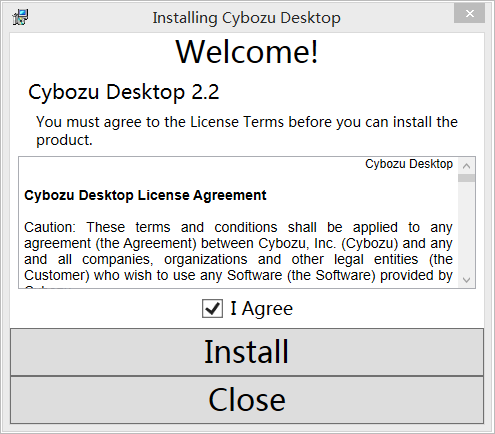

-
If Windows displays the message "Do you want to allow the following program to make changes to this computer?", click "Yes".The installation will start.
To cancel the installation, click the "Cancel" link while "Install is in progress" is displayed.
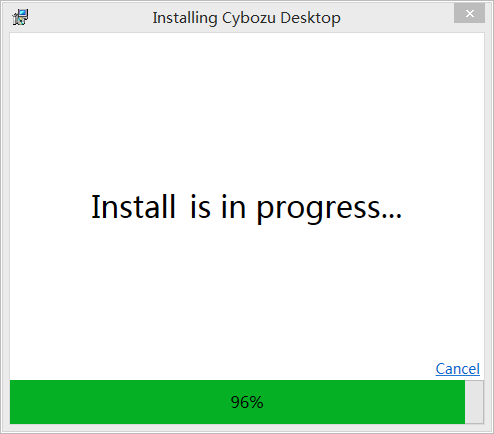

-
When "Install Succeeded!" is displayed, click "Close".The Cybozu Desktop welcome screen is displayed.
This completes the installation.
To receive the latest information and notifications in Cybozu Desktop, configure the connection settings next.
To receive the latest information and notifications in Cybozu Desktop, configure the connection settings next.
Updating
Cybozu Desktop automatically checks for updates when it starts.
If a newer version of Cybozu Desktop has been released, "New version available to install." is displayed when Cybozu Desktop starts.
To update the Cybozu Desktop to the latest version:
Users with Administrator privileges should install, update, and uninstall Cybozu Desktop.
If a newer version of Cybozu Desktop has been released, "New version available to install." is displayed when Cybozu Desktop starts.
To update the Cybozu Desktop to the latest version:
Users with Administrator privileges should install, update, and uninstall Cybozu Desktop.
-
When "New version available to install." is displayed, click "Update".The update will start.
If you do not want to update your Cybozu Desktop immediately, click "Not now".
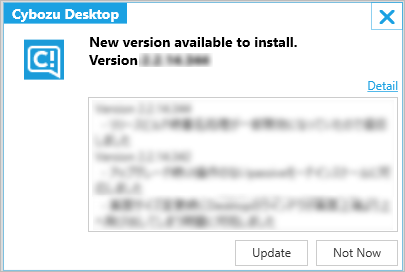

-
Click "Upgrade" on the confirmation screen.To cancel the update, click "Close".
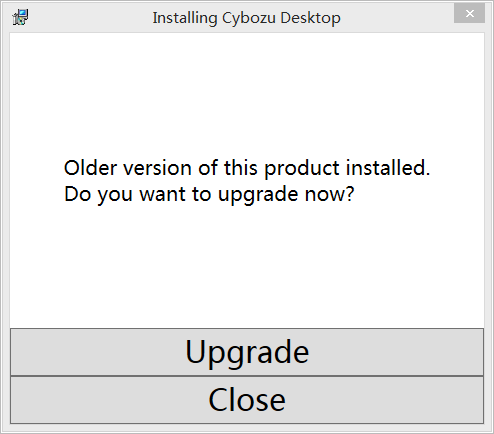

-
When the succeeded message appears, click "Close".
This completes the update.
Tip
- You can update Cybozu Desktop by clicking "UPDATE" in the Settings dialog box.
"UPDATE" appears only when a new version is available.
"UPDATE" is displayed only when a new version is available. "UPDATE" does not appear when the version you are using is the latest.
What to do if the update process failed?
First uninstall Cybozu Desktop and then install the latest version.
If you uninstall the version 2.1 of Cybozu Desktop, then all settings are deleted. We recommend that you write down all the settings to paper or a text file before uninstalling Cybozu Desktop.
For details on how to uninstall Cybozu Desktop, see the following page:
If you uninstall the version 2.1 of Cybozu Desktop, then all settings are deleted. We recommend that you write down all the settings to paper or a text file before uninstalling Cybozu Desktop.
For details on how to uninstall Cybozu Desktop, see the following page:
For version 2.1:Uninstalling
For version 2.2:Uninstalling
Uninstalling
This section describes how to uninstall Cybozu Desktop.
Users with Administrator privileges should install, update, and uninstall Cybozu Desktop.
Users with Administrator privileges should install, update, and uninstall Cybozu Desktop.
Tip
- Before uninstalling Cybozu Desktop, exit the running Cybozu Desktop.
If you uninstall the application without exiting Cybozu Desktop, the configured information and programs may be left on the client computer.
-
Exit the running Cybozu Desktop.
-
From the Start menu, click "Control Panel" > "Programs and Features".
-
Select and right-click "Cybozu Desktop" from the list of programs, and select "Uninstall/Change".
-
Click "Uninstall" on the confirmation screen.The uninstallation will start.
Click "Close" to cancel the uninstallation.
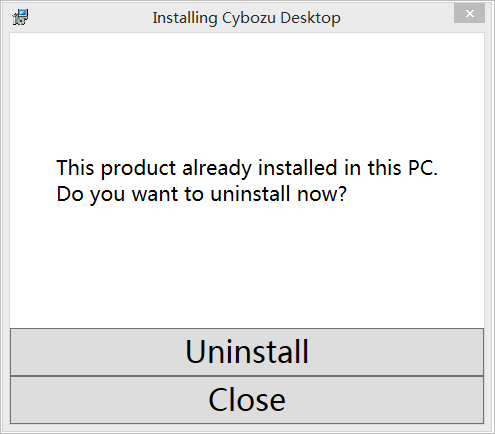

-
When the succeeded message appears, click "Close".
Uninstallation of Cybozu Desktop completed.
For Version 2.1 of Cybozu Desktop
The version 2.1.x of Cybozu Desktop cannot be installed on or after May 30, 2016.
Updating
Cybozu Desktop checks for and runs updates when it starts.
If a newer version of Cybozu Desktop has been released, the "Update Available" screen is displayed when Cybozu Desktop starts.
If a newer version of Cybozu Desktop has been released, the "Update Available" screen is displayed when Cybozu Desktop starts.
Click "OK" to begin the update.
Follow the on-screen instructions to install the update.
Follow the on-screen instructions to install the update.
Uninstalling
This section describes how to uninstall Cybozu Desktop.
Note
- Before uninstalling Cybozu Desktop, exit the running Cybozu Desktop.
If you uninstall the application without exiting Cybozu Desktop, the configured information and programs will be left on the client computer.
To uninstall Cybozu Desktop:
-
Exit the running Cybozu Desktop.
-
From the Start menu, click "Control Panel" > "Programs and Features".
-
Select and right-click "Cybozu Desktop" from the list of programs, and click "Uninstall/Change".
-
On the "Cybozu Desktop Maintenance" screen, select "Remove the application from this computer.", and click "OK".Cybozu Desktop is uninstalled.